Acer AB460 F1 User Manual
Page 76
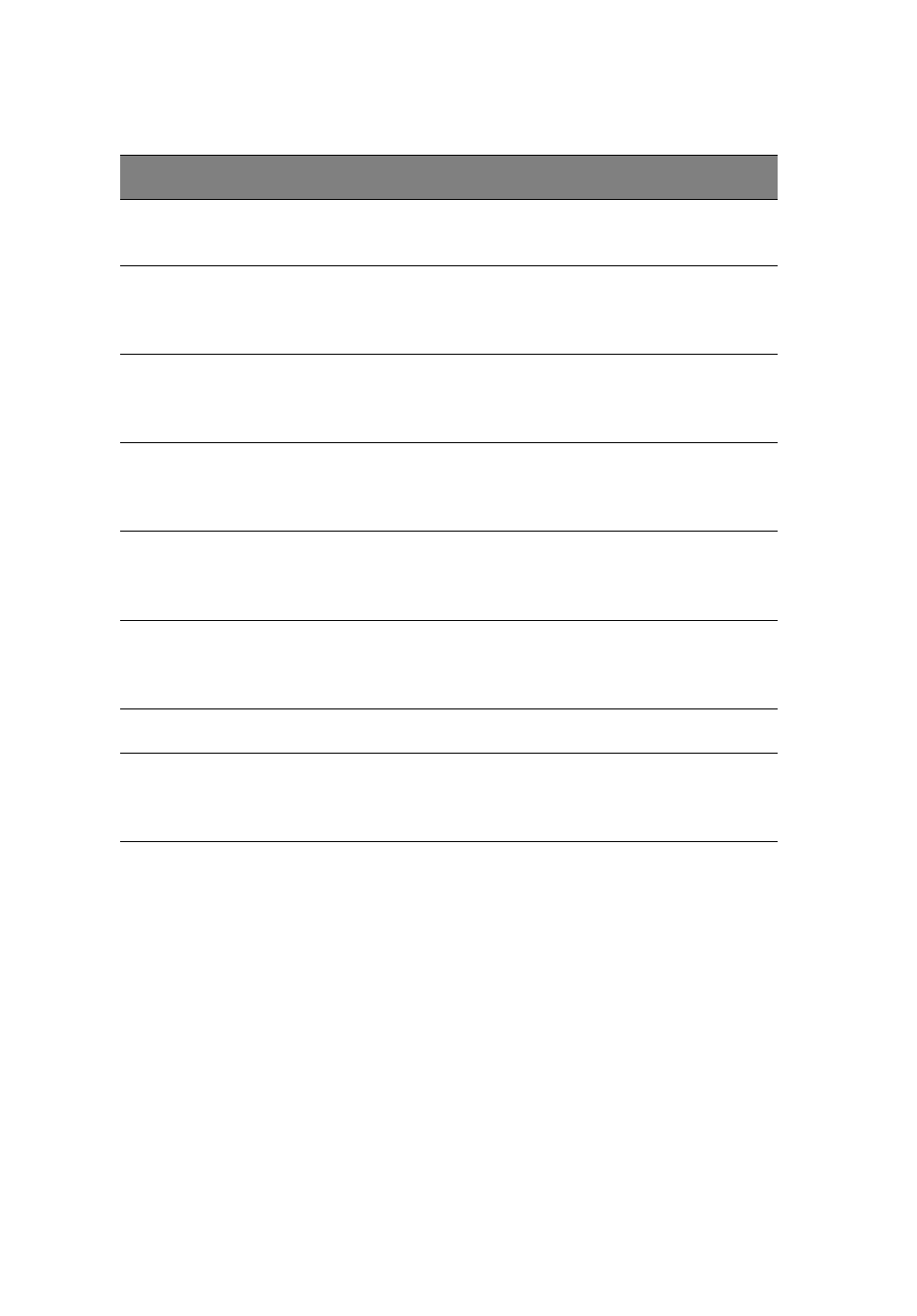
2 Chassis Enclosure
56
Item
Name
Description
1
Keyboard
Model
Click the arrow for the pull-down menu to specify the
type of keyboard.
2
Key
Release
Timeout
Check this box to enable the function of K
EY
R
ELEASE
T
IMEOUT
, which sets the time limit for a key to be
pressed by the user.
3
Timeout
after____
msec
If the K
EY
R
ELEASE
T
IMEOUT
check box has been enabled,
click on the arrow to select the time-out setting in the
pull-down menu.
4
USB
Mouse
Type
For a USB mouse to function properly, please select the
correct operating system for your system from the pull-
down menu by clicking on the arrow.
5
Mouse
Speed-
Auto
Click the check box to allow your system to
automatically set your mouse speed.
6
Fixed
Scaling
You can also check the F
IXED
S
CALING
check box and
manually set the mouse speed with the pull-down
menu.
7
Apply
Click on this icon to enter your selections.
8
Reset to
defaults
Click this icon to cancel your selections and use the
default values that have been pre-set by the
manufacturer.
