Initialing a raid volume, Assigning a hot spare disk – Acer AB460 F1 User Manual
Page 222
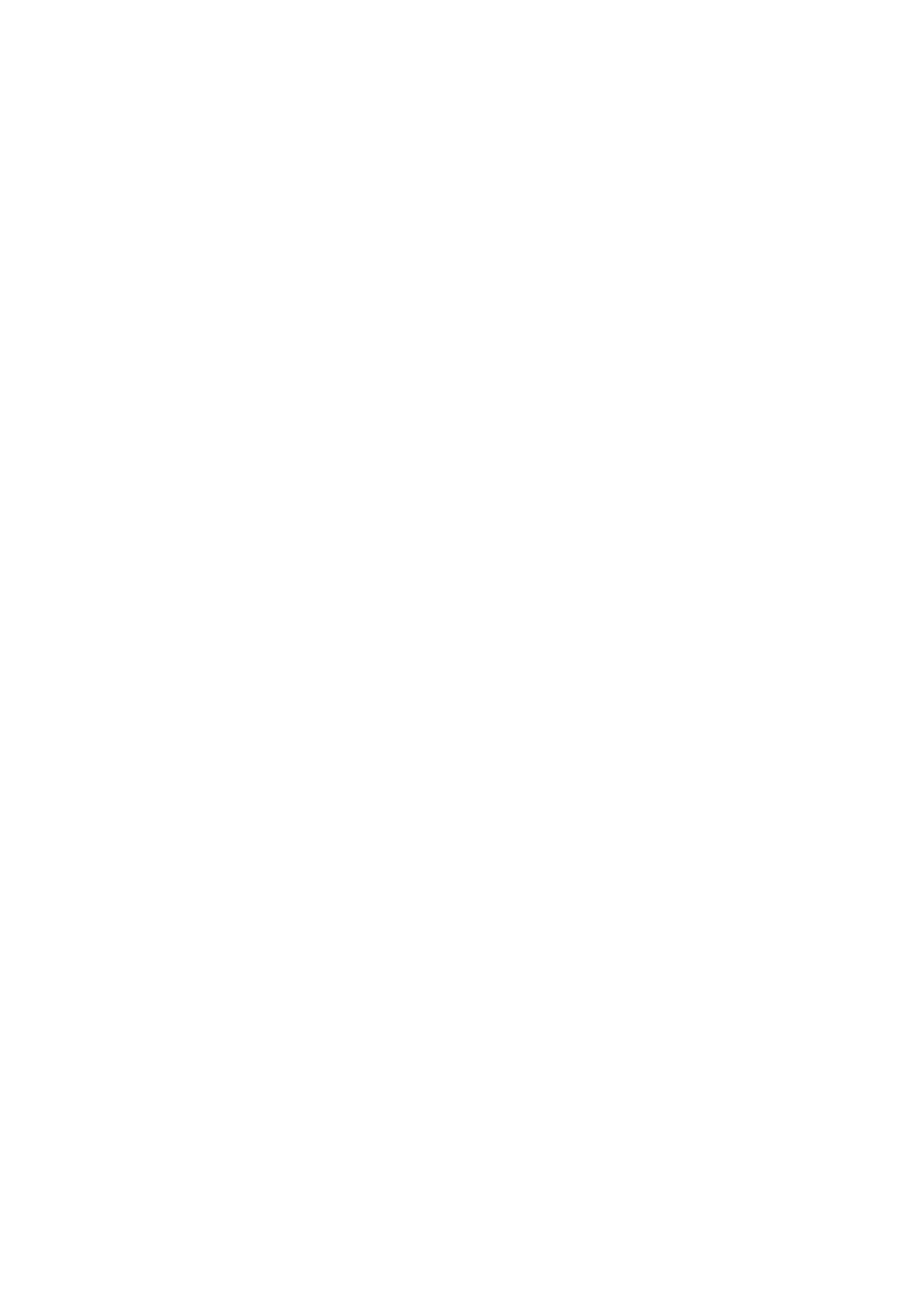
3 Server Blades: Setup and Installation
202
9
The below warning message displayed. Please press + key or Space
key to add the HDD to the RAID volume.
WARNING! Data was found on the selected disk, this data will be lost when
the volume is created!
10 Press C to commit the changes.
11 Select Save changes then exit this menu to create the volume.
12 Select Exit the Configuration Utility and Reboot to quit the utility.
Initialing a RAID Volume
During onboard SAS RAID volume creation process, the onboard SAS
RAID volume will be automatically initiated once the onboard SAS
RAID volume has been created.
Assigning a Hot Spare Disk
1
In LSI Corp Config Utility, select LSI SAS2008 and press Enter.
2
In Adapter Properties screen, move cursor to RAID Properties and
press Enter.
3
In Select New Volume Type screen, please select View Existing
Volume.
4
In View Volume screen, select Manage Volume.
5
In Manage Volume screen, select Manage Hot Spares.
6
Move the cursor to the RAID Disk column and select a HDD
desired. To add the HDD to the volume as hot spare, please change
the No to Yes by pressing the + key or Space key.
7
Press C to commit the changes.
8
Select Save changes then exit this menu to create the volume.
9
Select Exit the Configuration Utility and Reboot to quit the utility.
