Enabling adaptec onboard sata raid, Initialing a raid volume, Assigning a hot spare drive – Acer AB460 F1 User Manual
Page 277
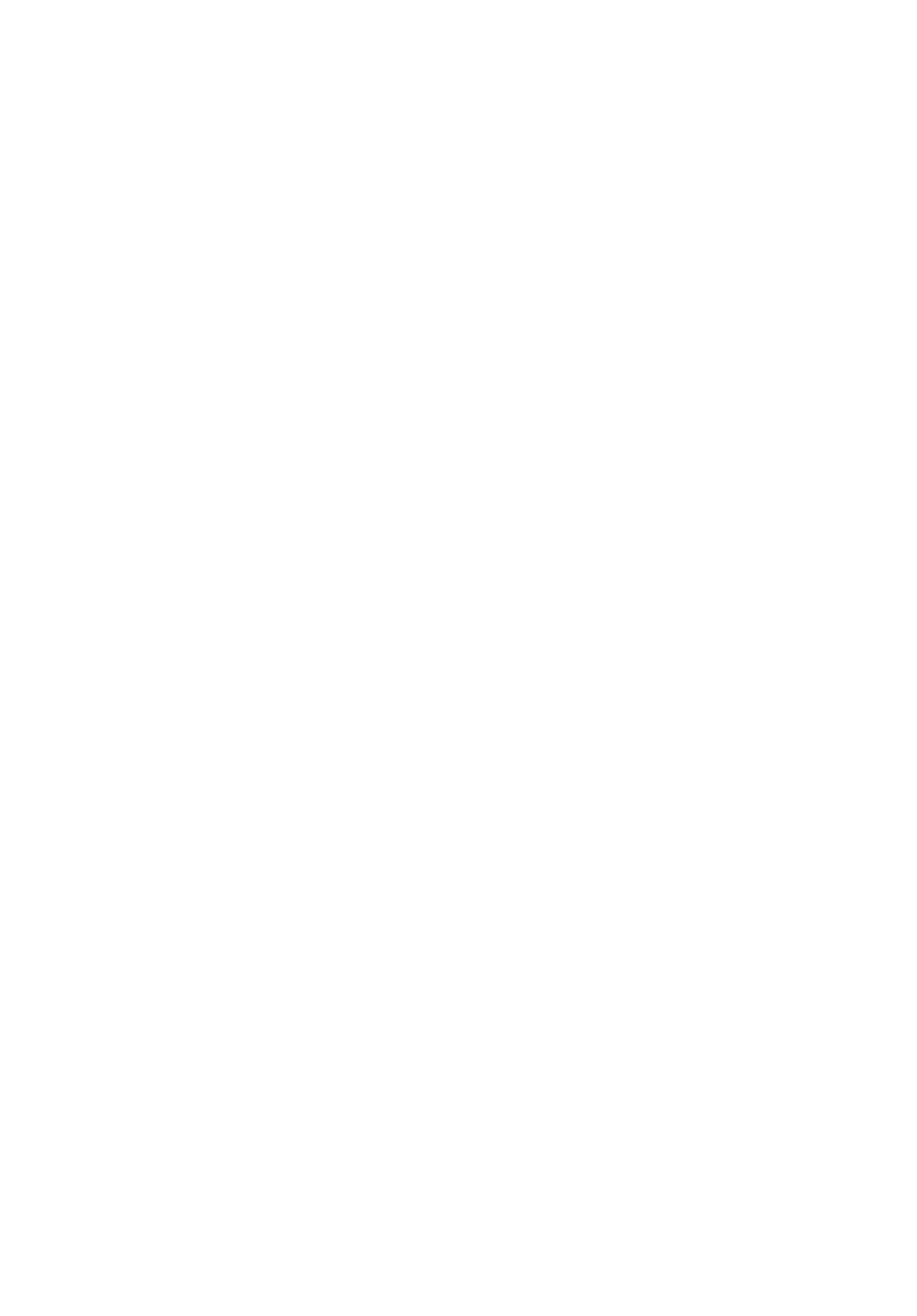
257
5
Select desired HDD to create the RAID.
6
Select Create Volume.
7
Press Y when "Are you sure you want to create the volume? (Y/
N):" displayed.
8
Now the RAID volume is created, you can press ESC and select Exit
to exit.
Initialing a RAID Volume
During Intel onboard SATA RAID volume creation process, the onboard
SATA RAID volume will be automatically initiated once the onboard
SATA RAID volume has been created.
Assigning a Hot Spare Drive
The Intel onboard SATA RAID Configuration Utility in POST does not
provide the function to assign a hot spare drive. Please assign a hot
spare drive with Intel onboard SATA RAID utility installed in operating
system.
Enabling Adaptec onboard SATA RAID
1
Turn on the server and the display monitor. If the server is already
turned on, please close all open applications and then restart the
server.
2
During POST, press F2 to access the BIOS Setup Utility.
3
Select the Advanced > IDE/SATA Configuration submenu.
4
Change the setting of the Configure SATA#1 as field from IDE to
RAID.
5
Select Adaptec in the ICH Raid CodeBase option.
6
Press F10.
7
Select Ok to save the setting and close the Setup Utility.
Entering Adaptec onboard SATA RAID Configuration
Utility
To start Adaptec onboard SATA RAID Configuration Utility, please
press CTRL-A when you see the RAID BIOS during POST. After POST
finished, the Adaptec RAID Configuration Utility displays on the screen.
