Ab460 f1 onboard sas raid configuration, Entering onboard sas configuration utility, Loading factory default setting – Acer AB460 F1 User Manual
Page 221: Creating a raid volume
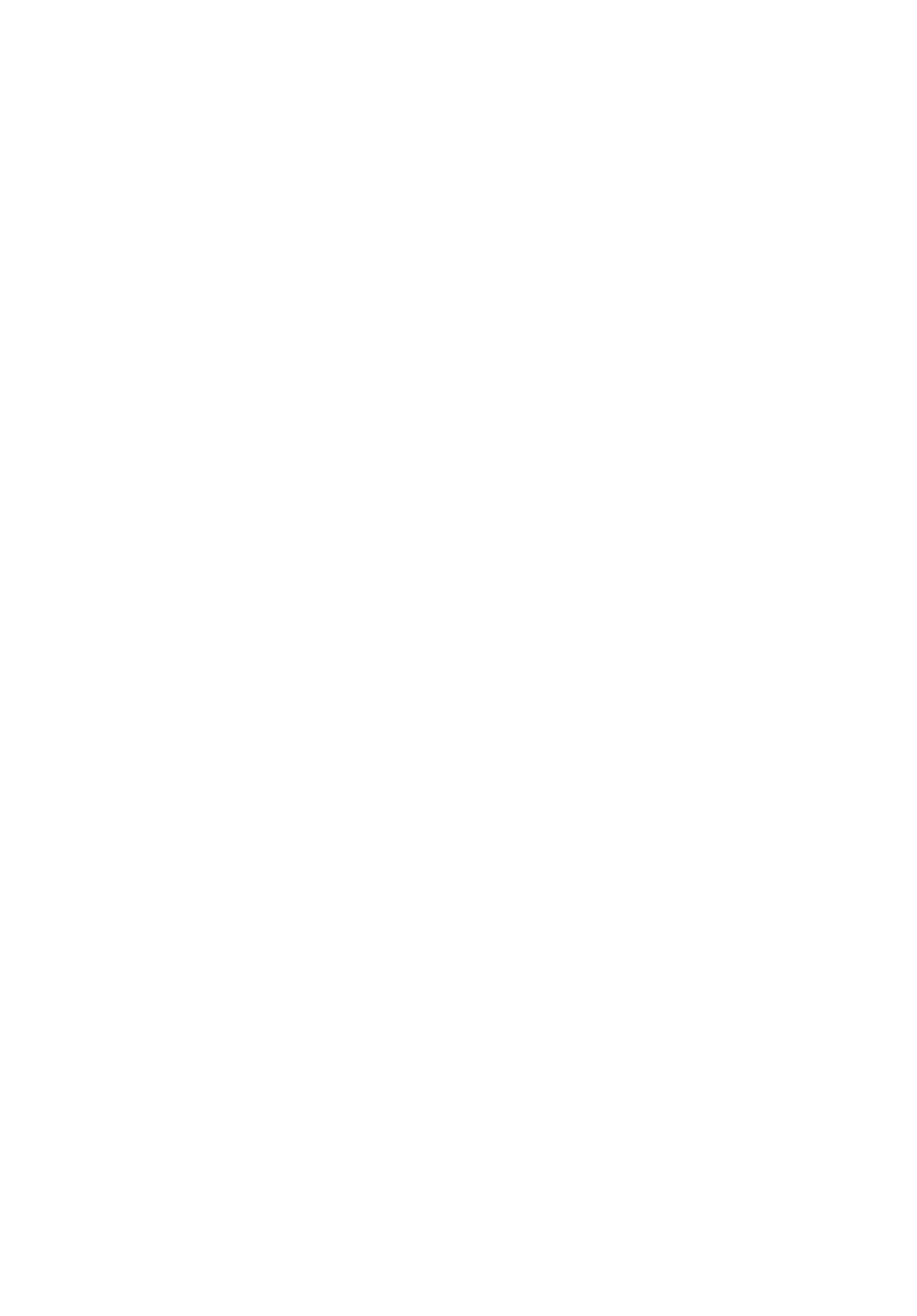
201
AB460 F1 Onboard SAS RAID Configuration
This section briefly shows how to create RAID with onboard SAS RAID.
Entering onboard SAS Configuration Utility
To start the SAS Configuration Utility, press CTRL-M when you see the
onboard SAS BIOS during POST. After POST finished, the SAS
Configuration Utility will show on the screen.
Loading Factory Default Setting
1
In LSI Corp Config Utility, select LSI SAS2008 and press Enter.
2
In Adapter Properties screen, move cursor to Advanced Adapter
Properties and press Enter.
3
Move the cursor to Restore Defaults.
4
Press ESC to exit the menu.
5
Press ESC and then select Save changes then exit this menu.
6
Select Exit the Configuration Utility and Reboot to quit the utility.
Creating a RAID Volume
1
In LSI Corp Config Utility, select LSI SAS2008 and press Enter.
2
In Adapter Properties screen, move cursor to RAID Properties and
press Enter.
3
In Select New Volume Type screen, please select the RAID level you
want to create. For this example, we create RAID 1 by selecting
Create RAID 1 Volume.
4
In Create New Volume screen, move the cursor to RAID Disk
column and then select the HDD desired by pressing + key or Space
key.
5
The below warning message displayed. Please press + key or Space
key to add the HDD to the RAID volume.
WARNING! Data was found on the selected disk, this data will be lost when
the volume is created!
6
Return to Create New Volume screen.
7
Move the cursor to RAID Disk column and then select another HDD
desired for the RAID volume.
8
Press + or Space key to add the HDD.
