8 dhcp table screen, Figure 13 home > show statistics > line chart, Table 9 home > show statistics > line chart – ZyXEL Communications 5 Series User Manual
Page 85
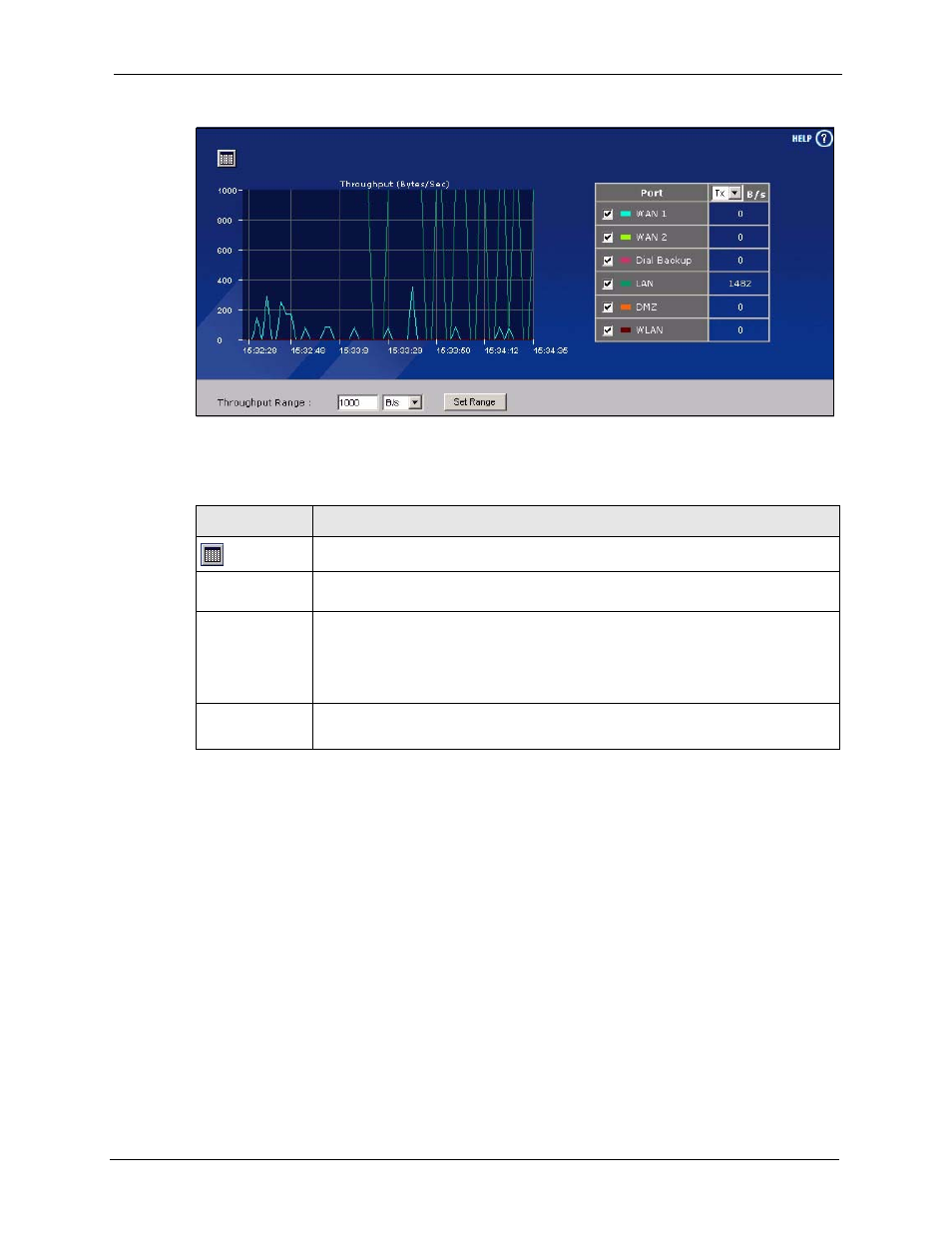
ZyWALL 5/35/70 Series User’s Guide
Chapter 2 Introducing the Web Configurator
85
Figure 13 HOME > Show Statistics > Line Chart
The following table describes the labels in this screen.
2.4.8 DHCP Table Screen
DHCP (Dynamic Host Configuration Protocol, RFC 2131 and RFC 2132) allows individual
clients to obtain TCP/IP configuration at start-up from a server. You can configure the
ZyWALL as a DHCP server or disable it. When configured as a server, the ZyWALL provides
the TCP/IP configuration for the clients. If DHCP service is disabled, you must have another
DHCP server on your LAN, or else the computer must be manually configured.
Click Show DHCP Table in the HOME screen when the ZyWALL is set to router mode.
Read-only information here relates to your DHCP status. The DHCP table shows current
DHCP client information (including IP Address, Host Name and MAC Address) of all
network clients using the ZyWALL’s DHCP server.
Table 9 HOME > Show Statistics > Line Chart
LABEL
DESCRIPTION
Click the icon to go back to the Show Statistics screen.
Port
Select the check box(es) to display the throughput statistics of the corresponding
port(s).
B/s
Specify the direction of the traffic for which you want to show throughput statistics in
this table.
Select Tx to display transmitted traffic throughput statistics and the amount of traffic
(in bytes). Select Rx to display received traffic throughput statistics and the amount
of traffic (in bytes).
Throughput
Range
Set the range of the throughput (in B/s, KB/s or MB/s) to display.
Click Set Range to save this setting back to the ZyWALL.
