7 no access 802.1x + static wep, Table 61 network > wireless card: 802.1x + no wep – ZyXEL Communications 5 Series User Manual
Page 215
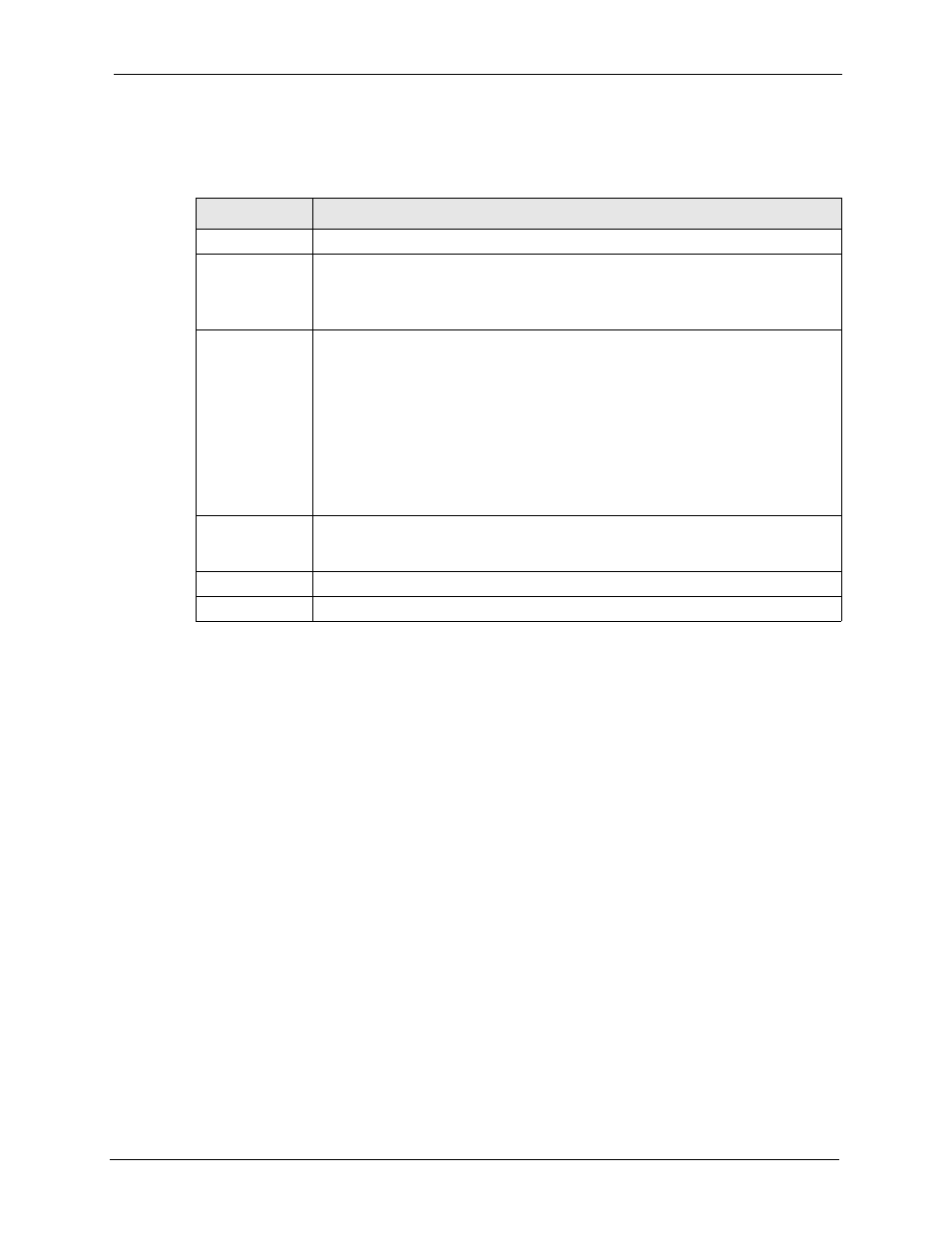
ZyWALL 5/35/70 Series User’s Guide
Chapter 10 Wireless LAN
215
The following wireless LAN security fields become available when you select 802.1x + No
WEP in the Security drop down list-box.
10.16.7 No Access 802.1x + Static WEP
Click the NETWORK > WIRELESS CARD to display the Wireless Card screen. Select No
Access 802.1x + Static WEP to deny all wireless stations access to your wired network and
allow wireless stations to communicate with the ZyWALL using static WEP keys for data
encryption.
Table 61 NETWORK > WIRELESS CARD: 802.1x + No WEP
LABEL
DESCRIPTION
Security
Select 802.1x + No WEP from the drop-down list.
ReAuthentication
Timer (Seconds)
Specify how often wireless stations have to resend user names and passwords in
order to stay connected. Enter a time interval between 10 and 65535 seconds.
If wireless station authentication is done using a RADIUS server, the
reauthentication timer on the RADIUS server has priority.
Idle Timeout
(Seconds)
The ZyWALL automatically disconnects a wireless station from the wireless network
after a period of inactivity. The wireless station needs to send the username and
password again before it can use the wireless network again. Some wireless clients
may prompt users for a username and password; other clients may use saved login
credentials. In either case, there is usually a short delay while the wireless client logs
in to the wireless network again.
This value is usually smaller when the wireless network is keeping track of how
much time each wireless station is connected to the wireless network (for example,
using an authentication server). If the wireless network is not keeping track of this
information, you can usually set this value higher to reduce the number of delays
caused by logging in again.
Authentication
Databases
Click Local User to go to the Local User Database screen where you can view and/
or edit the list of users and passwords. Click RADIUS to go to the RADIUS screen
where you can configure the ZyWALL to check an external RADIUS server.
Apply
Click Apply to save your changes back to the ZyWALL.
Reset
Click Reset to begin configuring this screen afresh.
