7 dmz port roles, Figure 82 dmz private and public address example – ZyXEL Communications 5 Series User Manual
Page 187
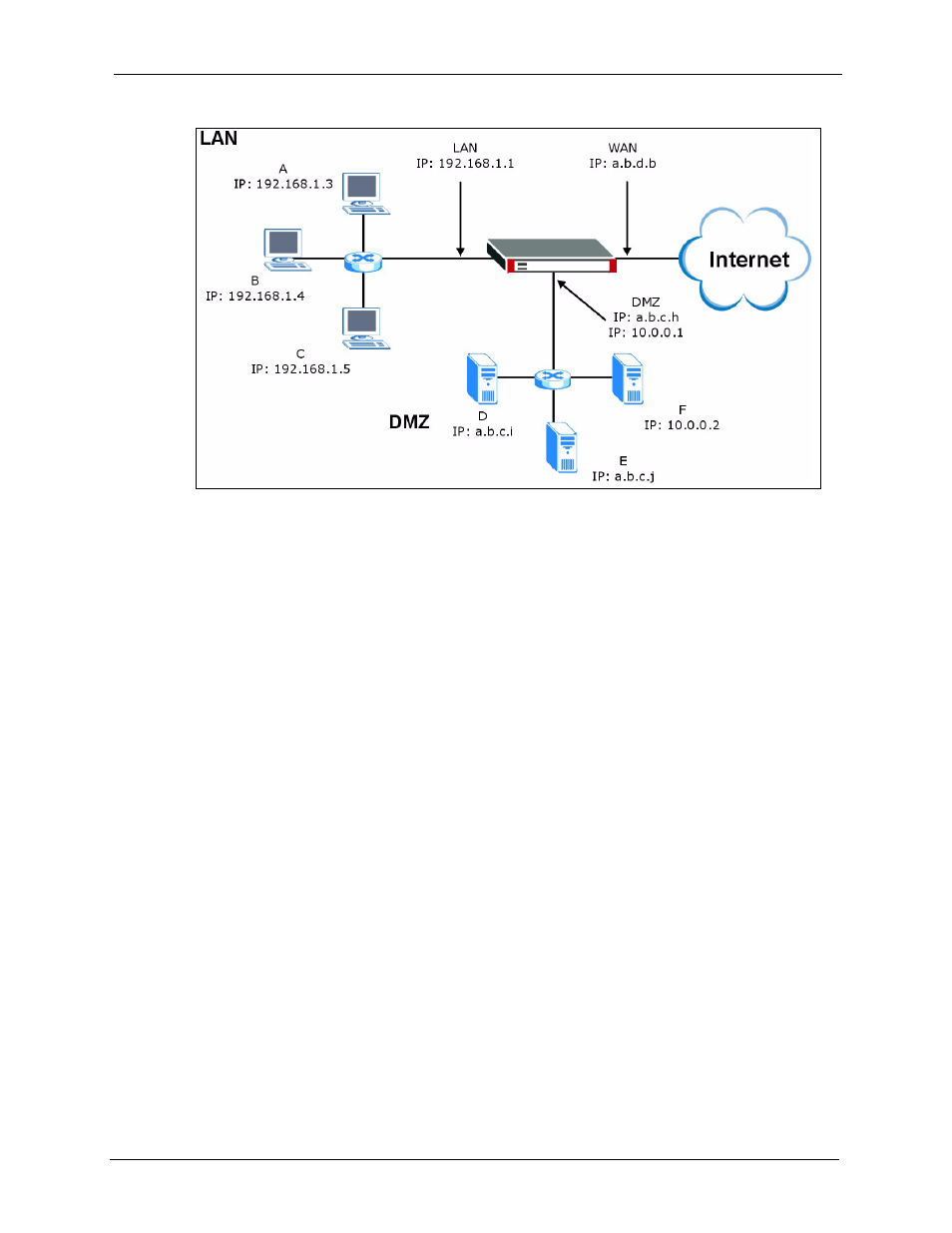
ZyWALL 5/35/70 Series User’s Guide
Chapter 9 DMZ Screens
187
Figure 82 DMZ Private and Public Address Example
9.7 DMZ Port Roles
Use the Port Roles screen to set ports as part of the LAN, DMZ and/or WLAN interface.
Ports 1~4 on the ZyWALL 5 and ZyWALL 35 ports can be part of the LAN, DMZ or WLAN
interface. The ZyWALL 70 has a separate (dedicated) LAN port, so ports 1~4 can be set as
part of the DMZ and/or WLAN interface.
Note: Do the following if you are configuring from a computer connected to a LAN,
DMZ or WLAN port and changing the port's role:
1 A port's IP address varies as its role changes, make sure your computer's IP address is in
the same subnet as the ZyWALL's LAN, DMZ or WLAN IP address.
2 Use the appropriate LAN, DMZ or WLAN IP address to access the ZyWALL.
To change your ZyWALL’s port role settings, click NETWORK > DMZ > Port Roles. The
screen appears as shown.
The radio buttons correspond to Ethernet ports on the front panel of the ZyWALL. On the
ZyWALL 70, ports 1 to 4 are all DMZ ports by default. On the ZyWALL 5 or ZyWALL 35,
ports 1 to 4 are all LAN ports by default.
Note: Your changes are also reflected in the LAN and/or WLAN Port Roles screens.
