Table 69 security > firewall > rule summary > edit – ZyXEL Communications 5 Series User Manual
Page 237
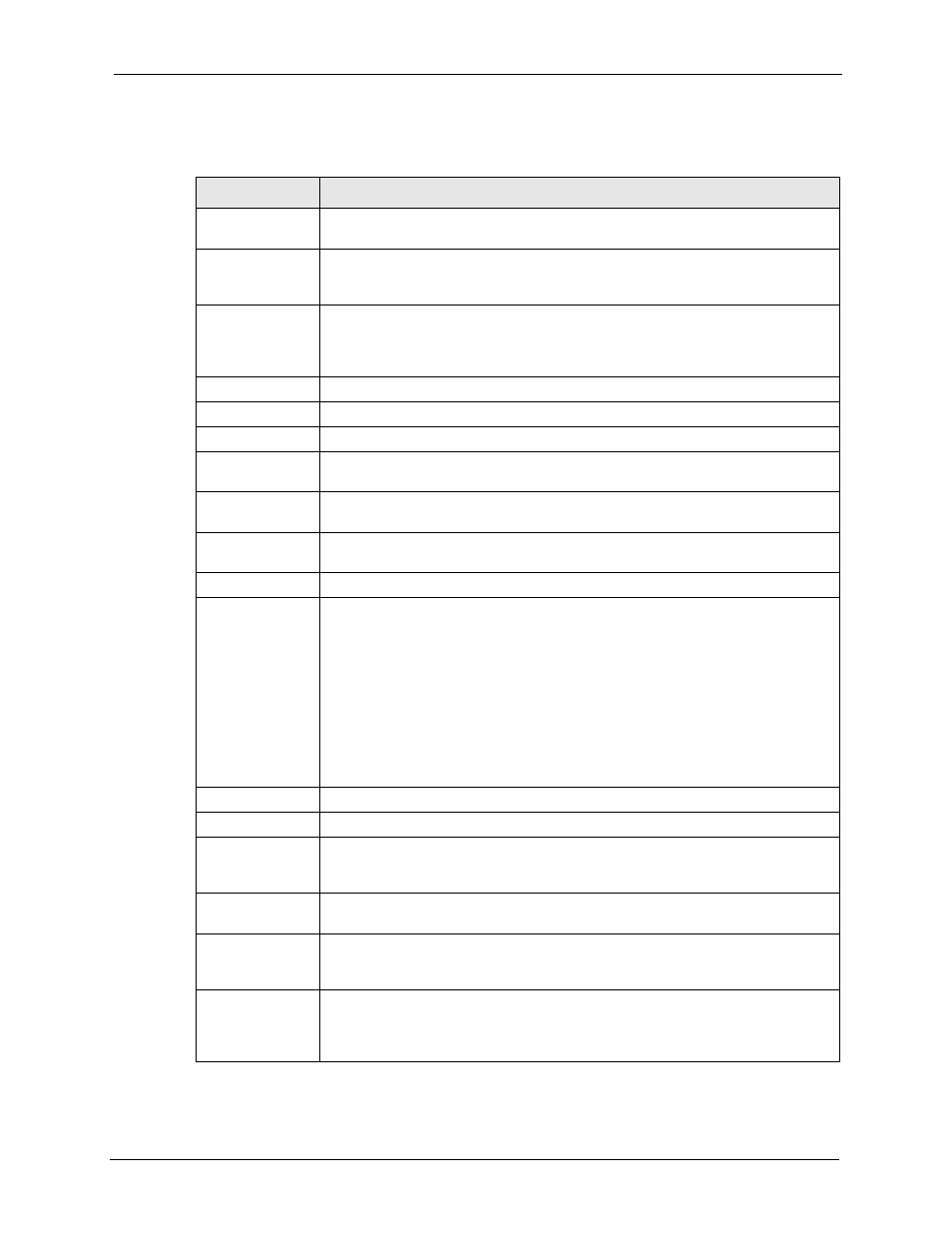
ZyWALL 5/35/70 Series User’s Guide
Chapter 11 Firewall
237
The following table describes the labels in this screen.
Table 69 SECURITY > FIREWALL > Rule Summary > Edit
LABEL
DESCRIPTION
Rule Name
Enter a descriptive name of up to 31 printable ASCII characters (except Extended
ASCII characters) for the firewall rule. Spaces are allowed.
Edit Source/
Destination
Address
Address Type
Do you want your rule to apply to packets with a particular (single) IP, a range of IP
addresses (for example 192.168.1.10 to 192.169.1.50), a subnet or any IP
address? Select an option from the drop-down list box that includes: Single
Address, Range Address, Subnet Address and Any
Address.
Start IP Address
Enter the single IP address or the starting IP address in a range here.
End IP Address
Enter the ending IP address in a range here.
Subnet Mask
Enter the subnet mask here, if applicable.
Add
Click Add to add a new address to the Source or Destination Address(es) box.
You can add multiple addresses, ranges of addresses, and/or subnets.
Modify
To edit an existing source or destination address, select it from the box and click
Modify.
Delete
Highlight an existing source or destination address from the Source or Destination
Address(es) box above and click Delete to remove it.
Edit Service
Available/
Selected Services
Highlight a service from the Available Services box on the left, then click >> to add
it to the Selected Service(s) box on the right. To remove a service, highlight it in
the Selected Service(s) box on the right, then click <<.
Next to the name of a service, two fields appear in brackets. The first field indicates
the IP protocol type (TCP, UDP, or ICMP). The second field indicates the IP port
number that defines the service. (Note that there may be more than one IP protocol
type). For example, look at the DNS entry, (UDP/TCP:53) means UDP port 53 and
TCP port 53. Click the Service link to go to the Service screen where you can
configure custom service ports. See
for a list of commonly
used services and port numbers.
You can use the [CTRL] key and select multiple services at once.
Edit Schedule
Day to Apply
Select everyday or the day(s) of the week to apply the rule.
Time of Day to
Apply (24-Hour
Format)
Select All Day or enter the start and end times in the hour-minute format to apply
the rule.
Actions When
Matched
Log Packet
Information When
Matched
This field determines if a log for packets that match the rule is created (Yes) or not
(No). Go to the Log Settings page and select the Access Control logs category to
have the ZyWALL record these logs.
Send Alert
Message to
Administrator
When Matched
Select the check box to have the ZyWALL generate an alert when the rule is
matched.
