5 policy route edit – ZyXEL Communications 5 Series User Manual
Page 419
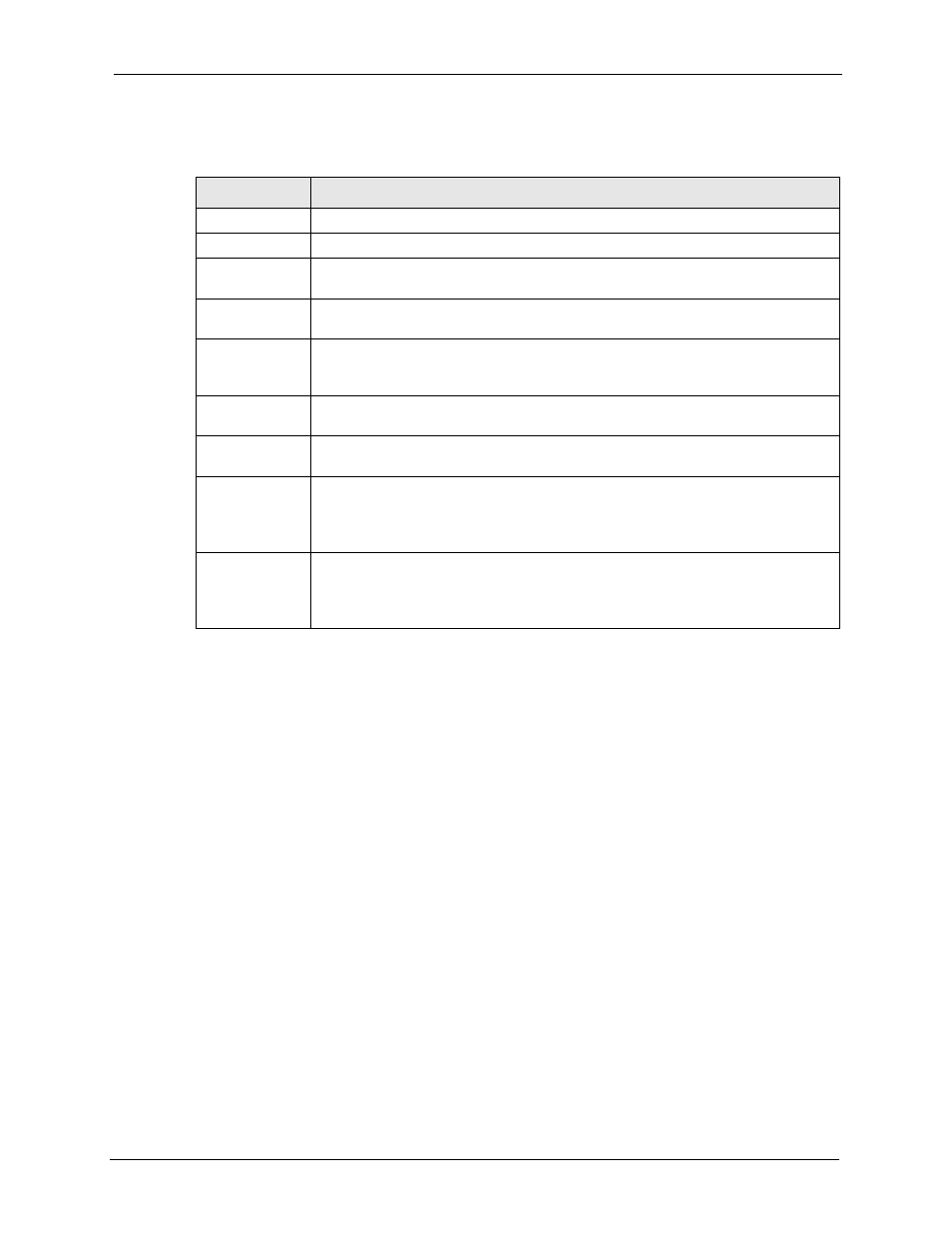
ZyWALL 5/35/70 Series User’s Guide
Chapter 23 Policy Route
419
The following table describes the labels in this screen.
23.5 Policy Route Edit
Click ADVANCED > POLICY ROUTE to open the Policy Route Summary screen. Then
click
the edit icon to open the Edit IP Policy Route screen.
Use this screen to configure a policy route to override the default (shortest path) routing
behavior and forward packets based on the criteria you specify. A policy route defines the
matching criteria and the action to take when a packet meets the criteria. The action is taken
only when all the criteria are met. Policy-based routing is applied to incoming packets on a per
interface basis before normal routing. The ZyWALL does not perform normal routing on
packets that match any of the policy routes.
Table 130 ADVANCED > POLICY ROUTE > Policy Route Summary
LABEL
DESCRIPTION
#
This is the number of an individual policy route.
Active
This field shows whether the policy is active or inactive.
Source Address/
Port
This is the source IP address range and/or port number range.
Destination
Address/Port
This is the destination IP address range and/or port number range.
Gateway
Enter the IP address of the gateway. The gateway is a router or switch on the same
network segment as the device's LAN or WAN port. The gateway helps forward
packets to their destinations.
Protocol
This is the IP protocol and can be ALL(0), ICMP(1), IGMP(2), TCP(6), UDP(17),
GRE(47), ESP(50) or AH(51).
Action
This field specifies whether action should be taken on criteria Matched or Not
Matched.
Modify
Click the edit icon to go to the screen where you can edit the routing policy on the
ZyWALL.
Click the delete icon to remove an existing routing policy from the ZyWALL. A
window display asking you to confirm that you want to delete the routing policy.
Move
Type a policy route's index number and the number for where you want to put that
rule. Click Move to move the rule to the number that you typed.
The ordering of your rules is important as they are applied in order of their
numbering.
