9 firewall rule summary, Figure 117 security > firewall > rule summary, Table 68 security > firewall > rule summary – ZyXEL Communications 5 Series User Manual
Page 234
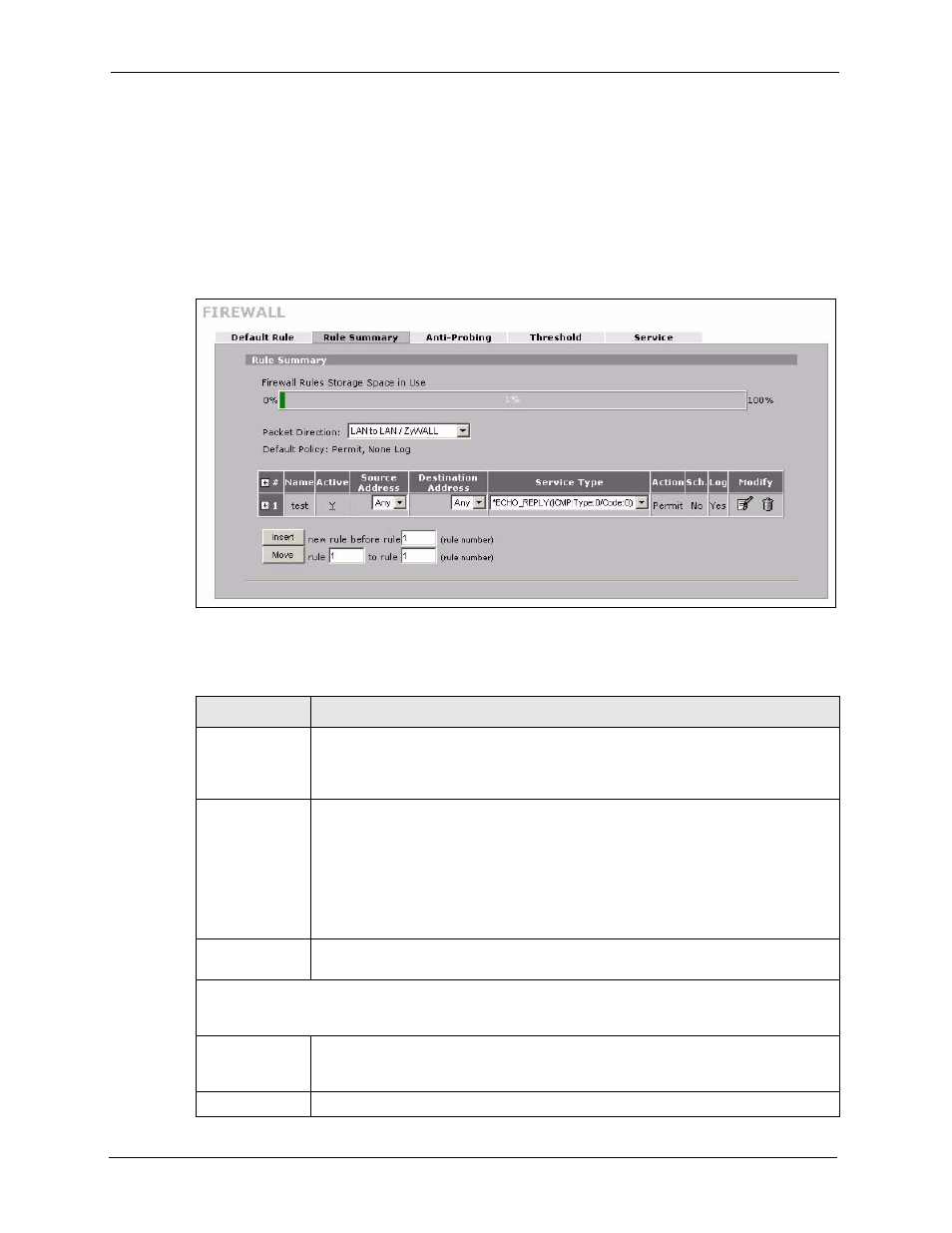
ZyWALL 5/35/70 Series User’s Guide
234
Chapter 11 Firewall
11.9 Firewall Rule Summary
Click SECURITY > FIREWALL > Rule Summary to open the screen. This screen displays
a list of the configured firewall rules.
Note: The ordering of your rules is very important as rules are applied in the order
that they are listed.
Figure 117 SECURITY > FIREWALL > Rule Summary
The following table describes the labels in this screen.
Table 68 SECURITY > FIREWALL > Rule Summary
LABEL
DESCRIPTION
Firewall Rules
Storage Space
in Use
This bar displays the percentage of the ZyWALL’s firewall rules storage space that is
currently in use. The bar turns from green to red when the maximum is being
approached. When the bar is red, you should consider deleting unnecessary firewall
rules before adding more firewall rules.
Packet Direction
Use the drop-down list box to select a direction of travel of packets for which you
want to configure firewall rules.
Note: The VPN connection directions apply to the traffic going to or
from the ZyWALL’s VPN tunnels. They do not apply to other
VPN traffic for which the ZyWALL is not one of the gateways
(VPN pass-through traffic).
Default Policy
This field displays the default action and log policy you selected in the Default Rule
screen for the packet direction shown in the field above.
The following read-only fields summarize the rules you have created that apply to traffic traveling in the
selected packet direction. The firewall rules that you configure (summarized below) take priority over
the general firewall action settings above.
#
This is your firewall rule number. The ordering of your rules is important as rules are
applied in turn. Click + to expand or - to collapse the Source Address, Destination
Address and Service Type drop down lists.
Name
This is the name of the firewall rule.
