9 configuring device mode (bridge) – ZyXEL Communications 5 Series User Manual
Page 540
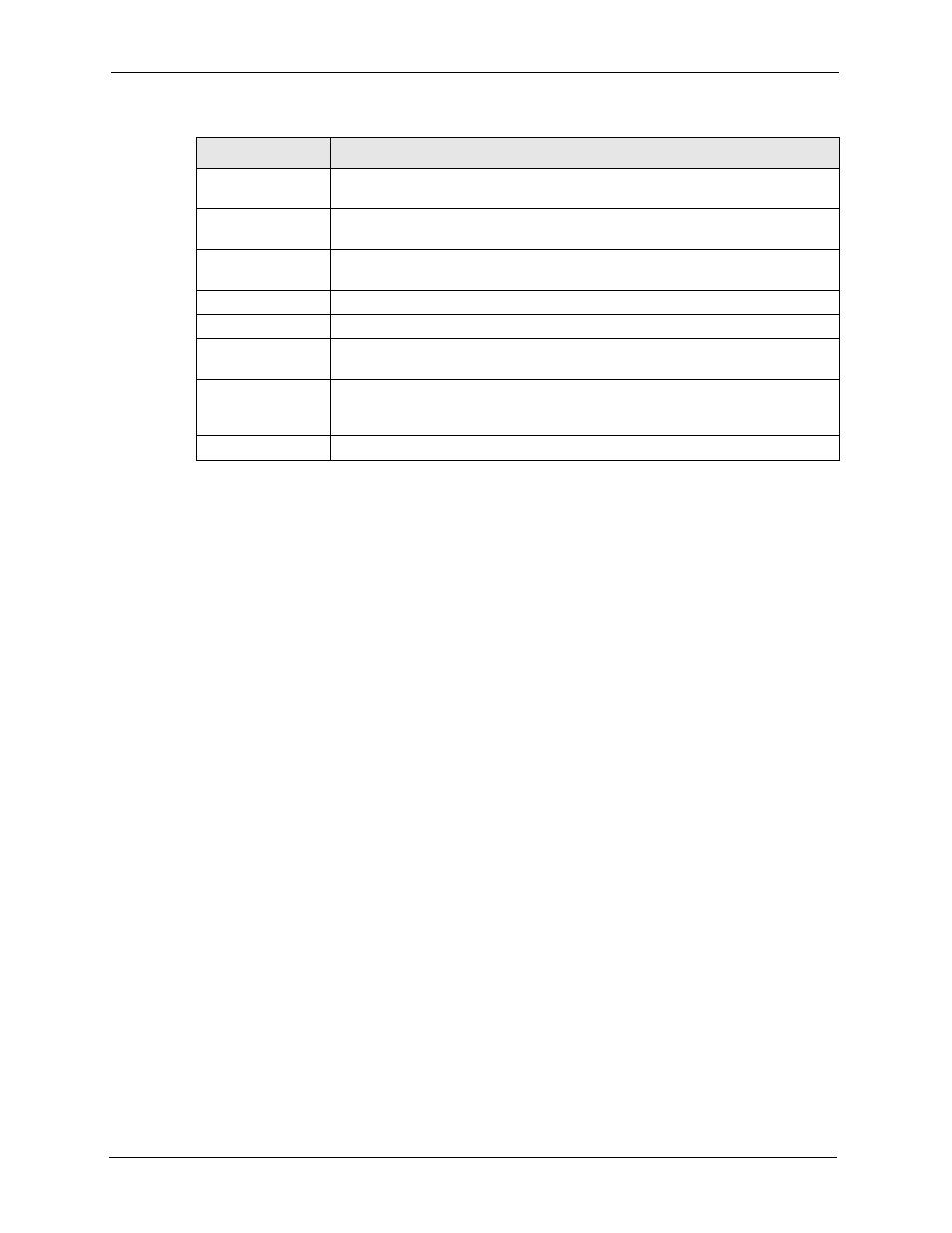
ZyWALL 5/35/70 Series User’s Guide
540
Chapter 31 Maintenance
31.9 Configuring Device Mode (Bridge)
Click MAINTENANCE > Device Mode to open the following screen. Use this screen to
configure your ZyWALL as a router or a bridge.
In bridge mode, the ZyWALL functions as a transparent firewall (also known as a bridge
firewall). The ZyWALL bridges traffic traveling between the ZyWALL's interfaces and still
filters and inspects packets. You do not need to change the configuration of your existing
network.
In bridge mode, the ZyWALL cannot get an IP address from a DHCP server. The LAN, WAN,
DMZ and WLAN interfaces all have the same (static) IP address and subnet mask. You can
configure the ZyWALL's IP address in order to access the ZyWALL for management. If you
connect your computer directly to the ZyWALL, you also need to assign your computer a
static IP address in the same subnet as the ZyWALL's IP address in order to access the
ZyWALL.
You can use the firewall and VPN in bridge mode.
Router
When the ZyWALL is in router mode, there is no need to select or clear this radio
button.
IP Address
Click LAN, WAN, DMZ or WLAN to go to the LAN, WAN, DMZ or WLAN screen
where you can view and/or change the corresponding settings.
Bridge
Select this radio button and configure the following fields, then click Apply to set
the ZyWALL to bridge mode.
IP Address
Enter the IP address of your ZyWALL in dotted decimal notation.
IP Subnet Mask
Enter the IP subnet mask of the ZyWALL.
Gateway IP
Address
Enter the gateway IP address.
Apply
Click Apply to save your changes back to the ZyWALL. After you click Apply,
please wait for one minute and use the IP address you configured in the IP
Address field to access the ZyWALL again.
Reset
Click Reset to begin configuring this screen afresh.
Table 193 MAINTENANCE > Device Mode (Router Mode) (continued)
LABEL
DESCRIPTION
