Figure 153 security > anti-spam > lists > edit, Table 87 security > anti-spam > lists > edit – ZyXEL Communications 5 Series User Manual
Page 297
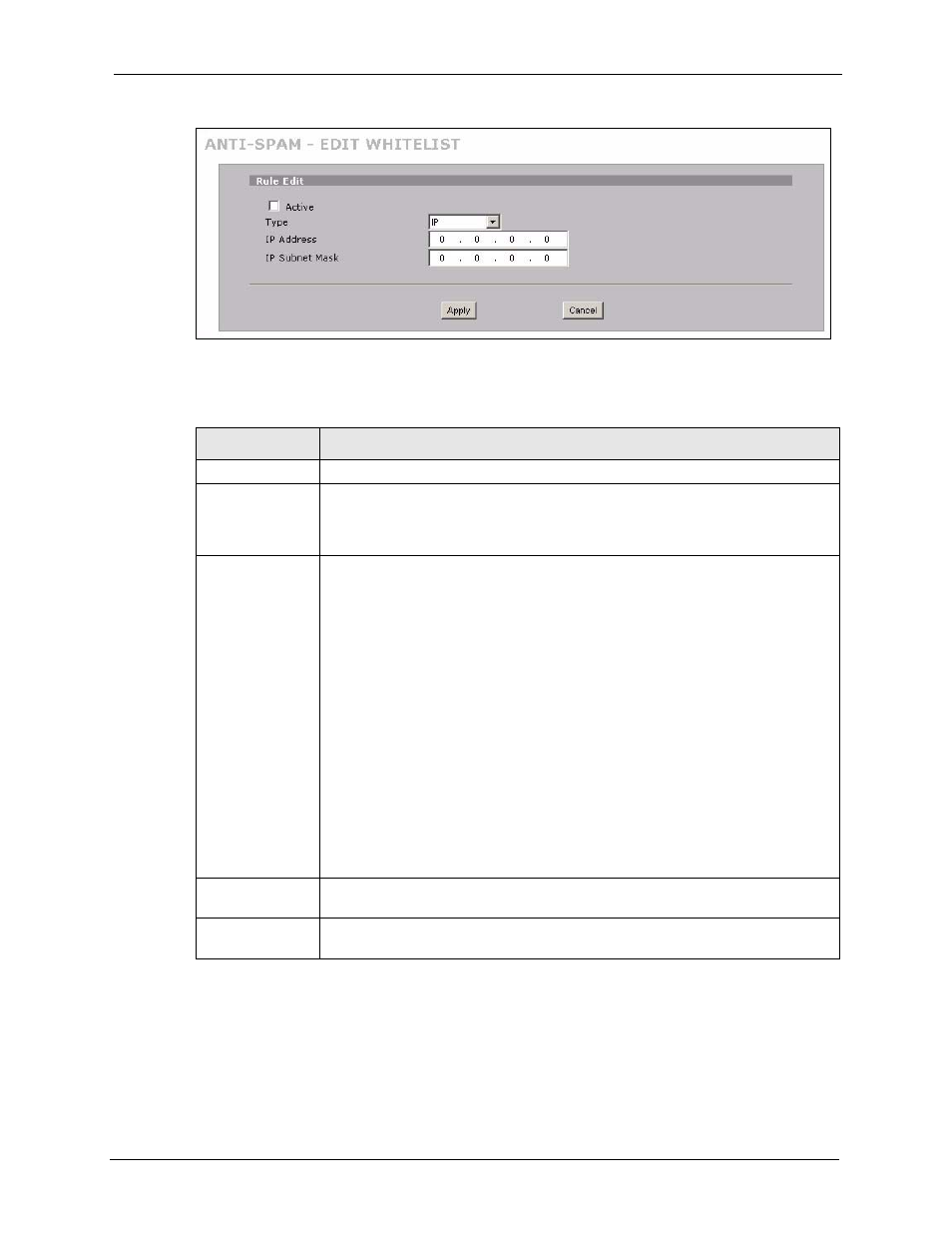
ZyWALL 5/35/70 Series User’s Guide
Chapter 15 Anti-Spam
297
Figure 153 SECURITY > ANTI-SPAM > Lists > Edit
The following table describes the labels in this screen.
Table 87 SECURITY > ANTI-SPAM > Lists > Edit
LABEL
DESCRIPTION
Rule Edit
Active
Turn this entry on to have the ZyWALL use it as part of the whitelist or blacklist.
You must also turn on the use of the corresponding list (in the Anti-Spam
Customization screen) and the anti-spam feature (in the Anti-Spam General
screen).
Type
Use this field to base the entry on the e-mail’s source IP address, source e-mail
address or an MIME header.
Select IP to have the ZyWALL check e-mail for a specific source IP address.
You can create whitelist IP address entries for e-mail servers on your LAN or DMZ
to speed up the ZyWALL’s processing of your outgoing e-mail.
Select E-Mail to have the ZyWALL check e-mail for a specific source e-mail
address or domain name.
You can create a whitelist entry for your company’s domain name (or e-mail
accounts) to speed up the ZyWALL’s processing of e-mail sent by your company’s
employees.
Select MIME Header to have the ZyWALL check e-mail for specific MIME headers
or values.
Configure blacklist MIME header entries to check for e-mail from bulk mail
programs or that have content that are commonly used in spam. You can also
configure whitelist MIME header entries to allow certain MIME headers or values
that identify the e-mail as being from a trusted source.
Select Subject to have the ZyWALL check e-mail for specific content in the subject
line.
IP Address
This field displays when you select the IP type. Enter an IP address in dotted
decimal notation.
IP Subnet Mask
This field displays when you select the IP type. Enter the subnet mask here, if
applicable.
