8 configuring device mode (router), Figure 292 maintenance > device mode (router mode), Table 193 maintenance > device mode (router mode) – ZyXEL Communications 5 Series User Manual
Page 539
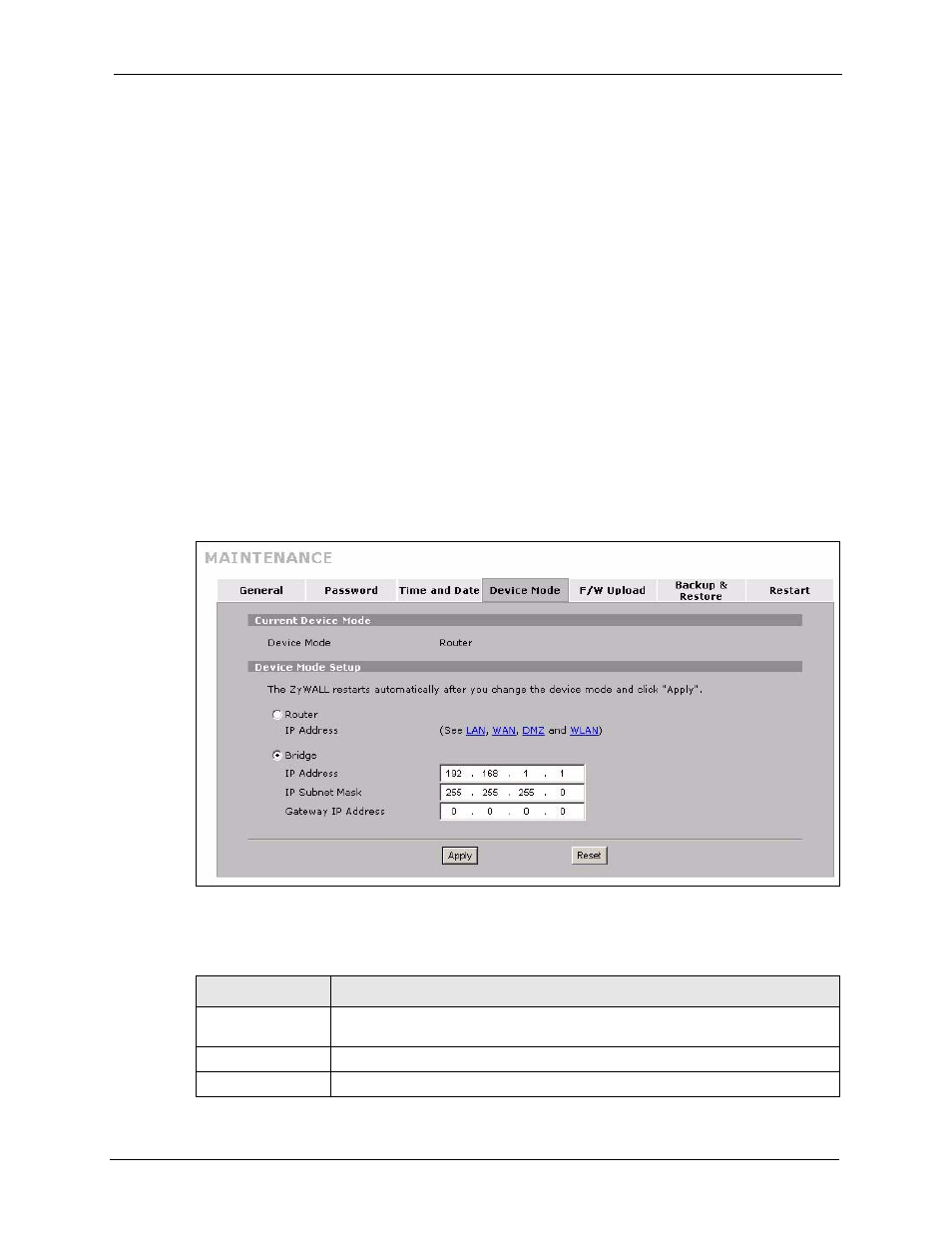
ZyWALL 5/35/70 Series User’s Guide
Chapter 31 Maintenance
539
31.8 Configuring Device Mode (Router)
Click MAINTENANCE > Device Mode to open the following screen. Use this screen to
configure your ZyWALL as a router or a bridge.
In bridge mode, the ZyWALL functions as a transparent firewall (also known as a bridge
firewall). The ZyWALL bridges traffic traveling between the ZyWALL's interfaces and still
filters and inspects packets. You do not need to change the configuration of your existing
network.
In bridge mode, the ZyWALL cannot get an IP address from a DHCP server. The LAN, WAN,
DMZ and WLAN interfaces all have the same (static) IP address and subnet mask. You can
configure the ZyWALL's IP address in order to access the ZyWALL for management. If you
connect your computer directly to the ZyWALL, you also need to assign your computer a
static IP address in the same subnet as the ZyWALL's IP address in order to access the
ZyWALL.
You can use the firewall and VPN in bridge mode.The following applies when the ZyWALL
is in router mode.
Figure 292 MAINTENANCE > Device Mode (Router Mode)
The following table describes the labels in this screen.
Table 193 MAINTENANCE > Device Mode (Router Mode)
LABEL
DESCRIPTION
Current Device
Mode
Device Mode
This displays whether the ZyWALL is functioning as a router or a bridge.
Device Mode Setup
