3 configuring the pptp client, 4 configuring the pppoe client, Figure 328 internet access setup (pptp) – ZyXEL Communications 5 Series User Manual
Page 583: Table 217 new fields in menu 4 (pptp) screen
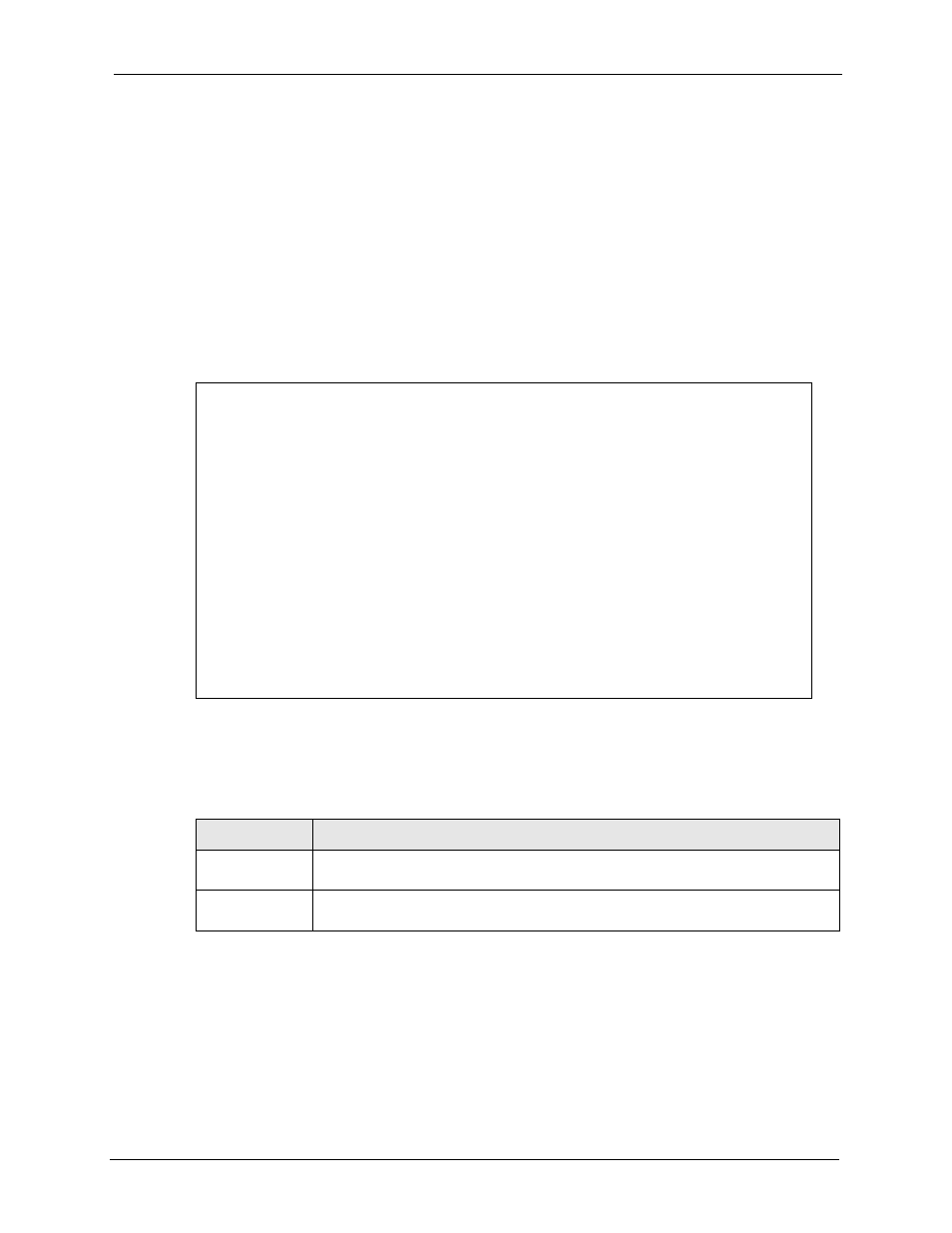
ZyWALL 5/35/70 Series User’s Guide
Chapter 36 Internet Access
583
36.3 Configuring the PPTP Client
Note: The ZyWALL supports only one PPTP server connection at any given time.
To configure a PPTP client, you must configure the My Login and Password fields for a PPP
connection and the PPTP parameters for a PPTP connection.
After configuring My Login and Password for PPP connection, press [SPACE BAR] and
then [ENTER] in the Encapsulation field in Menu 4 -Internet Access Setup to choose
PPTP as your encapsulation option. This brings up the following screen.
Figure 328 Internet Access Setup (PPTP)
The following table contains instructions about the new fields when you choose PPTP in the
Encapsulation field in menu 4.
36.4 Configuring the PPPoE Client
If you enable PPPoE in menu 4, you will see the next screen.
Menu 4 - Internet Access Setup
ISP's Name= WAN_1
Encapsulation= PPTP
Service Type= N/A
My Login=
My Password= ********
Retype to Confirm= ********
Idle Timeout= 100
IP Address Assignment= Dynamic
IP Address= N/A
IP Subnet Mask= N/A
Gateway IP Address= N/A
Network Address Translation= SUA Only
Press ENTER to Confirm or ESC to Cancel:
Table 217 New Fields in Menu 4 (PPTP) Screen
FIELD
DESCRIPTION
Encapsulation
Press [SPACE BAR] and then press [ENTER] to choose PPTP. The encapsulation
method influences your choices for the IP Address field.
Idle Timeout
This value specifies the time, in seconds, that elapses before the ZyWALL
automatically disconnects from the PPTP server.
