14 trusted remote hosts import – ZyXEL Communications 5 Series User Manual
Page 384
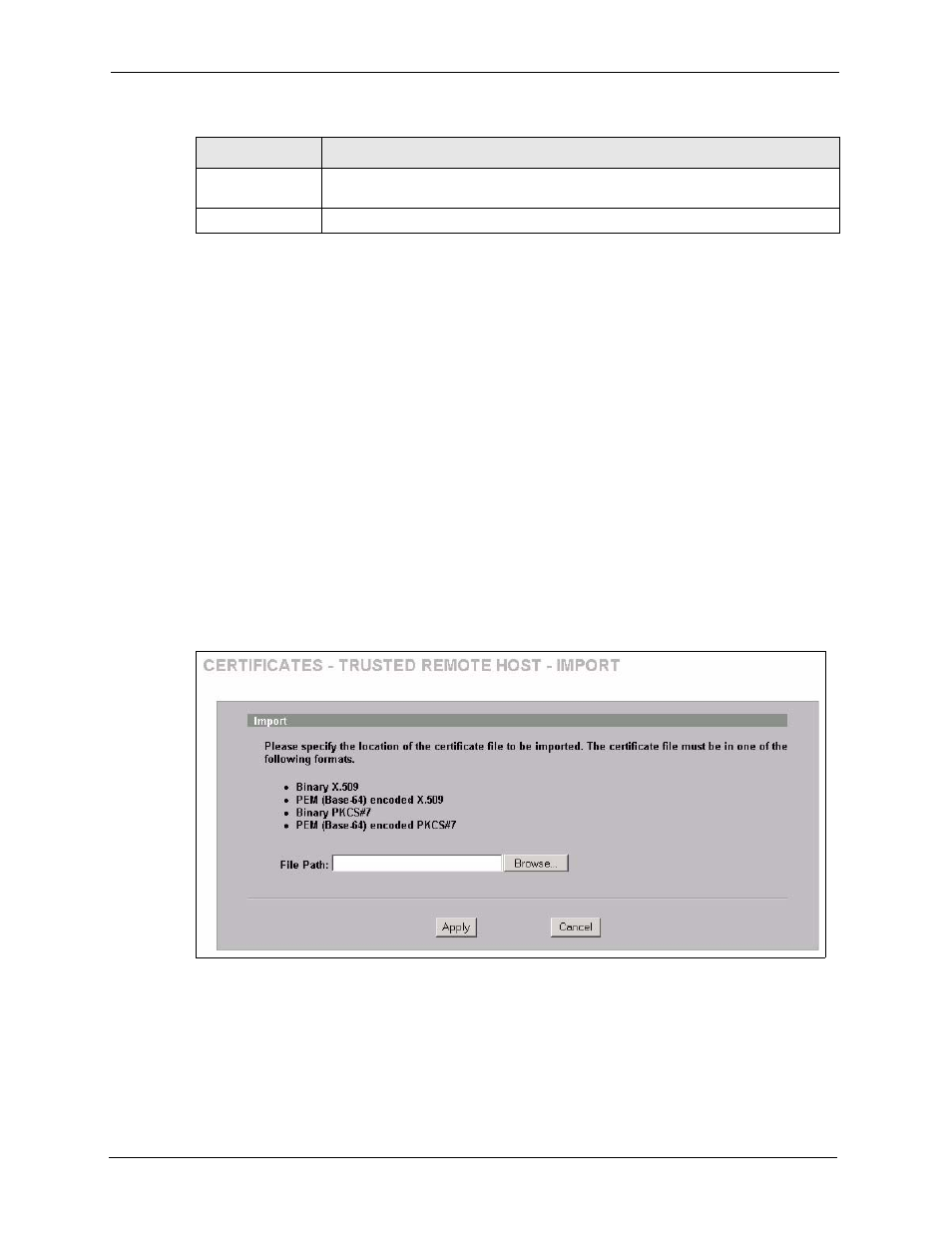
ZyWALL 5/35/70 Series User’s Guide
384
Chapter 19 Certificates
19.14 Trusted Remote Hosts Import
Click SECURITY > CERTIFICATES > Trusted Remote Hosts to open the Trusted
Remote Hosts screen and then click Import to open the Trusted Remote Host Import
screen.
You may have peers with certificates that you want to trust, but the certificates were not signed
by one of the certification authorities on the Trusted CAs screen. Follow the instructions in
this screen to save a peer’s certificates from a computer to the ZyWALL.
You do not need to add any certificate that is signed by one of the certification authorities on
the Trusted CAs screen since the ZyWALL automatically accepts any valid certificate signed
by a trusted certification authority as being trustworthy.
Note: The trusted remote host certificate must be a self-signed certificate; and you
must remove any spaces from its filename before you can import it.
Figure 204 SECURITY > CERTIFICATES > Trusted Remote Hosts > Import
Import
Click Import to open a screen where you can save the certificate of a remote host
(which you trust) from your computer to the ZyWALL.
Refresh
Click this button to display the current validity status of the certificates.
Table 113 SECURITY > CERTIFICATES > Trusted Remote Hosts (continued)
LABEL
DESCRIPTION
