4 home screen: bridge mode – ZyXEL Communications 5 Series User Manual
Page 74
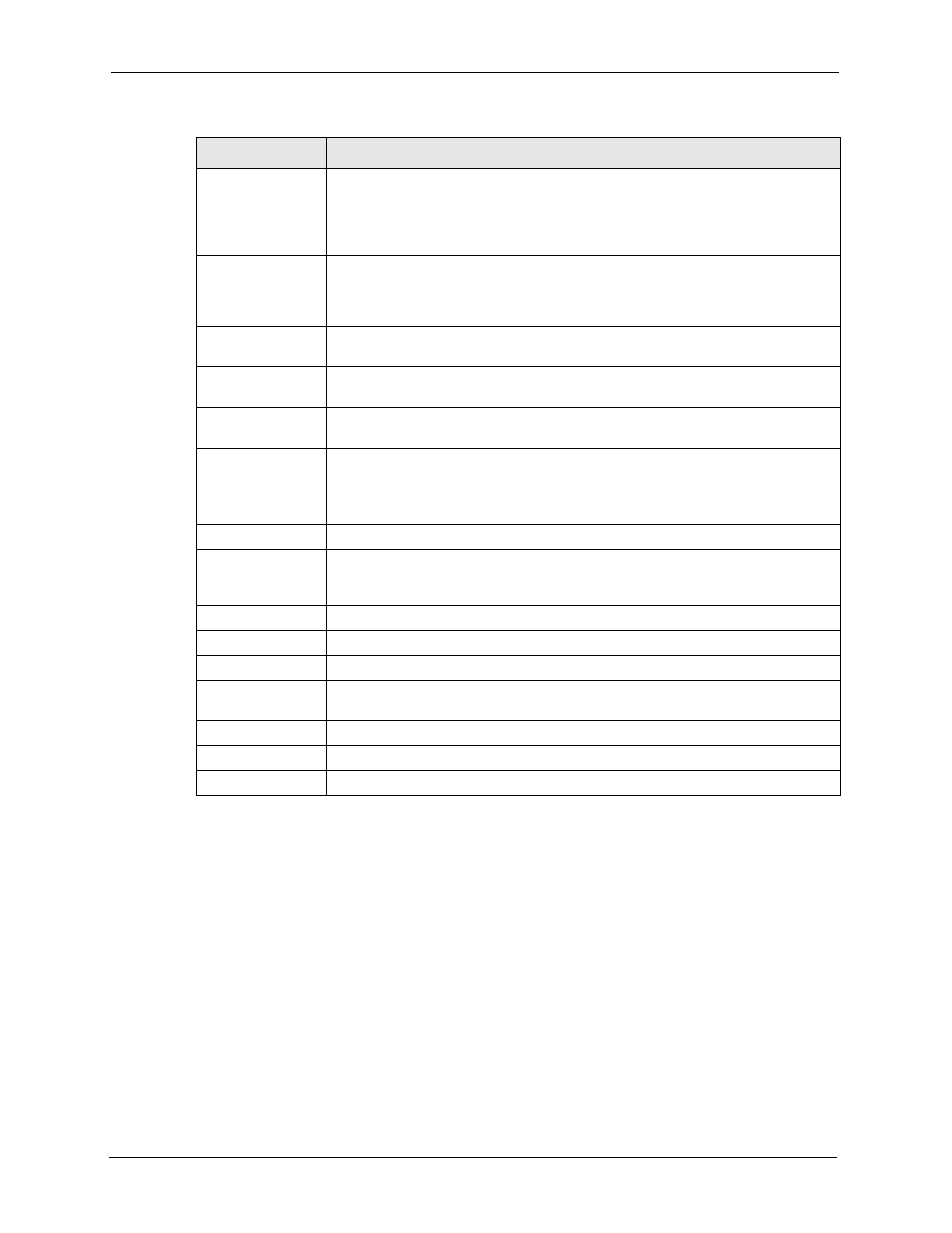
ZyWALL 5/35/70 Series User’s Guide
74
Chapter 2 Introducing the Web Configurator
2.4.4 HOME Screen: Bridge Mode
The following screen displays when the ZyWALL is set to bridge mode. In bridge mode, the
ZyWALL functions as a transparent firewall (also known as a bridge firewall). The ZyWALL
bridges traffic traveling between the ZyWALL's interfaces and still filters and inspects
packets. You do not need to change the configuration of your existing network.
In bridge mode, the ZyWALL cannot get an IP address from a DHCP server. The LAN, WAN,
DMZ and WLAN interfaces all have the same (static) IP address and subnet mask. You can
configure the ZyWALL's IP address in order to access the ZyWALL for management. If you
connect your computer directly to the ZyWALL, you also need to assign your computer a
static IP address in the same subnet as the ZyWALL's IP address in order to access the
ZyWALL.
Virus Detected
This displays how many virus-infected files the ZyWALL has detected since it last
started up. It also displays the percentage of virus-infected files out of the total
number of files that the ZyWALL has scanned (since it last started up). N/A
displays when there is no Turbo Card installed or the service subscription has
expired.
Spam Mail
Detected
This displays how many spam e-mails the ZyWALL has detected since it last
started up. It also displays the percentage of spam e-mail out of the total number
of e-mails that the ZyWALL has scanned (since it last started up). N/A displays
when the service subscription has expired.
Web Site Blocked
This displays how many web site hits the ZyWALL has blocked since it last started
up. N/A displays when the service subscription has expired.
Top 5 Intrusion &
Virus Detections
The following is a list of the five intrusions or viruses that the ZyWALL has most
frequently detected since it last started up.
Rank
This is the ranking number of an intrusion or virus. This is an intrusion’s or virus’s
place in the list of most common intrusions or viruses.
Intrusion Detected
This is the name of a signature for which the ZyWALL has detected matching
packets. The number in brackets indicates how many times the signature has
been matched.
Click the hyperlink for more detailed information on the intrusion.
Virus Detected
This is the name of the virus that the ZyWALL has detected.
Latest Alerts
This table displays the five most recent alerts recorded by the ZyWALL. You can
see more information in the View Log screen, such as the source and destination
IP addresses and port numbers of the incoming packets.
Date/Time
This is the date and time the alert was recorded.
Message
This is the reason for the alert.
System Status
Port Statistics
Click Port Statistics to see router performance statistics such as the number of
packets sent and number of packets received for each port.
DHCP Table
Click DHCP Table to show current DHCP client information.
VPN
Click VPN to display the active VPN connections.
Bandwidth
Click Bandwidth to view the ZyWALL’s bandwidth usage and allotments.
Table 4 Web Configurator HOME Screen in Router Mode (continued)
LABEL
DESCRIPTION
