4 edit ip – ZyXEL Communications 5 Series User Manual
Page 604
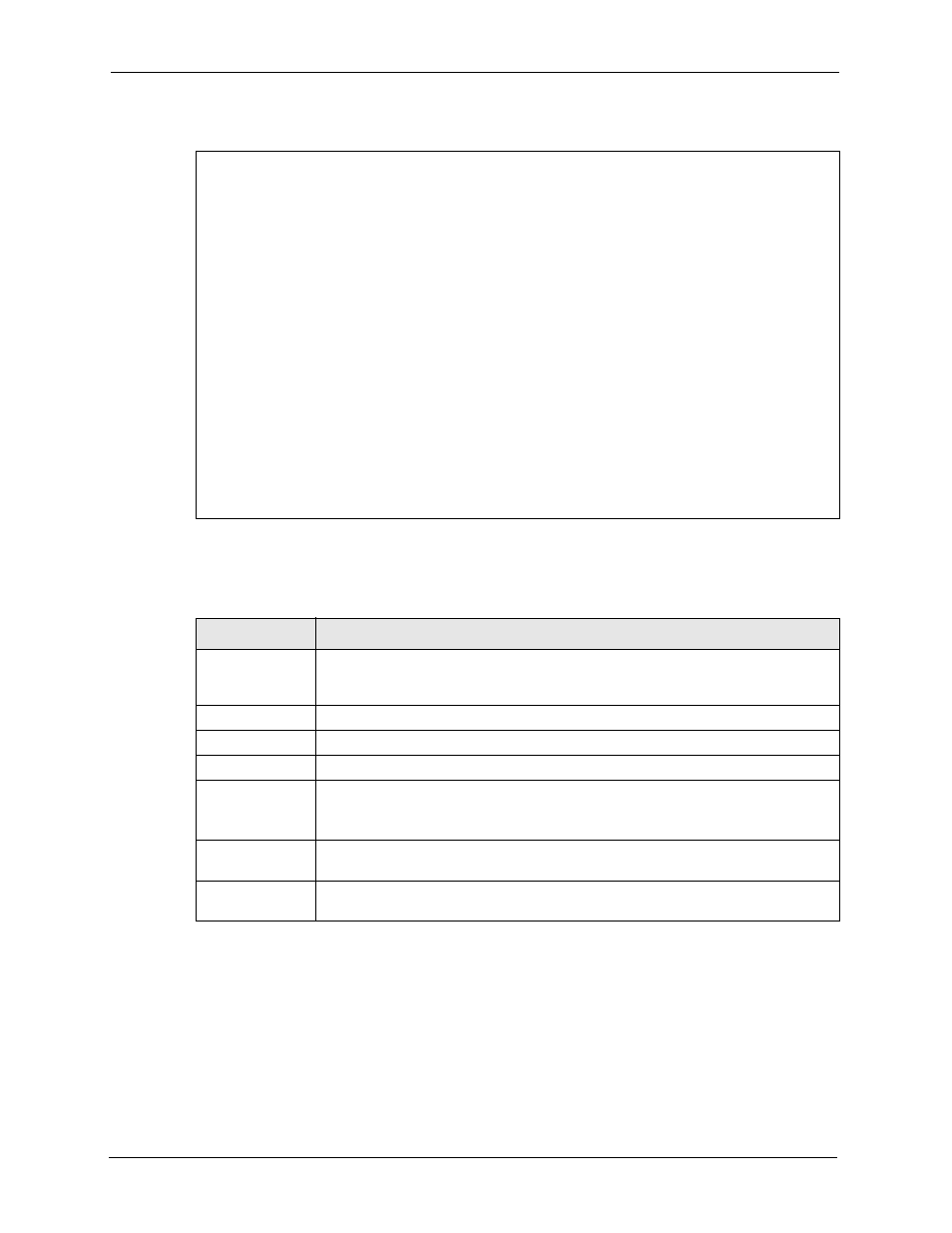
ZyWALL 5/35/70 Series User’s Guide
604
Chapter 40 Remote Node Setup
Figure 347 Menu 11.1: Remote Node Profile for PPTP Encapsulation
The next table shows how to configure fields in menu 11.1 not previously discussed.
40.4 Edit IP
Move the cursor to the Edit IP field in menu 11.1, then press [SPACE BAR] to select Yes.
Press [ENTER]
to open Menu 11.1.2 - Remote Node Network Layer Options. Not all fields
are available on all models.
Menu 11.1 - Remote Node Profile
Rem Node Name= ChangeMe Route= IP
Active= Yes
Encapsulation= PPTP Edit IP= No
Service Type= Standard Telco Option:
Allocated Budget(min)= 0
Outgoing: Period(hr)= 0
My Login= Schedules=
My Password= ******** Nailed-Up Connection= No
Retype to Confirm= ********
Authen= CHAP/PAP
PPTP: Session Options:
My IP Addr= 10.0.0.140 Edit Filter Sets= No
My IP Mask= 255.255.255.0 Idle Timeout(sec)= 100
Server IP Addr= 10.0.0.138
Connection ID/Name=
Press ENTER to Confirm or ESC to Cancel:
Table 226 Menu 11.1: Remote Node Profile for PPTP Encapsulation
FIELD
DESCRIPTION
Encapsulation
Press [SPACE BAR] and then [ENTER] to select PPTP. You must also go to menu
11.3 to check the IP Address setting once you have selected the encapsulation
method.
My IP Addr
Enter the IP address of the WAN Ethernet port.
My IP Mask
Enter the subnet mask of the WAN Ethernet port.
Server IP Addr
Enter the IP address of the ANT modem.
Connection ID/
Name
Enter the connection ID or connection name in the ANT. It must follow the “c:id” and
“n:name” format.
This field is optional and depends on the requirements of your DSL modem.
Schedules
You can apply up to four schedule sets here. For more details refer to
Chapter 51
on page 699
.
Nailed-Up
Connections
Press [SPACE BAR] and then [ENTER] to select Yes if you want to make the
connection to this remote node a nailed-up connection.
