7 configuring load balancing, 1 least load first, Figure 66 load balancing: least load first – ZyXEL Communications 5 Series User Manual
Page 155: Table 34 load balancing: least load first
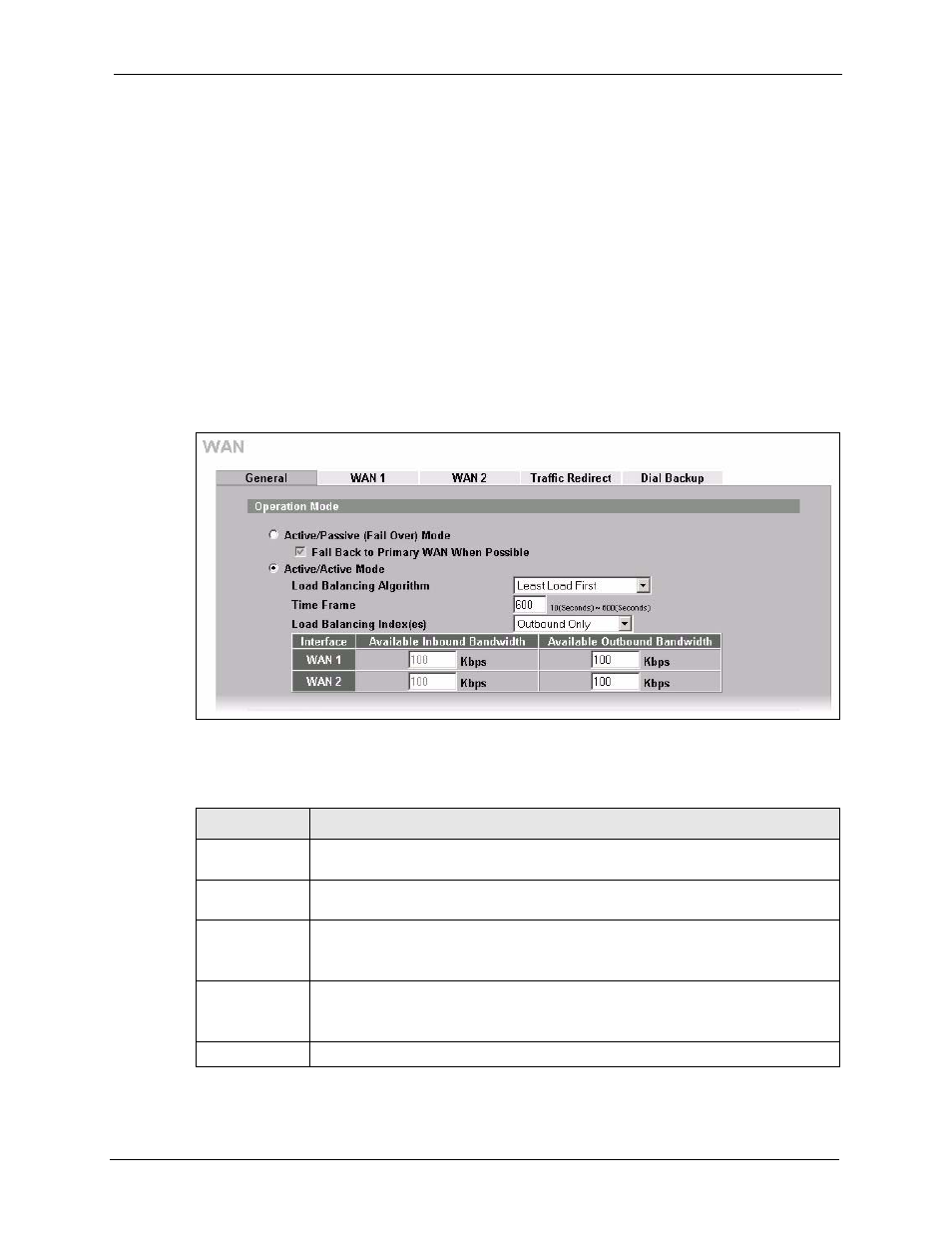
ZyWALL 5/35/70 Series User’s Guide
Chapter 8 WAN Screens
155
8.7 Configuring Load Balancing
To configure load balancing on the ZyWALL, click NETWORK > WAN in the navigation
panel. The WAN General screen displays by default. Select Active/Active Mode under
Operation Mode to enable load balancing on the ZyWALL.
The WAN General screen varies depending on what you select in the Load Balancing
Algorithm field.
8.7.1 Least Load First
To configure Least Load First, select Least Load First in the Load Balancing Algorithm
field.
Figure 66 Load Balancing: Least Load First
The following table describes the related fields in this screen.
Table 34 Load Balancing: Least Load First
LABEL
DESCRIPTION
Active/Active
Mode
Select Active/Active Mode and set the related fields to enable load balancing on the
ZyWALL.
Load Balancing
Algorithm
Select a load balancing method to use from the drop-down list box.
Time Frame
You can set the ZyWALL to get the measured bandwidth using the average
bandwidth in the specified time interval.
Enter the time interval between 10 and 600 seconds.
Load Balancing
Index(es)
Specify the direction of the traffic utilization you want the ZyWALL to use in
calculating the load balancing index.
Select Outbound Only, Inbound Only or Outbound + Inbound.
Interface This field displays the name of the WAN interface (WAN1 and WAN2).
