Fujitsu Ricoh Fujitsu N7100E Network Image Scanner User Manual
Page 6
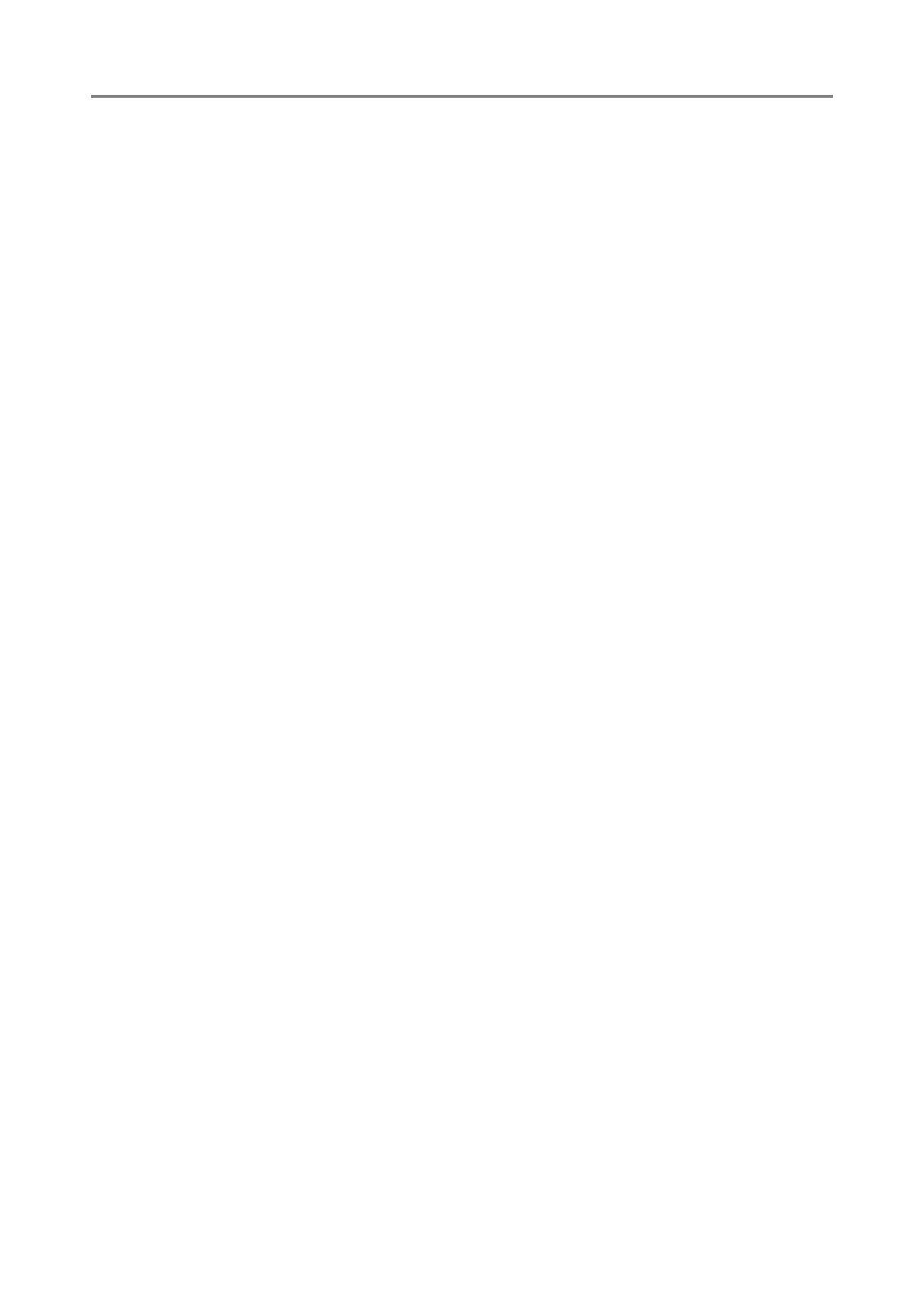
Contents
6
4.15 Viewing the Scanner Details .................................................... 159
4.15.1 Viewing the System Status........................................................................ 159
4.15.2 Viewing the Usage Status ......................................................................... 160
Viewing the Status of Consumable Parts .................................................. 160
Resetting the Usage Counter .................................................................... 160
4.15.3 Viewing the Status of Installed Options..................................................... 161
4.15.4 Managing the User Log ............................................................................. 162
Downloading the User Logs in CSV Format ............................................. 163
Viewing the System Log Details ............................................................... 164
Downloading the System Log in CSV Format ........................................... 165
4.16 Managing the User Data Store and System Settings ............ 166
Backing up the User Data Store ............................................................... 168
Restoring the User Data Store .................................................................. 169
Downloading the System Settings in CSV Format .................................... 170
Backing up System Settings ..................................................................... 171
Restoring the System Settings .................................................................. 172
4.17 Maintaining the System ........................................................... 174
4.17.1 Updating the Scanner's System Software ................................................. 174
4.17.2 Checking for New Updates........................................................................ 176
Checking for New Updates Manually ........................................................ 176
Checking for Updates at Scanner Startup ................................................ 177
Requesting e-Mail Notification When a New Update is Available ............. 177
Uninstalling an Add-in Module .................................................................. 179
Uploading an Add-in Settings File ............................................................. 180
Setting Whether to Show the Keyboard Icon When Running an Add-in ... 180
4.17.4 Setting the Information Output Level......................................................... 181
4.17.5 Obtaining Technical Support ..................................................................... 182
4.17.6 Setting the Destination for Alert Notifications ............................................ 183
