Backing up system settings – Fujitsu Ricoh Fujitsu N7100E Network Image Scanner User Manual
Page 171
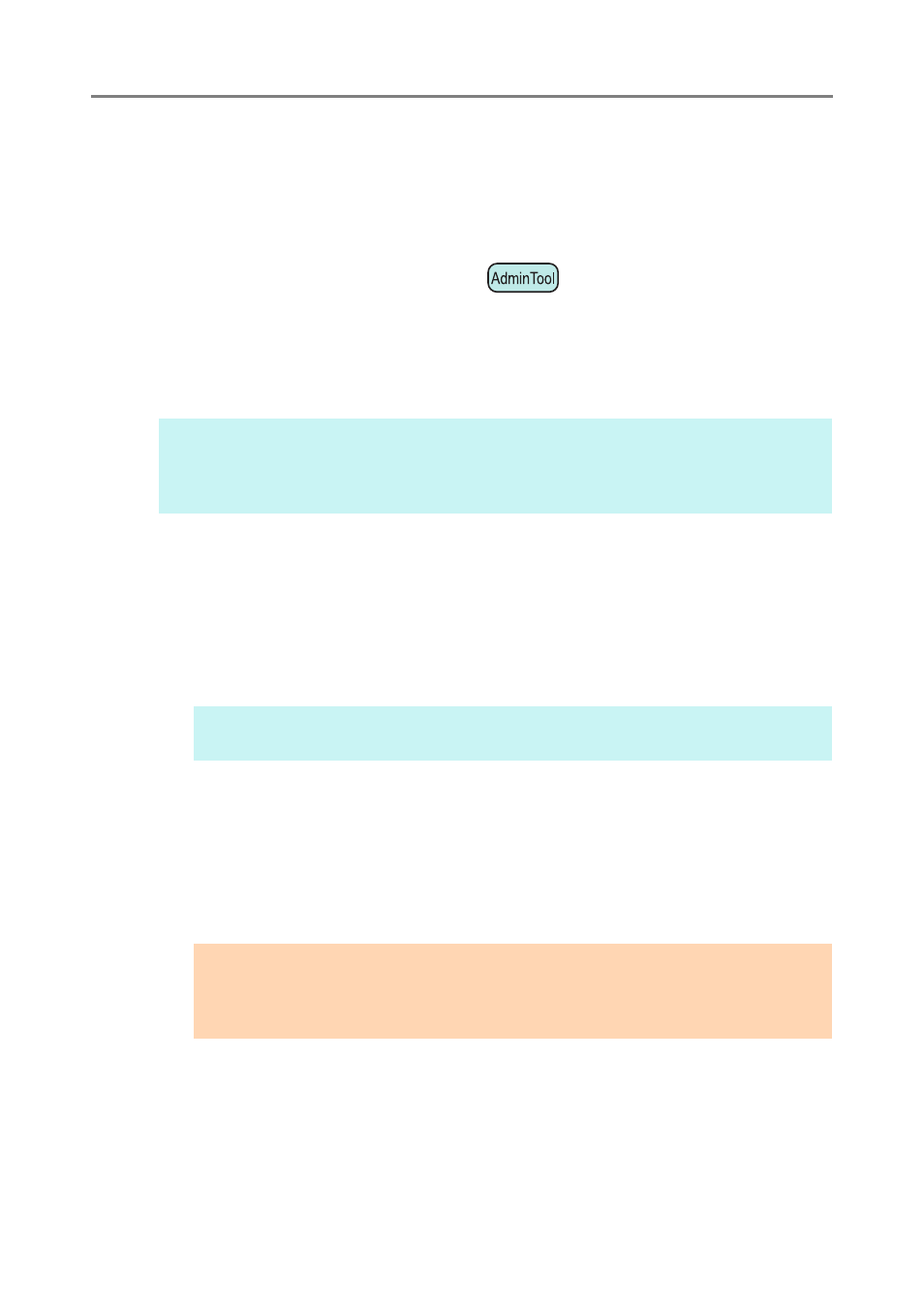
4.16 Managing the User Data Store and System Settings
171
4. Name the file and specify where it should be saved.
The file will contain CSV format data.
5. Press the [Save] button.
The system settings for the scanner are downloaded.
■
Backing up System Settings
The administrator can back up the scanner system settings.
Backup files can later be used to restore system settings. Make backups periodically just
in case.
The default file name is "SystemSettingsFile".
1. Select [System Settings File] under [Data Management].
The [System Settings File] window appears.
2. Press the [Backup] button.
The [File Download] dialog box appears.
3. Make sure there is enough free space on the disk where the file is to be
saved and press the [Save] button.
The [Save As] dialog box appears.
4. Name the file and specify where it should be saved.
It is recommended that you specify the file name based on the backup date and the
scanner name so that you can identify this information easily.
5. Press the [Save] button.
The system settings are backed up.
HINT
The backed up data can be used in [Import Scanner Settings] in the scanner settings edit
window of the Central Admin Console. For the operations, refer to the Scanner Central Admin
User's Guide.
HINT
If there is not enough free disk space, an incomplete file may be saved.
ATTENTION
Do not change the contents of system settings backup files. If changed, the file may no
longer be used as a backup. Trying to restore from a changed user data store backup
file may cause the scanner to function abnormally.
