Fujitsu Ricoh Fujitsu N7100E Network Image Scanner User Manual
Page 295
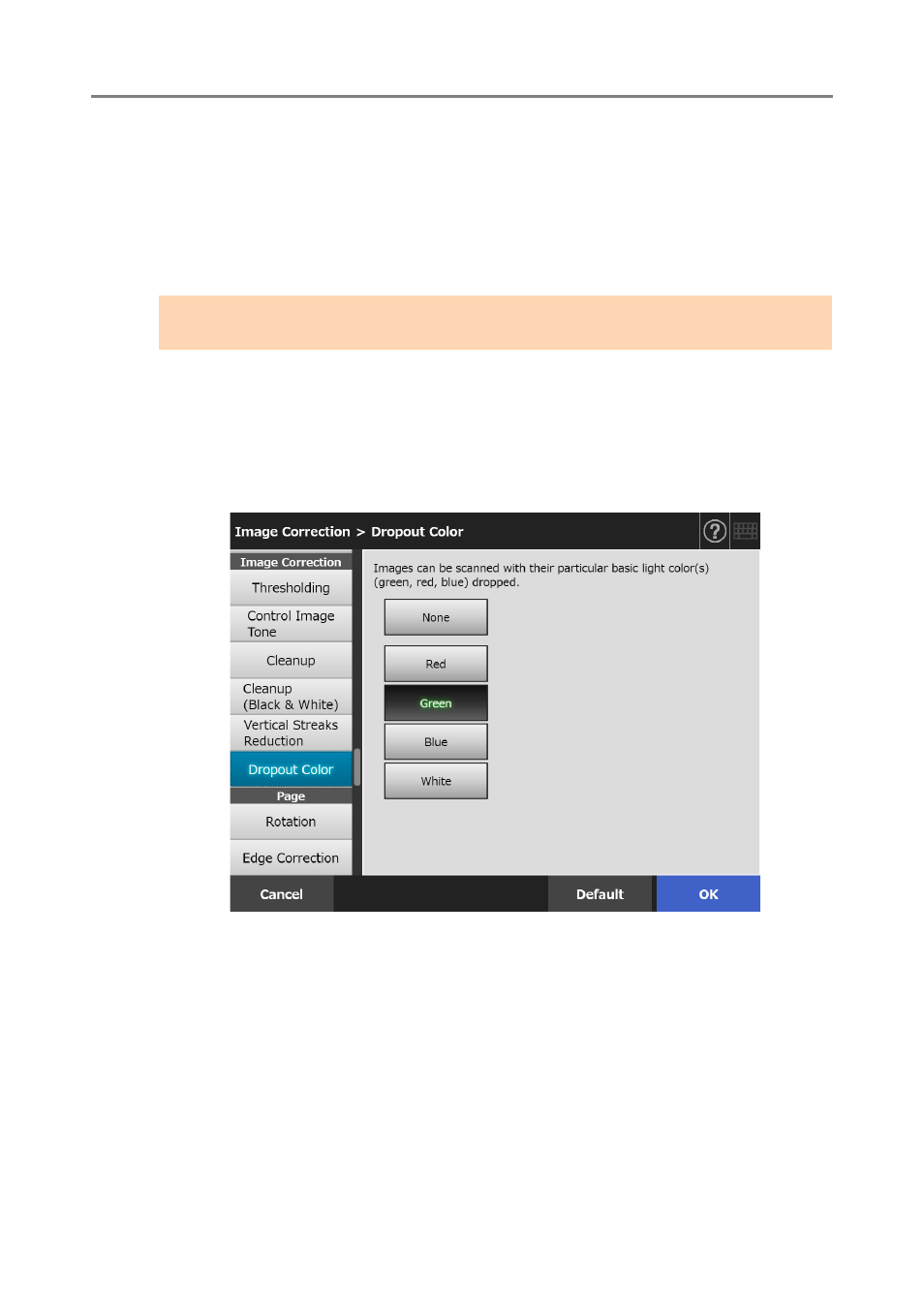
5.8 Setting the Scan Options
295
5.8.15 Removing Colors from Scanned Images (Dropout Color)
The colors red, green and blue (primary colors) can be deleted during scanning.
For example, if a document with black characters and a green border is scanned, only the
black characters will appear on the scanned image.
When using the dropout color setting, you can set whether to remove color details and
select color details to be removed.
1. Select [Dropout Color] under [Image Correction] on the scan settings
window.
The [Dropout Color] window appears.
2. If color details are to be removed, select a color to be used as the
dropout color.
3. Press the [OK] button.
The information entered is set.
ATTENTION
Dark colors (low brightness colors) may not be removed.
