Fujitsu Ricoh Fujitsu N7100E Network Image Scanner User Manual
Page 252
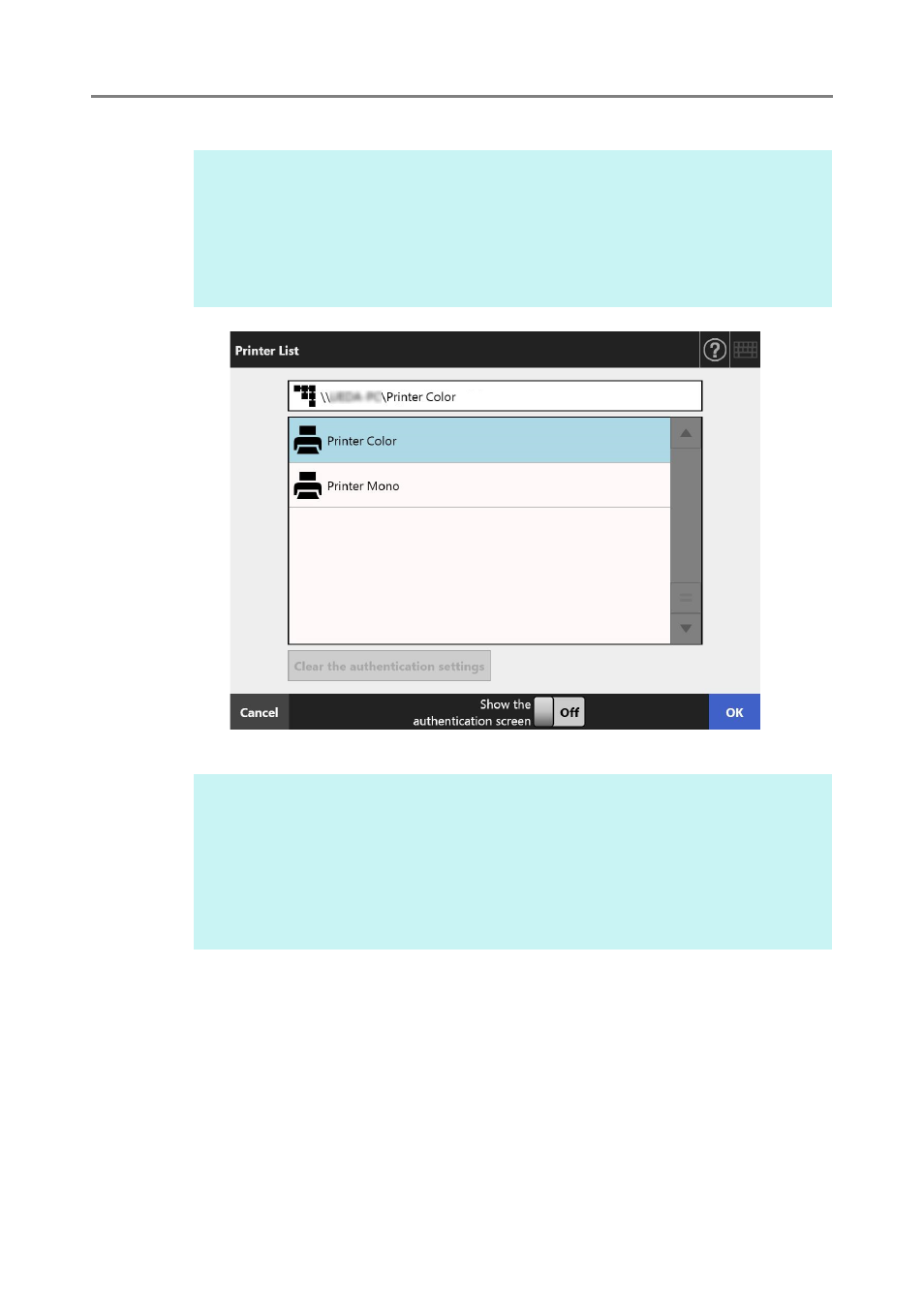
5.6 Printing the Scanned Data
252
3. Select a target printer and press the [OK] button.
This returns you to the [Print] window.
4. Enter a number in [No. of Copies] field.
5. Make any required print setting changes.
The scaling, positioning, and print mode settings can be changed.
For details, refer to the following.
"5.6.1 Scaling" (page 254)
"5.6.2 Positioning" (page 258)
"5.6.3 Print Side" (page 260)
To return the print settings to the factory settings, press the [Default] button.
HINT
Only printers which were added in the list by the administrator can be selected. To
change the printers in the list, contact the administrator.
For more details about adding printers, refer to
"4.14 Setting the Network Printers"
If the [Clear the authentication settings] button is enabled, you can clear the
authentication information that you have set for the selected network printer.
HINT
If the [Print Server Authentication] window appears, enter authentication information
needed to access the network printer and press the [OK] button.
If you select [On] for [Show the authentication screen] and then press the [OK] button,
the authentication window for the selected network printer appears. You can change the
authentication information on this window.
On the scanner, printing rights for the printer server are checked before printing can be
performed. When printing rights are being checked, data may be spooled temporarily.
