8 editing marked characters to be set as keywords – Fujitsu Ricoh Fujitsu N7100E Network Image Scanner User Manual
Page 318
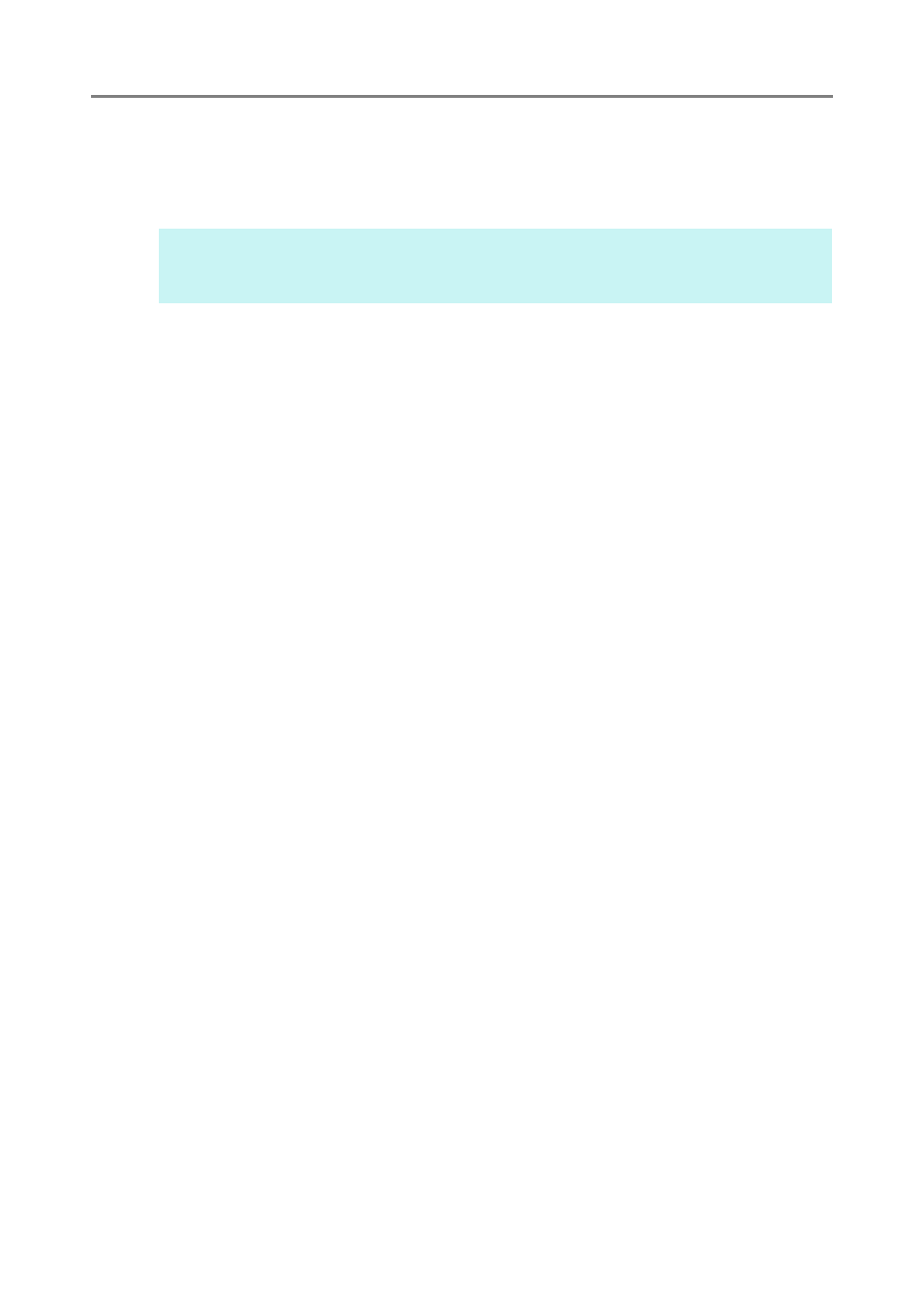
5.10 Editing the Scanned Data in the Scan Viewer
318
5.10.8 Editing Marked Characters to Be Set as Keywords
When character strings in marked sections are scanned to be set as keywords for the
PDF file, the recognized text from the marked sections can be edited.
1. On the [Scan Viewer] window, press the button appropriate for your
desired operation, such as the [Send] and [Save] buttons.
The window where you can edit character strings in marked sections appears.
2. Edit the characters shown on the window.
3. Press the [OK] button.
The edited characters are set as a keyword for the PDF file.
HINT
For more details about setting whether or not to edit character strings in marked sections,
refer to
