4 using the on-screen keyboard, Showing/hiding the on-screen keyboard, Using the on-screen keyboard – Fujitsu Ricoh Fujitsu N7100E Network Image Scanner User Manual
Page 55
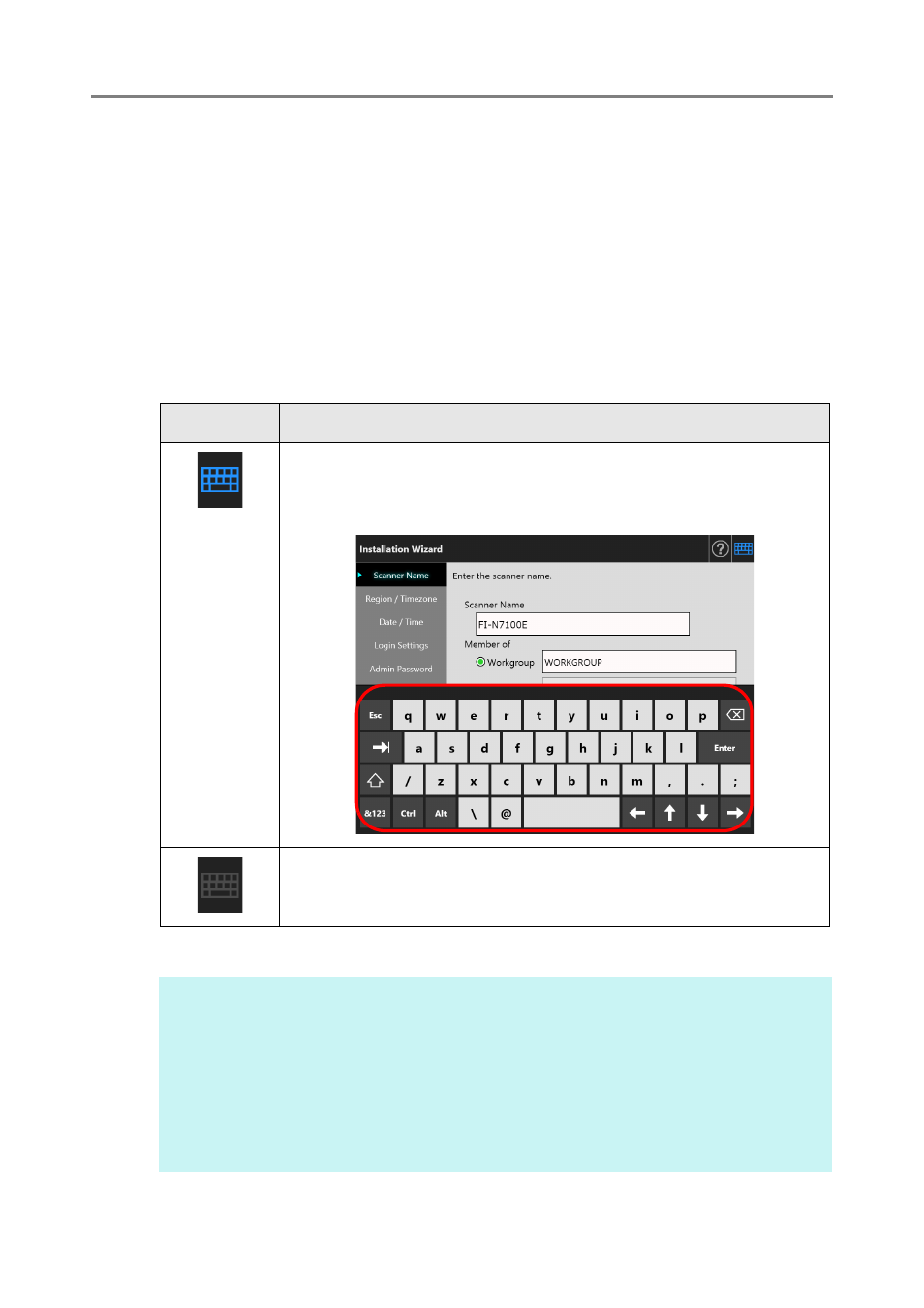
2.4 Using the On-Screen Keyboard
55
2.4
Using the On-Screen Keyboard
On the touch panel, the on-screen keyboard can be used to enter text in the input field on
the window.
The on-screen keyboard can be used in the following ways.
■
Showing/Hiding the On-Screen Keyboard
To show/hide the on-screen keyboard, press the following button displayed on the touch
panel.
In the [Login] window, the on-screen keyboard is automatically displayed.
Button
Description
This button is displayed when the input field for an item is selected
and the on-screen keyboard is shown.
The on-screen keyboard is displayed to enable entering characters.
This button is displayed when no input field is selected.
In this state, the on-screen keyboard cannot be displayed.
HINT
You can use the [Keyboard Settings] window to set the on-screen keyboard not to be
displayed.
For details, refer to
"4.4.5 Setting the Keyboard" (page 83)
For an Add-in, you can use the [Add-in Software] window to set the on-screen keyboard not
to be displayed when running an Add-in.
When you display the on-screen keyboard when running an Add-in, you can change the
display location of the button used for displaying the on-screen keyboard.
For details, refer to
"4.17.3 Maintaining Add-in Modules" (page 178)
.
