Fujitsu Ricoh Fujitsu N7100E Network Image Scanner User Manual
Page 377
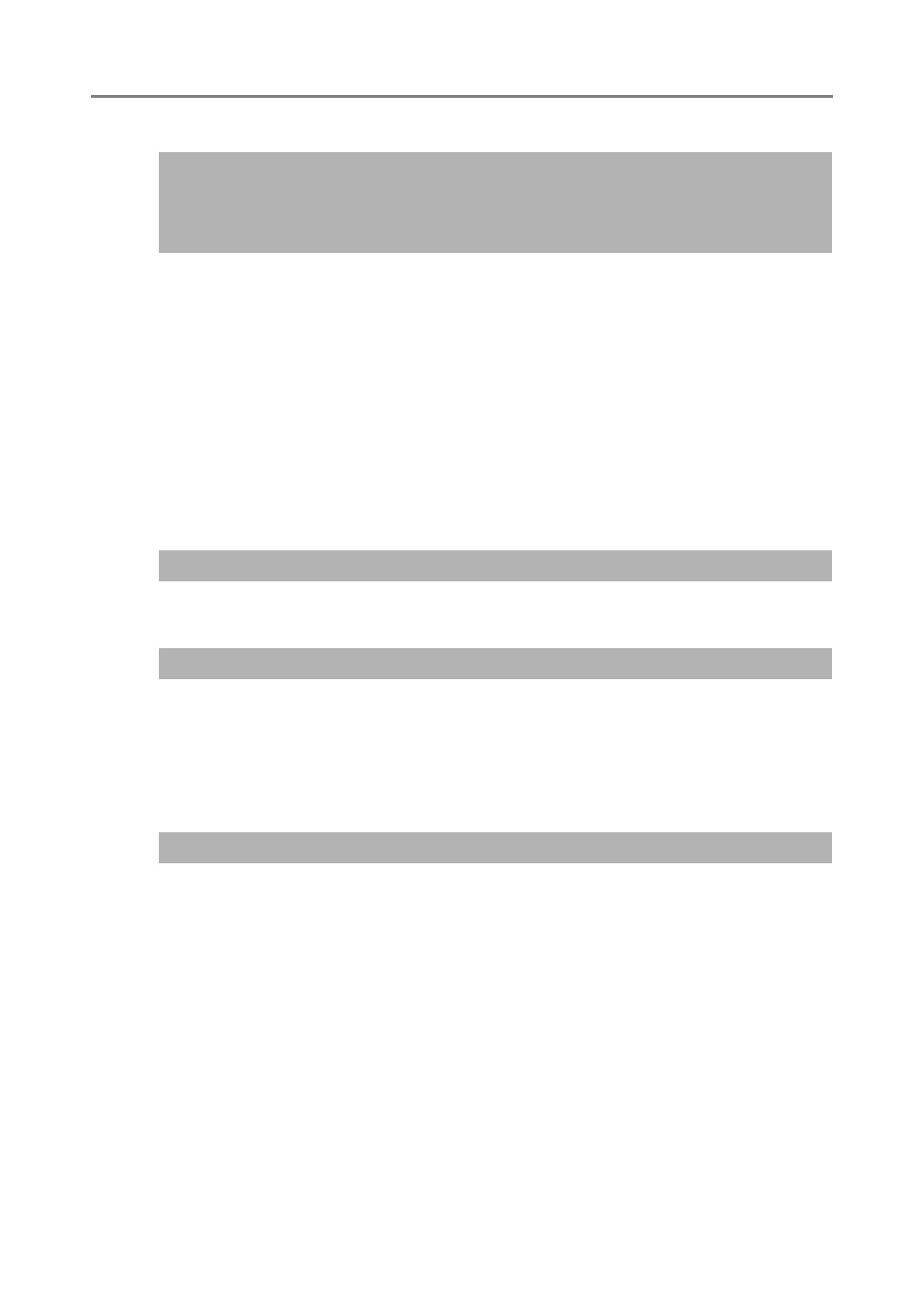
7.2 Network Connection Troubleshooting
377
■
Action
When connecting using the scanner name, the connection will be an intranet connection. If the
URL includes an IP address, the scanner will be connected using the Internet Zone.
Try the following settings for the corresponding zone.
1. In Internet Explorer, select the [Tools] menu
[Internet Options].
2. Enable active scripting in either of the following ways.
On the [Security] tab, click the [Default level] button to set [Security level for this zone] to
[Medium].
On the [Security] tab, click the [Custom level] button to set to [Enable] for [Active scripting]
under [Scripting] in the [Settings] area.
3. If connecting via the Internet zone, on the [Privacy] tab, set the level to below [Medium High].
4. Delete temporary internet files.
For details about setting values, refer to Help for Internet Explorer.
■
Action
Press the power button to start the scanner.
■
Action
Set the proxy server to not be used.
1. In Internet Explorer, select the [Tools] menu
[Internet Options].
2. Press the [LAN settings] button on the [Connections] tab.
3. Clear the [Use a proxy server for your LAN (These settings will not apply to dial-up or VPN
connection).] check box.
■
Action (Scanner)
Check if SSL is enabled on the [Admin Connection] window.
For details, refer to
"4.9.1 Setting the Admin Connection" (page 110)
.
In Internet Explorer, the security level for the target zone is set to [High]
on the [Security] tab in the [Tools] menu - [Internet Options].
For [Custom Level], [Prompt] or [Disable] is set for [Active scripting]
under [Scripting] in the [Settings] area.
The scanner is in standby mode.
A proxy server is being used.
There is an error with the connection protocol setting.
