Fujitsu Ricoh Fujitsu N7100E Network Image Scanner User Manual
Page 141
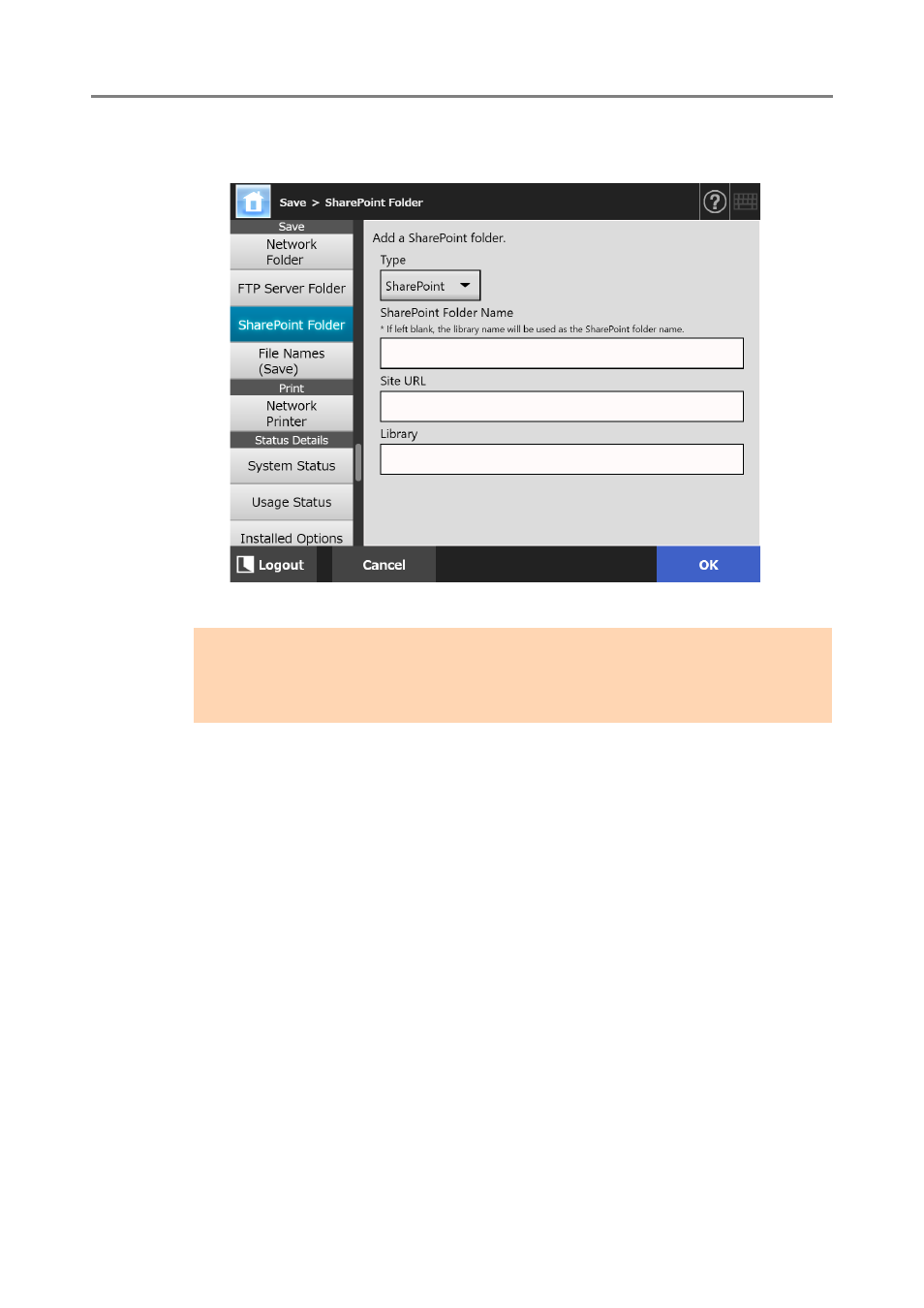
4.13 Setting Folders for Saving Scanned Data
141
2. Press the [Add] button.
The window for adding a SharePoint folder appears.
3. Specify each item.
4. Press the [OK] button.
The [Authentication] window appears.
Enter the user name and password for signing in the SharePoint server, and then
press the [OK] button.
User names may be up to 256 characters long.
Passwords may be up to 256 characters long. [User Name] and
[Password] are case sensitive.
The [SharePoint Folder] window appears again and the specified folder is added
to [Registered SharePoint Folder List].
ATTENTION
[SharePoint Folder Name] is a folder alias that is used for configuration purposes only,
not an actual folder name. Scanned data is saved in the root folder for the specified
library.
