G.3.5 checking the network operating status, P.462), G.3.5 – Fujitsu Ricoh Fujitsu N7100E Network Image Scanner User Manual
Page 462: Checking the network operating status" (p.462), And check that the ip address, subnet mask
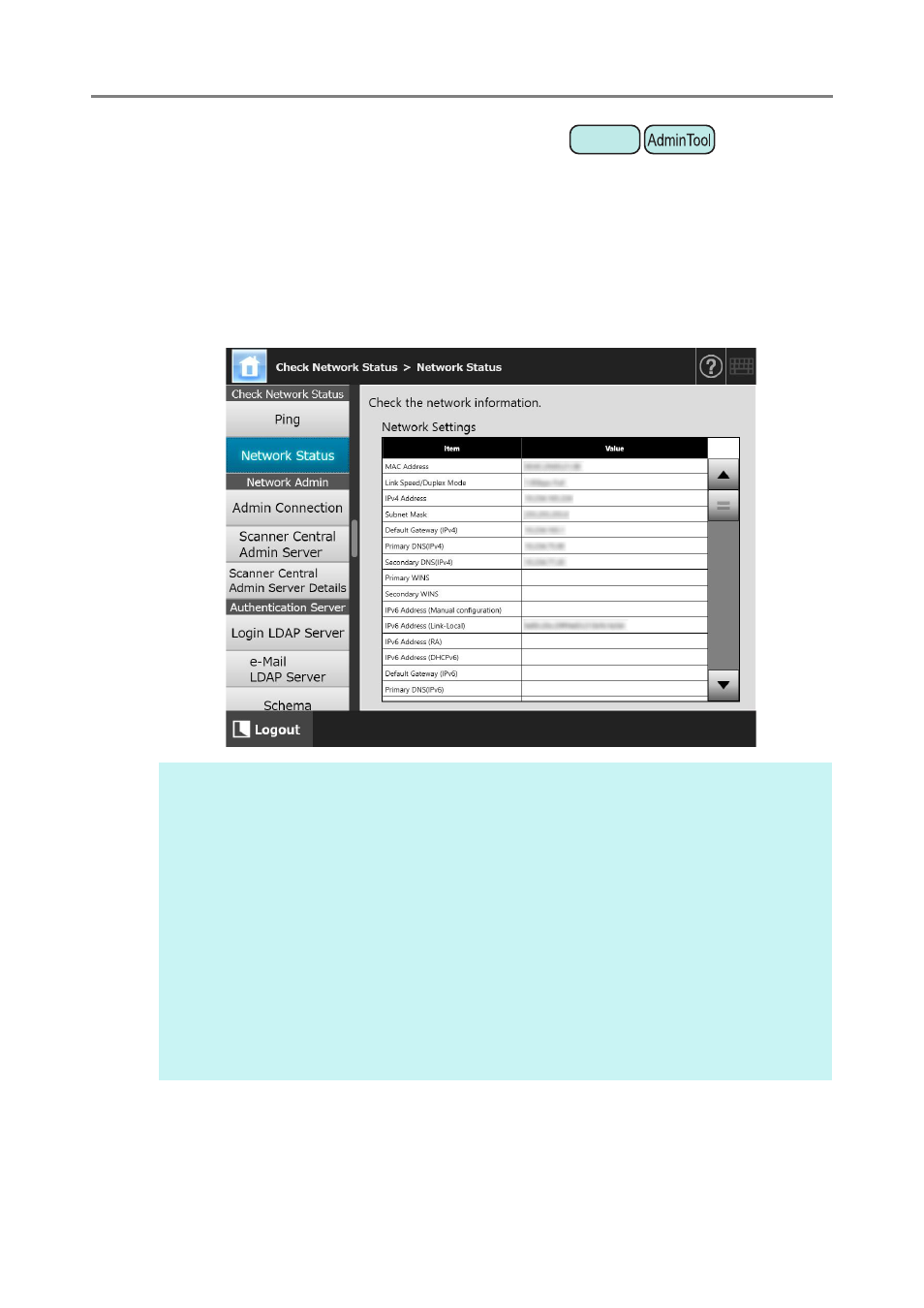
G.3 Configuring IPv6 Communication Environment
462
G.3.5 Checking the Network Operating Status
The operating status of the network can be checked.
If the information is not shown, the network may not be operating normally. Refer to
Network Connection Troubleshooting" (page 364)
, and check the settings.
1. Select [Network Status] under [Check Network Status].
The [Network Status] window shows the status of the currently operating network
connection.
Touch
Panel
HINT
If connection to LDAP server is not possible, try the following steps:
1. Disconnect the LAN cable.
2. Press the [Shutdown] button on the touch panel to turn the scanner off.
3. Press the power button to start the scanner with the LAN cable disconnected.
4. Enter a non-duplicated IP address.
5. Re-connect the LAN cable to the scanner.
Depending on the IP address configuration method, the network settings that are displayed
when connection to the DHCP server is not possible vary as follows:
When [DHCP] is selected for the IPv4 address configuration method, "169.254.X.X" is
displayed for the IPv4 address (X can be any number from 0 to 255).
When [Auto] is selected for the IPv6 address configuration method, or when [Manual] is
selected for the IPv6 configuration method and [On] is selected for the RA reception,
nothing is displayed in [Value] for the IPv6 address (DHCPv6). When there is no RA,
nothing is displayed in [Value] for the IPv6 address (RA).
