Fujitsu Ricoh Fujitsu N7100E Network Image Scanner User Manual
Page 263
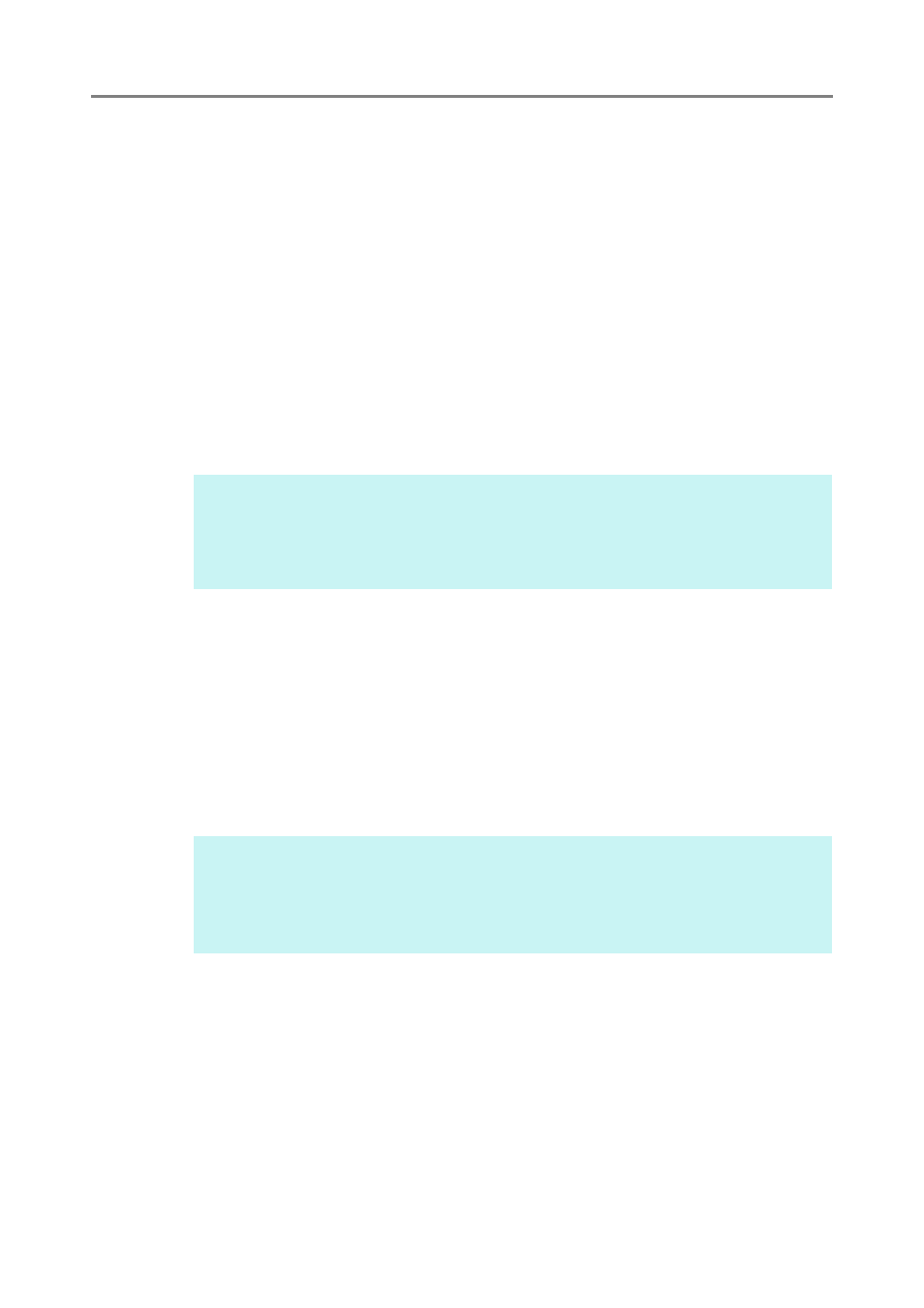
5.7 Saving the Scanned Data to a Network Folder
263
For more details about accessing the user log, refer to
Send Operations That Were Completed (User Log)" (page 319)
7. Specify the rest of the items.
8. Press the [Scan] button.
When [Scan Viewer] is [Off], this will be a [Scan & Save] button.
Scanning starts.
When [Scan Viewer] is [Off], the scan settings and scanning status (preview)
can be switched and shown during a scan.
When [Scan Viewer] is [On], the [Scan Viewer] window appears.
The maximum number of pages that can be scanned is 999.
When the blank page skip function is enabled, the number of scanned pages
excluding skipped blank pages is shown.
Additional pages can be scanned in place of skipped blank pages, until the
maximum number of scanned pages is reached.
When the scanning has completed, the [Scan Viewer] window appears.
9. Check and edit the scanned data.
Scanned data can be checked on the [Scan Viewer] window. The scanned data can
be edited on the scan viewer details window which is displayed after a scanned
image is selected.
For more details, refer to
"5.10 Editing the Scanned Data in the Scan Viewer" (page
.
10. On the [Scan Viewer] window, press the [Save] button.
A file in the specified file format is saved in the selected folder.
The [Main Menu] window is shown again.
HINT
If the [Scan & Save] button is pressed when [Scan Viewer] is [Off], the scanned data is
saved immediately after the scanning is complete, and the touch panel screen returns to
the [Main Menu]. For details, refer to
"5.9 Enabling/Disabling the Scan Viewer" (page
HINT
If saving to the folder fails, an error notification e-mail with the following title is sent from
the scanner to the e-mail address of the user that logged in with the LDAP server
authentication.
Network Scanner (
XXXX
) Error
