TA Triumph-Adler DC 2020 User Manual
Page 149
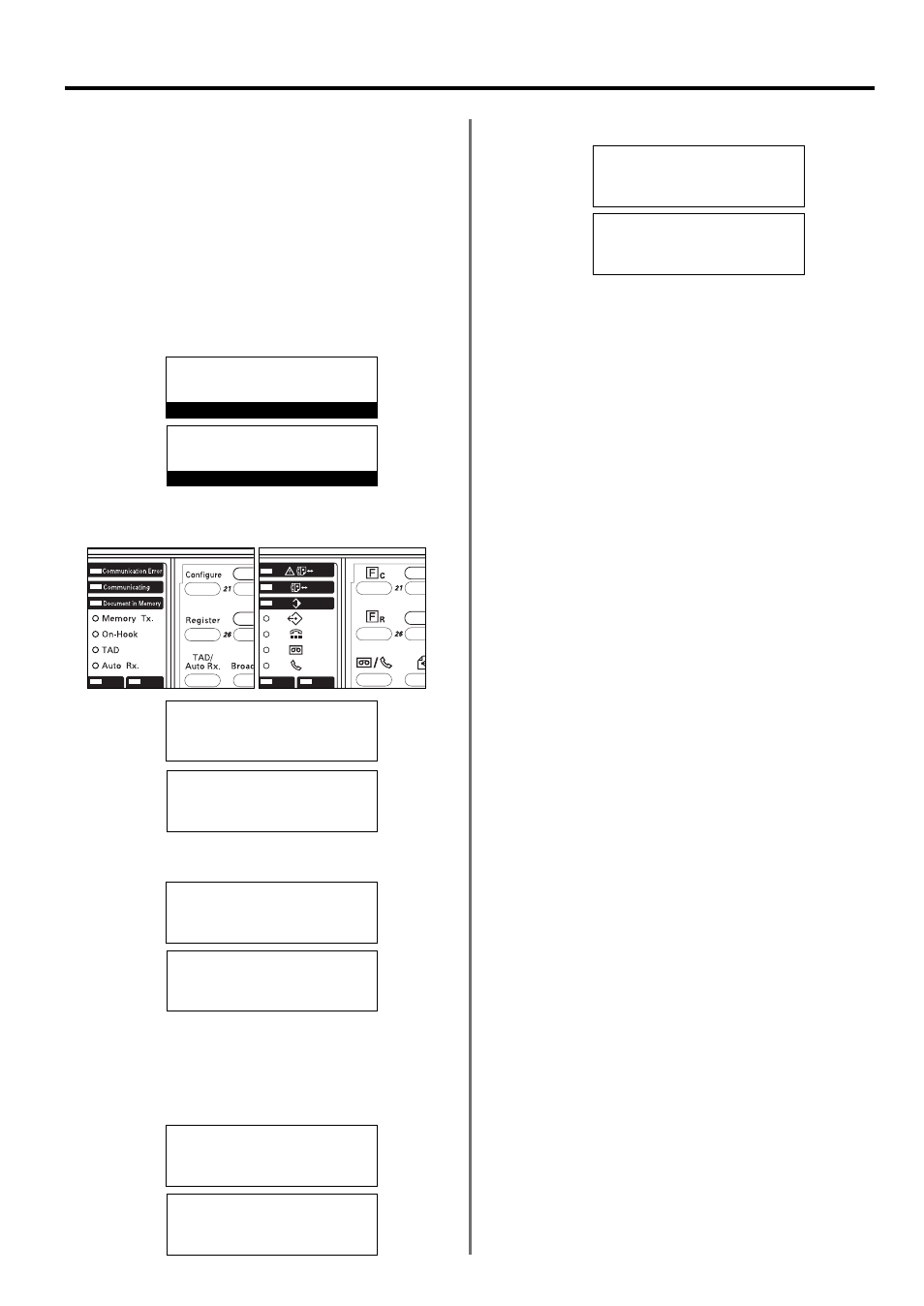
6-9
Setting the Document Size for
Scanning from the Document Feeder
Select here whether documents that are set in the DF will be
scanned as 8
1/2
" x 11" [A4] or other such standard size paper, or as
long documents (in the direction of the paper feed).
* It is necessary to select “Standard size original”. here when
transmitting both sides of duplex (2-sided) documents.
(Refer to “Duplex Transmission”, page 2-2.)
* If you select “Long original” here, it will not be possible to have
documents rotated for transmission.
(Refer to “(9) Rotate & Transmit Function”, page 1-18.)
* If you want to cancel the procedure part way through, press the
Reset key. The operation panel will return to the initial mode settings.
1. Raise the cover plate and press the Configure key.
2. Use the cursor up or the cursor down key to select “Scan from ADF”
[“DF scanning”].
3. Press the Enter key.
4. Use the cursor up or the cursor down key to select the desired
document size setting.
* The asterisk (*) in the message display indicates the current
setting.
5. Press the Enter key. The setting for the document size is complete.
* If you are finished making settings, press the Reset key.
The operation panel will return to the initial mode settings.
Section 6 Various Settings and Registration in this Fax
Set Fax:
End
➪
Line Type :Tone Dial
TTI :Outside P.
JUL-08-2001 12:00
Set Document
Scan from ADF:
*Standard size original
➪
Long original
Set Fax:
Dial Confirm :On
Set Volume P
P
➪
Scan from ADF :Long orig.
Set Fax:
Dial Confirm :On
Set Volume P
P
➪
Scan from ADF :Std size
08-JUL-2001 12:00
Set original
Set fax:
Confirm dial :On
Set volume P
P
➪
DF scanning :Std. orig.
DF scanning:
*Standard size original
➪
Long original
Set fax:
Confirm dial :On
Set volume P
P
➪
DF scanning :Long orig.
(Inch)
(Metric)
(Inch)
(Metric)
(Inch)
(Metric)
(Inch)
(Metric)
(Inch)
(Metric)
(Inch)
(Metric)
Set fax:
End
➪
TTI :Outside p.
Print report P
P
