4) modifying and deleting permit ids – TA Triumph-Adler DC 2020 User Manual
Page 120
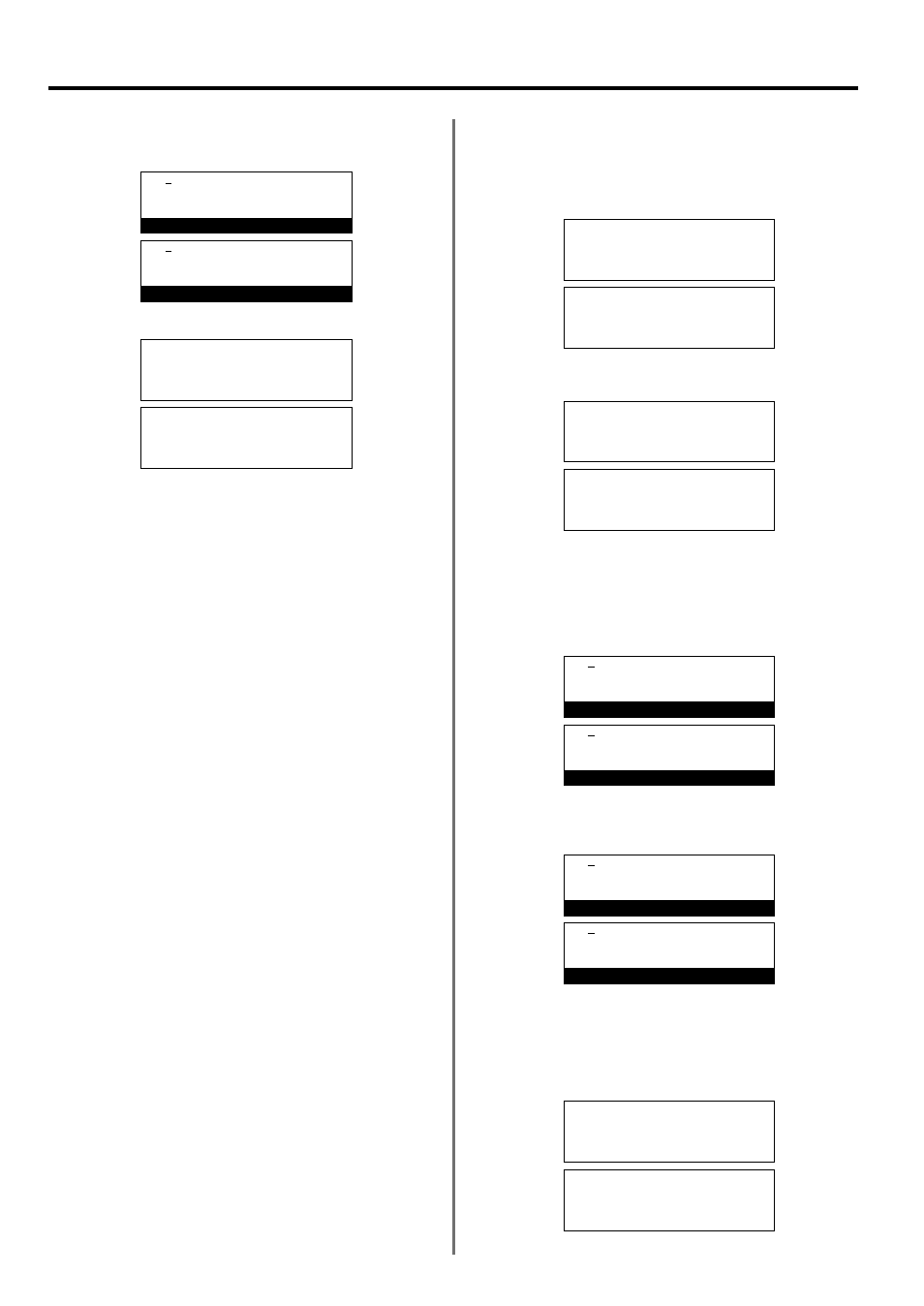
4-38
Section 4 Other Features of this Fax
8. Use the keypad to enter the desired Permit ID.
* Each Permit ID is a 4-digit number that can include any
combination of the numerals 0 - 9.
9. Press the Enter key. Registration of that Permit ID is complete.
> If you want to continue registering other Permit IDs, repeat
steps 6 - 9.
> If you are finished registering Permit IDs, press the Reset key.
The operation panel will return to the initial mode settings.
(4) Modifying and Deleting Permit IDs
* If you want to cancel the procedure part way through, press the
Reset key. The operation panel will return to the initial mode settings.
1. Perform steps 1 - 5 of “(3) Registering Permit IDs”, page 4-37.
2. Use the cursor up or the cursor down key to select the Permit ID
to be modified or deleted.
3. Perform the following modification or deletion procedure.
> Modifying the registered information
1
Press the Enter key.
* Press the Stop/Clear key to clear the currently displayed
number from the message display.
2
Use the keypad to enter the new Permit ID to be registered.
* Each Permit ID is a 4-digit number that can include any
combination of the numerals 0 - 9.
3
Press the Enter key.
> Deleting the Permit ID number
Press the Stop/Clear key. The selected Permit ID number will be
deleted.
Permit ID No.:
#1:1010
#2:
➪
#3:3333
#3:3333
Program Permit ID No.
Permit ID No.:
End
➪
#1:1010
#2:
Permit ID No.:
#1:1010
#2:
➪
#3:3333
#3:3333
Program Permit ID No.
#3:3030
Program Permit ID No.
Permit ID No.:
#1:1010
#2:
➪
#3:
#3:3333
Program permit number
Permit number:
#1:1010
#2:
➪
#3:3333
Permit number:
End
➪
#1:1010
#2:
Permit number:
#1:1010
#2:
➪
#3:3333
#3:3333
Program permit number
#3:3030
Program permit number
Permit number:
#1:1010
#2:
➪
#3:
(Inch)
(Metric)
(Inch)
(Metric)
(Inch)
(Metric)
(Inch)
(Metric)
(Inch)
(Metric)
(Inch)
(Metric)
(Inch)
(Metric)
