RIGOL DS6000 Series User Manual
Page 37
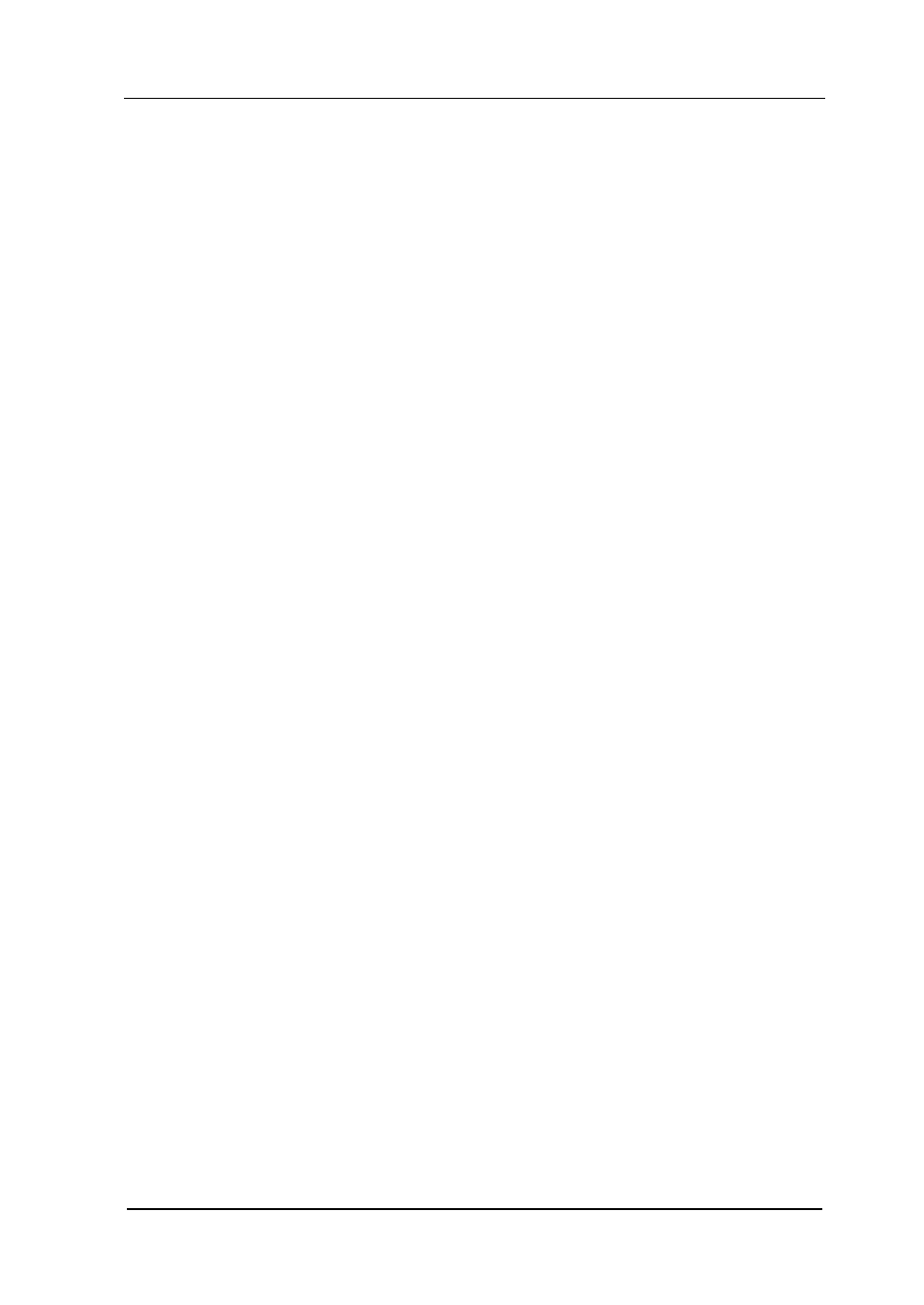
RIGOL
DS6000 User’s Guide
1-15
synchronize two or more oscilloscope clocks.
3. Video Output
Through this interface, the oscilloscope can be connected to external monitors
such as projector to get clearer waveform display. Note that at this point, the
display of the oscilloscope is still valid.
4. LAN
Through this interface, the oscilloscope can be connected to the network for
remote control. As the oscilloscope conforms to the LXI-C instrument standard, a
test system can be built quickly.
5. USB DEVICE
Through this interface, the oscilloscope can be connected to PictBridge printer to
print waveform data or be connected to PC to control the oscilloscope through PC
software.
6. USB HOST
Through this interface, the oscilloscope can be connected to normal printers to
print waveform data or be connected to a USB storage device to store waveform
files.
GPIB interface communication can be realized by using the USB-GPIB interface
converter (optional) provided by
RIGOL.
Note that the front panel also provides this interface.
7. AC Input/Switch
When using AC power supply, please insert the power cord plug into the socket
vertically and use the switch under the socket to power the oscilloscope on or off.
8. Lock Hole
Use the security lock (please buy it yourself) to lock the oscilloscope to fixed
location.
