Remote control via gpib, Remote control via gpib -9 – RIGOL DS6000 Series User Manual
Page 263
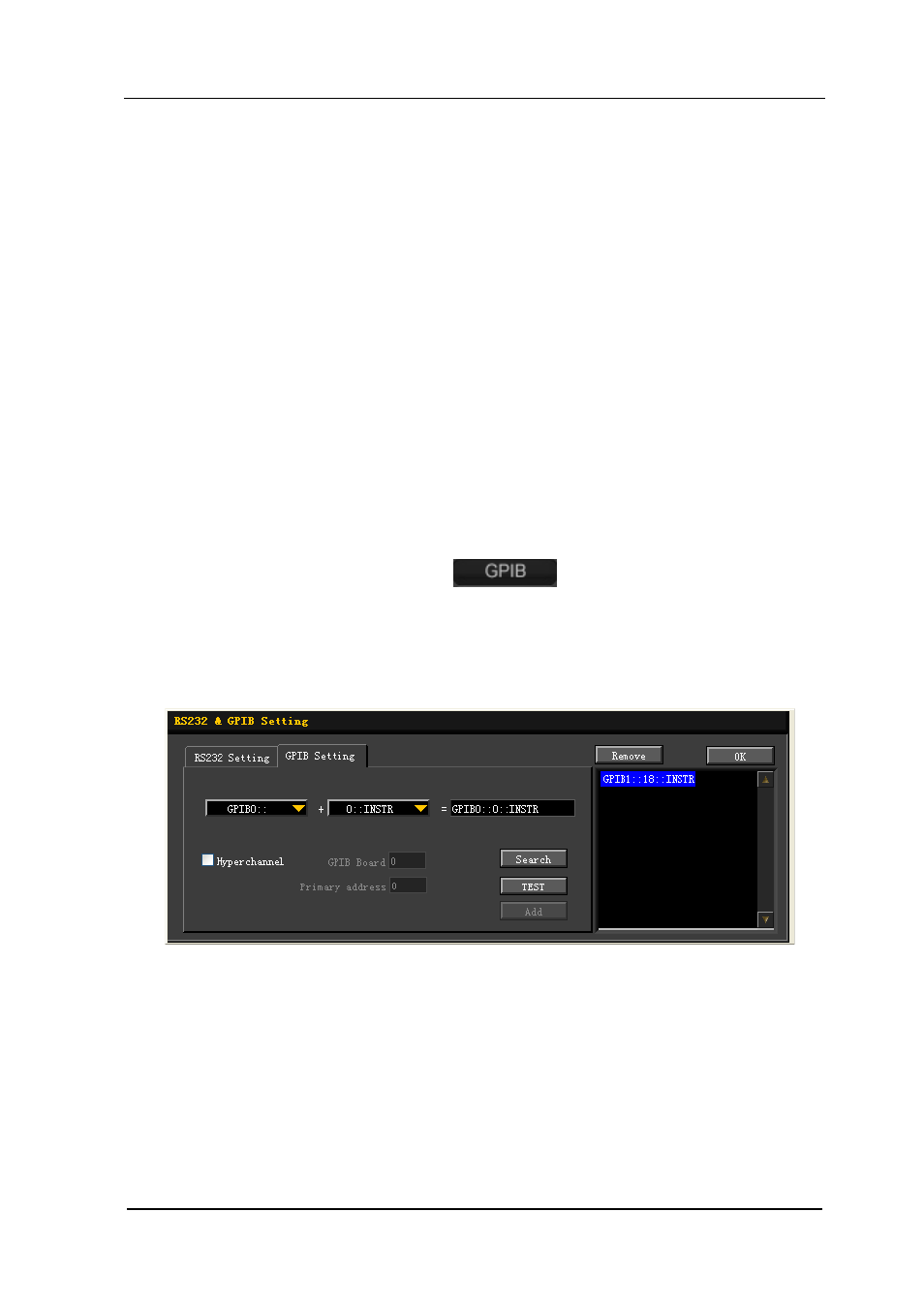
RIGOL
DS6000 User’s Guide
14-9
Remote Control via GPIB
1. Connect the device
Use the USB to GPIB interface converter to extend a GPIB interface for the
oscilloscope. Then connect the oscilloscope to your PC using a GPIB cable.
2. Install the driver of GPIB card
Install the driver of the GPIB card which has been connected to the PC correctly.
3. Set the GPIB address
Set the GPIB address of the oscilloscope according to the description in “To Set
the GPIB Address”.
4. Search device resource
Start up the Ultra Sigma and click
to open the panel as shown in
the figure below. Click “Search” and the software will search the oscilloscope
resources connected to the PC. The device resources will be displayed on the
right side of the panel.
If resources can not be found automatically:
Select the GPIB card address of the PC from the comboBox of “GPIB::” and
select the GPIB address set in the oscilloscope from the comboBox of
“::INSTR”.
Click “Test” to check whether the GPIB communication works normally; if
not, please follow the corresponding prompt messages to solve the
problem.
