RIGOL DS6000 Series User Manual
Page 199
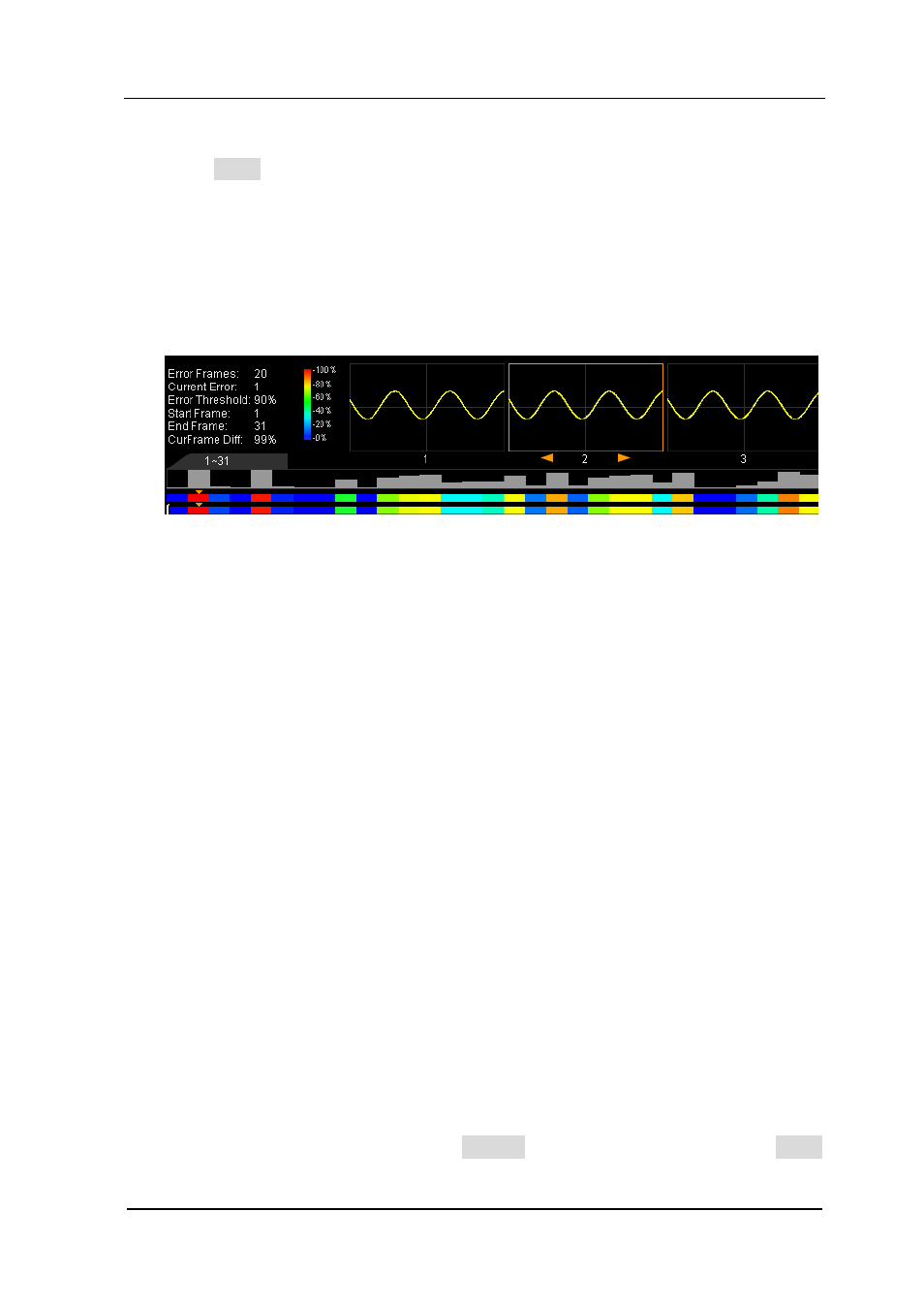
RIGOL
DS6000 User’s Guide
10-7
3. Start
Press Satrt to enable waveform analysis. Note that during the analysis process,
the progress bar is displayed and the parameters can not be modified. After the
analysis finishes, the analysis results of “Error Frames”, “Current Error” and
“CurFrame Diff” are displayed, at the same time, the first error frame is located,
as shown in the figure below. At this point, using menu can locate the next error
frame, the previous error frame as well as every frame in this waveform analysis.
Error Frames: the total number of error frames discovered in this analysis. The
number of error frames is related to the error frame threshold currently set.
Current Error: the order number of the error frame lately located in all the
error frames when locating every data frame in this analysis.
CurFrame Diff:
During the analysis based on trace, the oscilloscope compares each frame of
data with the templet to compute the difference value and normalizes each
value using the maximum one, then, compares the normalized value with the
threshold selected to judge whether the frame is an error frame. “CurFrame
Diff” (relative difference) is the normalized value of the difference between
current frame and templet.
During the analysis based on pass/fail mask, the oscilloscope compares each
frame with the mask to compute the difference value and recognizes the frame
whose difference value is equal to or larger than the threshold selected as an
error frame and the corresponding “CurFrame Diff” is 100%; otherwise, the
frame is judged as correct and the “CurFrame Diff” is 0%. Note: there are only
two “CurFrame Diff” values (100% and 0%) under the analysis based on
pass/fail mask.
4. Cancel
During the analysis, users can press Cancel to stop the analysis and press Start
