Erasing and inserting characters, words and lines, Editing text blocks – HEIDENHAIN TNC 410 ISO Programming User Manual
Page 114
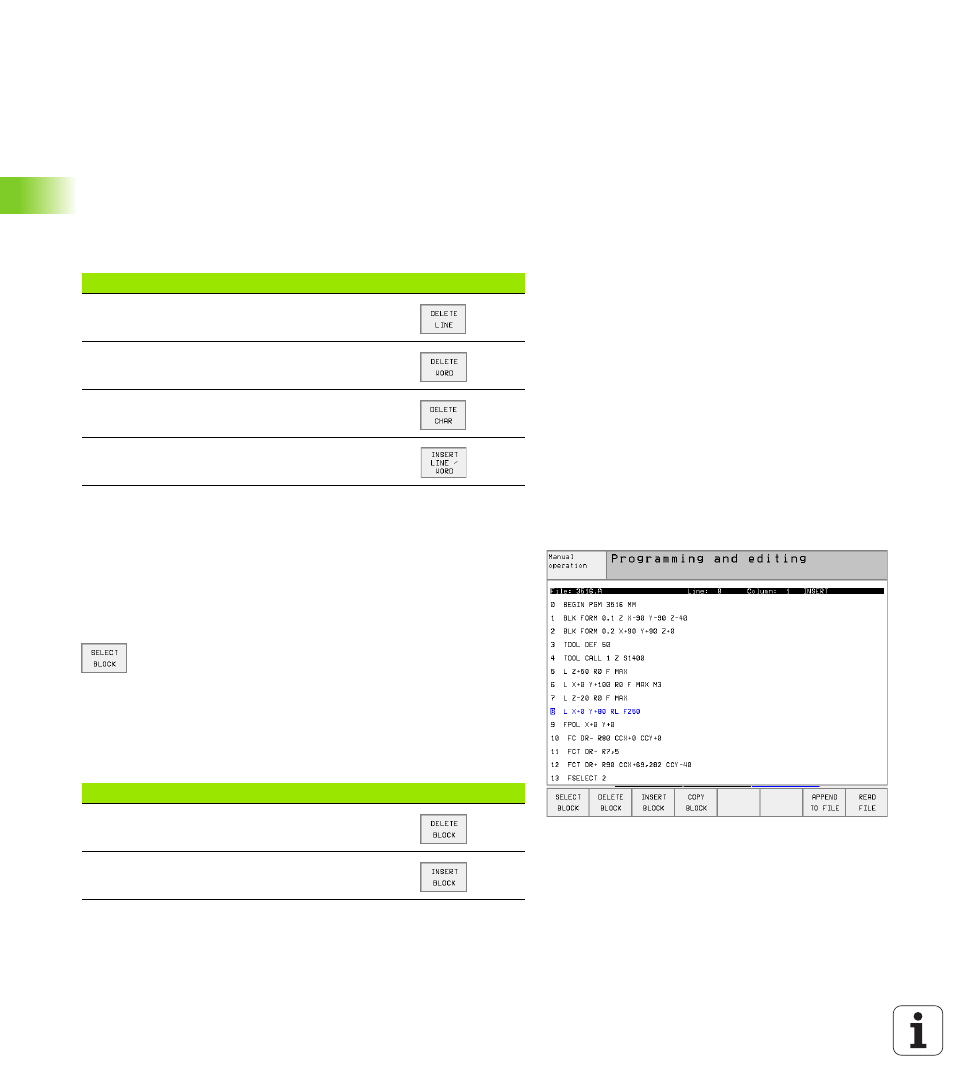
88
4 Programming: Fundamentals of NC, File Management, Programming Aids, Pallet Management
4.9 Cr
eating
T
ext Fi
les (no
t T
N
C
4
1
0)
Erasing and inserting characters, words and
lines
With the text editor, you can erase words and even lines, and insert
them at any desired location in the text.
U
U
U
U
Move the cursor to the word or line you wish to erase and insert at
a different place in the text.
U
U
U
U
Press the DELETE WORD or DELETE LINE soft key: The text is
placed in the buffer memory.
U
U
U
U
Move the cursor to the location where you wish insert the text, and
press the RESTORE LINE/WORD soft key.
Editing text blocks
You can copy and erase text blocks of any size, and insert them at
other locations. Before carrying out any of these editing functions, you
must first select the desired text block:
U
U
U
U
To select a text block, move the cursor to the first character of the
text you wish to select.
U
U
U
U
Press the SELECT BLOCK soft key.
U
U
U
U
Move the cursor to the last character of the text you
wish to select. You can select whole lines by moving
the cursor up or down directly with the arrow keys—
the selected text is shown in a different color.
After selecting the desired text block, you can edit the text with the
following soft keys:
Function
Soft key
Delete and temporarily store a line
Delete and temporarily store a word
Delete and temporarily store a character
Insert a line or word from temporary storage
Function
Soft key
Delete the selected text and store temporarily
Store marked block temporarily without erasing
(copy)
