7 interactive programming graphics (onlytnc410), Generating a graphic for an existing program, 7 interactive programming graphics (only tnc 410) – HEIDENHAIN TNC 410 ISO Programming User Manual
Page 109
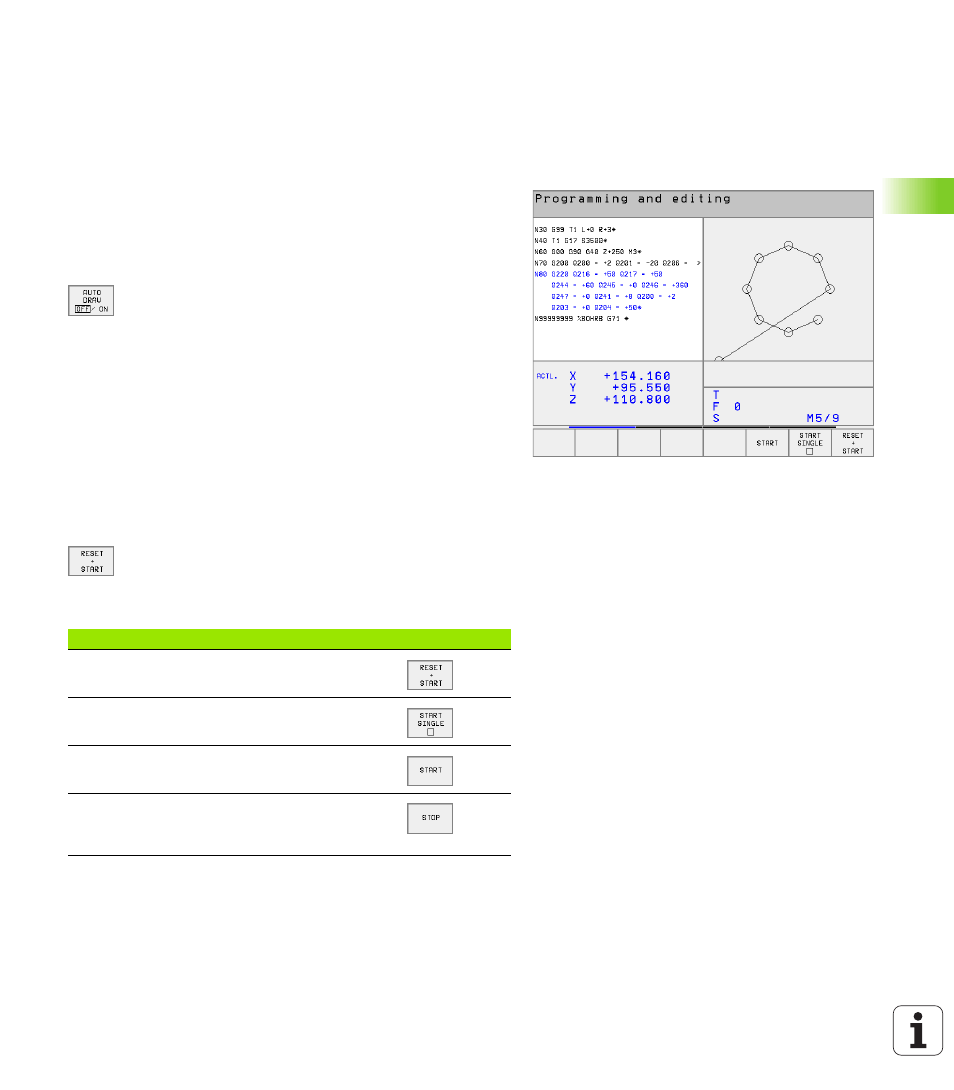
HEIDENHAIN TNC 410, TNC 426, TNC 430
83
4.7 In
te
ra
ctiv
e P
ro
g
ra
mming
Gr
aph
ics (o
nly
T
NC
4
1
0)
4.7 Interactive Programming
Graphics (only TNC 410)
To generate/not generate graphics during
programming:
While you are writing the part program, you can have the TNC
generate a 2-D pencil-trace graphic of the programmed contour.
U
U
U
U
To switch the screen layout to displaying program blocks to the left
and graphics to the right, press the SPLIT SCREEN key and PGM +
GRAPHICS soft key.
U
U
U
U
Set the AUTO DRAW soft key to ON. While you are
entering the program lines, the TNC generates each
path contour you program in the graphics window in
the right screen half.
If you do not wish to have graphics generated during programming,
set the AUTO DRAW soft key to OFF.
Even when AUTO DRAW ON is active, graphics are not generated for
program section repeats.
Generating a graphic for an existing program
U
U
U
U
Use the arrow keys to select the block up to which you want the
graphic to be generated, or press GOTO and enter the desired block
number.
U
U
U
U
To generate graphics, press the RESET + START soft
key.
Additional functions:
Function
Soft key
Generate a complete graphic
Generate interactive graphic blockwise
Generate a complete graphic or complete it after
RESET + START
Stop the programming graphics. This soft key
only appears while the TNC generates the
interactive graphics
