Grass Valley Trinix Multiviewer Installation User Manual
Page 97
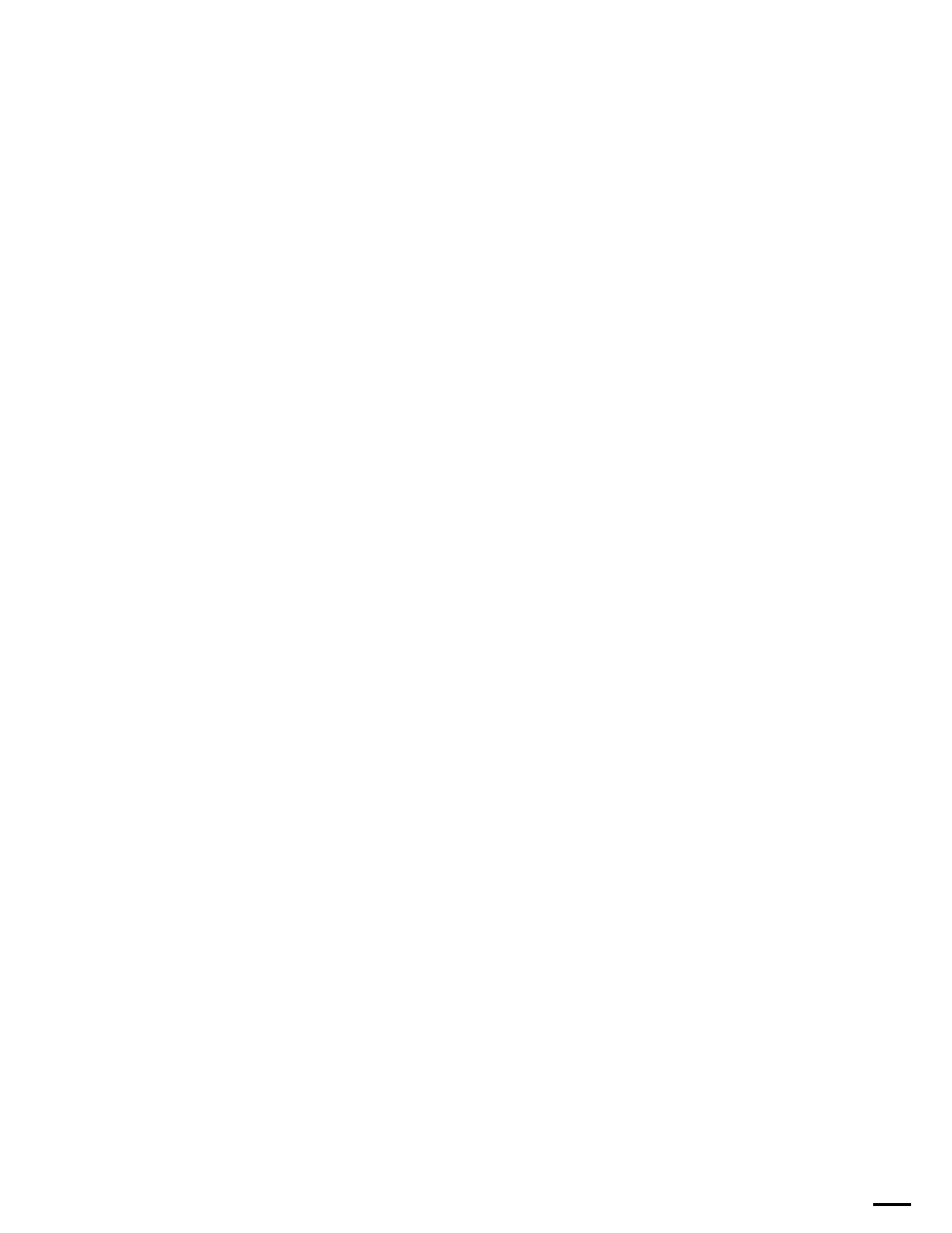
97
TRINIX TMV Installation and Service Manual
Section 5 — System Configuration
Adding Text
Follow these steps to configure text:
1.
Check the
Use Text
check box.
2.
Enter the text to be used in the Use Text field.
For example, to duplicate the settings shown in
:
3.
Select the row with only the MON-1 LED turned Green. Check the
Use
Text
check box and enter PGM in the Use Text field.
4.
Select the row with only the MON-2 LED turned Green. Check the
Use
Text
check box and enter PVW in the Use Text field.
5.
Select the row with only the MON-3 LED turned Green. Check the
Use
Text
check box check box and enter AUX in the Use Text field.
6.
Select the row with both the MON-1 and MON-2 LED turned Green.
Check the
Use Text
check box check box and enter PGM + PVW in the Use
Text field.
7.
Select the row with both the MON-1 and MON-3 LED turned Green.
Check the
Use Text
check box and enter PGM + AUX in the Use Text field.
8.
Select the row with both the MON-2 and MON-3 LED turned Green.
Check the
Use Text
check box and enter PVW + PVW in the Use Text field.
9.
Select the row with all Green LEDs. Check the
Use Text
check box and
enter PVW + PVW + AUX in the Use Text field.
Adding Color
Colors may be displayed for foreground, background, or border. You will
need to select a color of your choice.
Follow these steps to configure color (foreground, background, or border):
1.
Select the ellipsis (...) button next to the color thumbnail to change the
color. A Color pallet dialog will then open (
).
