Adding an audio meter – Grass Valley Trinix Multiviewer Installation User Manual
Page 163
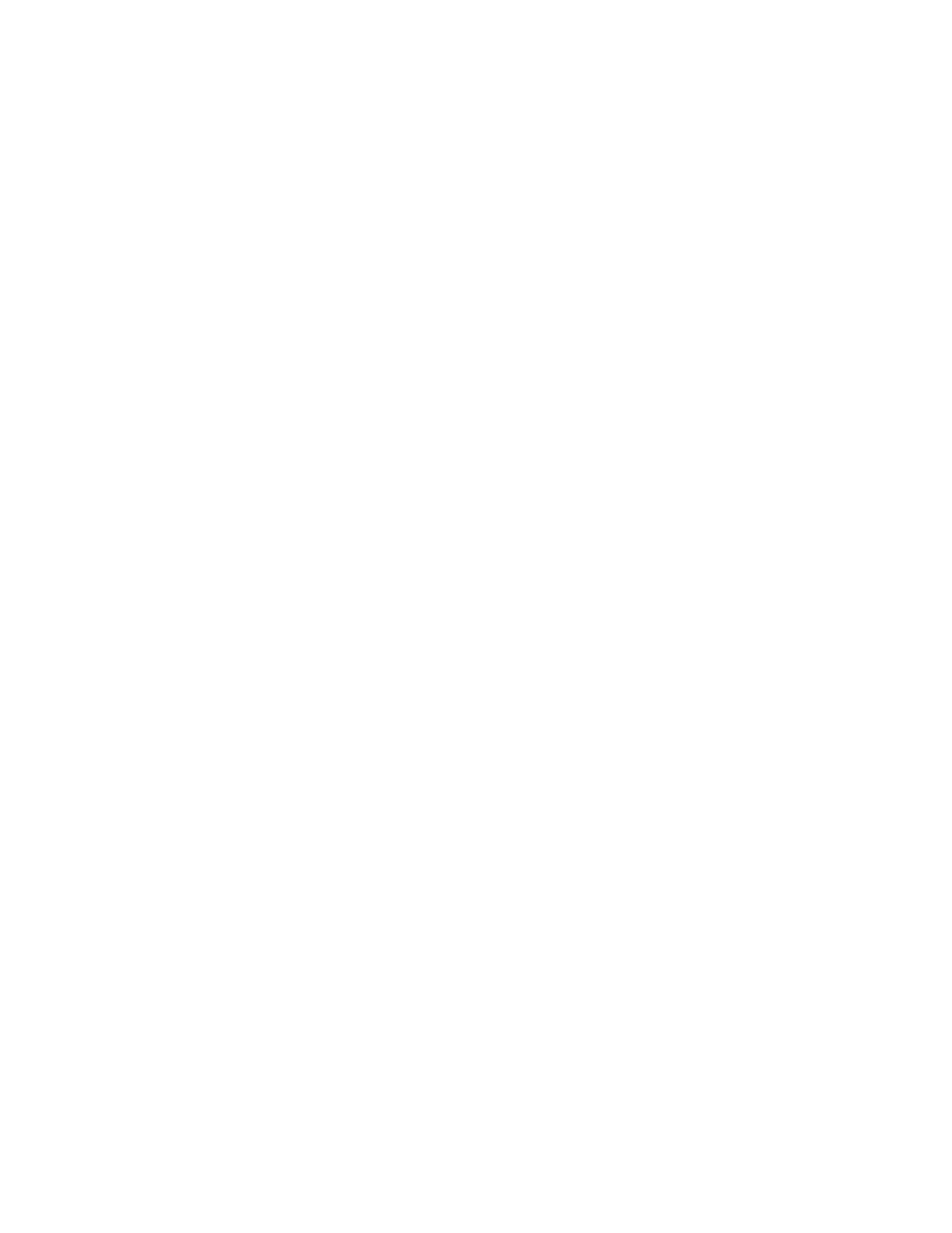
163
TRINIX — TMV Installation and Service Manual
Section 7 — Trinix Multiviewer Procedures
You can enter the text in the Text field and adjust the alignment by selecting
the preferred alignment from the Text Alignment drop-down list
Adding an Audio Meter
You must add a Monitor before adding an Audio Meter icon.
1.
Right click the Trinixframe item under the Untitled root node and select
the
Add a system
option to add a system. A node called
System
will appear.
2.
Right-click on the System node under the Trinixframe item and select
the
Add a Wall
option. A node called
MonitorWall1
will appear.
3.
Drag a Monitor onto the Wall.
Follow these steps to add an Audio meter:
1.
Click the
Toolbox
tab and then double-click the Audio Meter icon. The
Audio Meter will be added to the center of the monitor.
•
Alternatively, drag the Audio Meter to a tile on the monitor. If the
Audio Meter icon is dragged, it will automatically associate with
the tile on which it is dragged.
•
If an Audio Meter has no association, it has a red border and is
invalid.
2.
Adjust the size of the item and place the item in the preferred location.
You can use the placement features of the Adjustment toolbar for this
step. See Alignment Toolbar
, for more information.
3.
Adjust the properties of the Audio meter in the Properties panel. The
example shown in
has the Audio Meter icon placed to the
right of the Video Tile icon.
