Copying, cutting, pasting, and deleting a monitor – Grass Valley Trinix Multiviewer Installation User Manual
Page 155
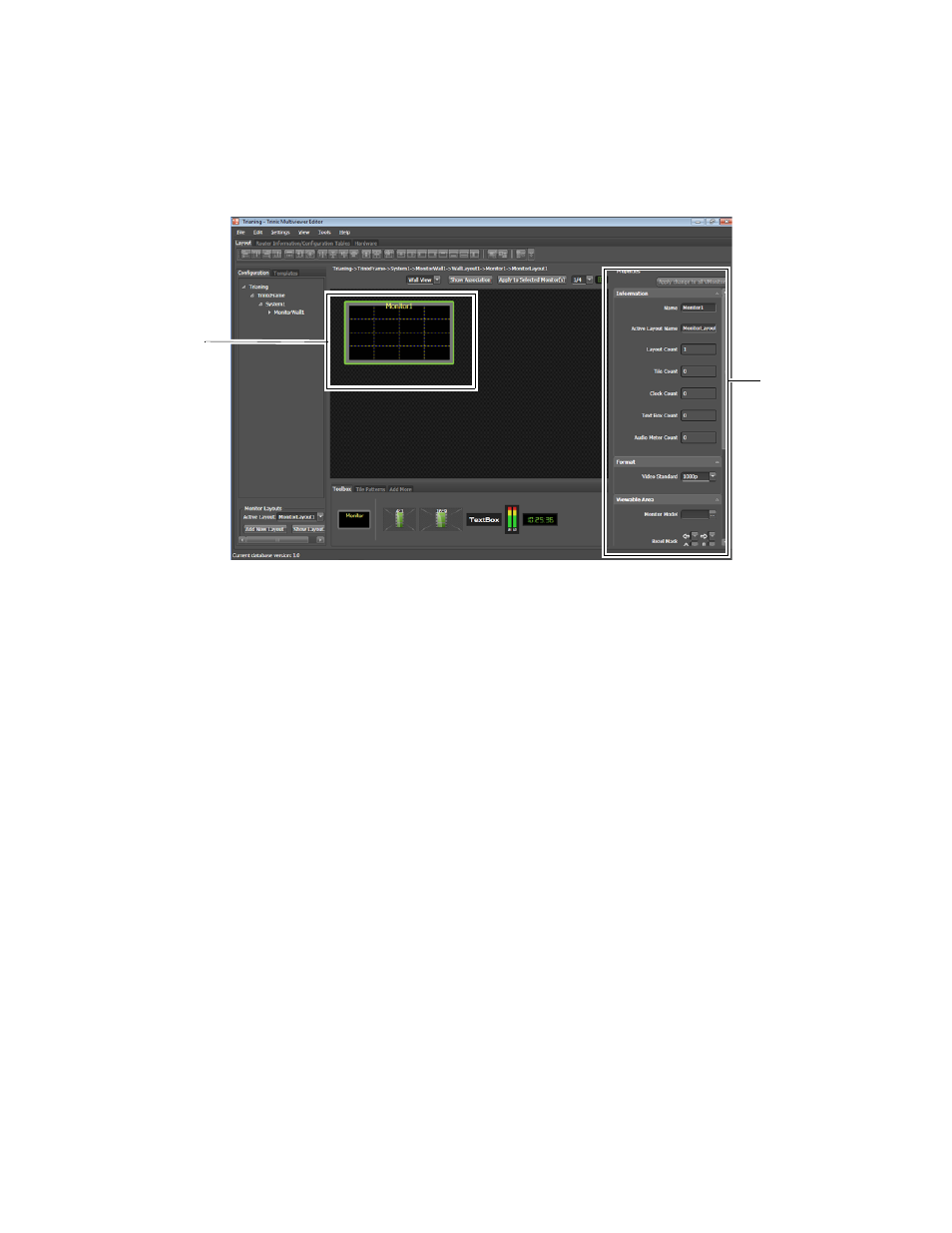
155
TRINIX — TMV Installation and Service Manual
Section 7 — Trinix Multiviewer Procedures
When a monitor is selected, it will have a green border, the tree node will
be highlighted, and the Properties panel will show the properties
(
Figure 154. Properties Panel Information For the Selected Monitor
Copying, Cutting, Pasting, and Deleting a Monitor
Copying and Pasting a Monitor
You can copy and paste a monitor by selecting it from either the Design
panel, or using the Navigation panel and then using the Right-click menu.
1.
Click one monitor (or a group of monitors) to select it.
2.
Right click the monitor to bring up the monitor context menu and then
select the
Copy
option to copy the monitor.
3.
Click Paste to place the monitor on the same wall or on a different one.
Note
You can use the Ctrl+C (copy) and Ctrl+V (paste) key combinations in place
of the menu commands.
Cutting and Pasting a Monitor
You can cut and paste a monitor by selecting it from either the Design
panel, or using the Navigation panel and then using the Right-click menu.
1.
Click one monitor (or a group of monitors) to select it.
2.
Right click the monitor to bring up the monitor context menu and then
select the
Cut
option to remove the monitor.
Monitor
Monitor
properties
are dis-
played
