Grass Valley Trinix Multiviewer Installation User Manual
Page 141
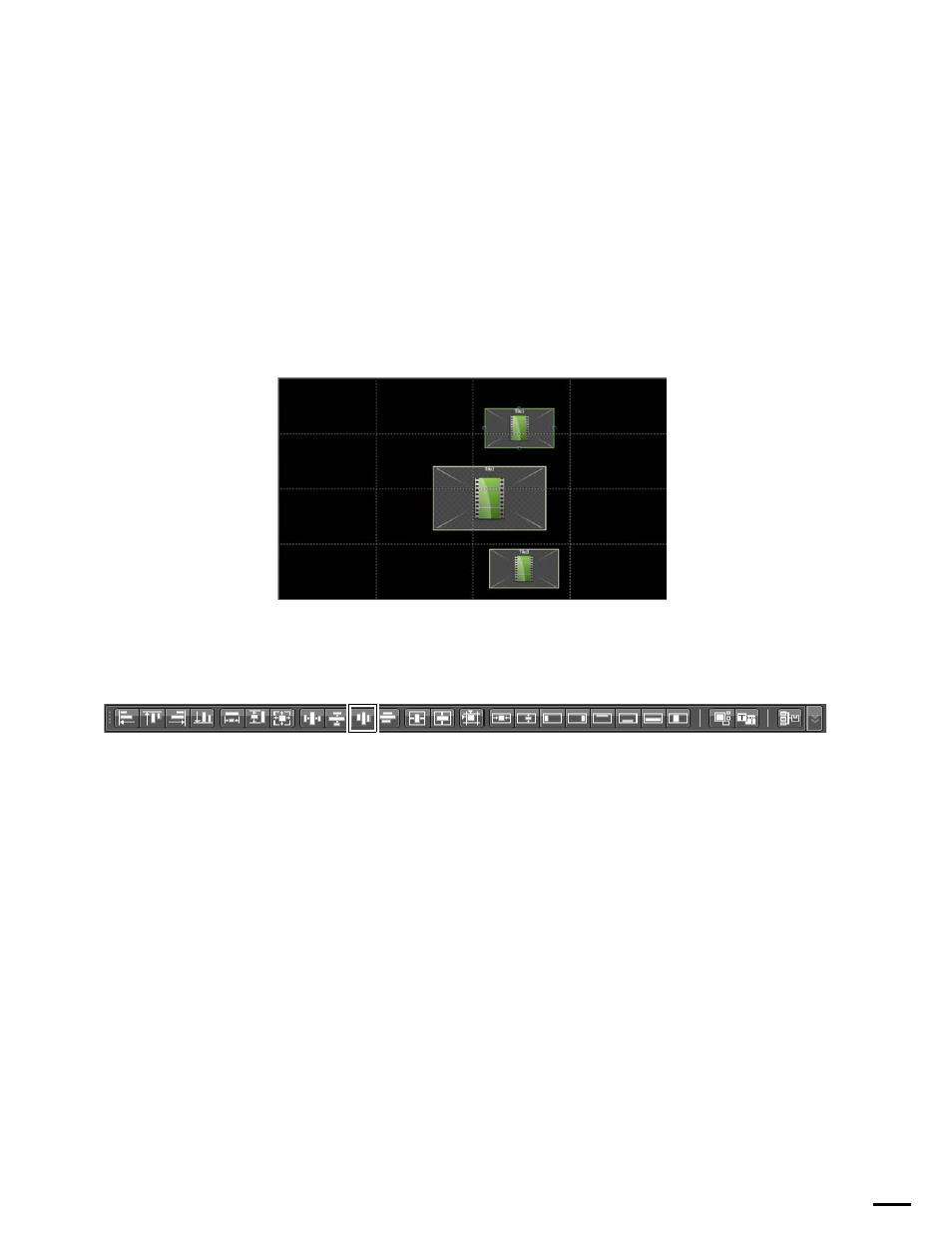
141
TRINIX — TMV Installation and Service Manual
Section 6 — Trinix Multiviewer Editor
Selecting this icon will change selected items to be spaced equally between
the top and bottom edges in the selection.
The highest point and lowest point for all of the selected items will be con-
sidered, and then the spacing will be made equal.
Follow these steps to equally space items:
1.
Select the preferred items.
2.
Click the
Make Vertical Spacing Equal
icon. The items are equally spaced
(
Figure 119. Make Vertical Spacing Equal
Remove Horizontal Spacing/Overlapping
Figure 120. Remove Horizontal Spacing/Overlapping
Selecting this icon will change the horizontal space between selected
objects by moving them so that there is no horizontal space between object.
Note
If using the Remove Horizontal Spacing/Overlapping feature does not
produce the exact results you want, try to rearrange some of the objects man-
ually and click the icon again.
The Primary item (Tile 1) will only be moved if it is necessary to remove
horizontal spacing. For example, a secondary selection is aligned against a
monitor border.
Follow these steps to remove spacing between items:
1.
Select the preferred items.
2.
Click the
Remove Horizontal Spacing/Overlapping
icon. The items are
rearranged so there is no space between them (
