Monitor – Grass Valley Trinix Multiviewer Installation User Manual
Page 124
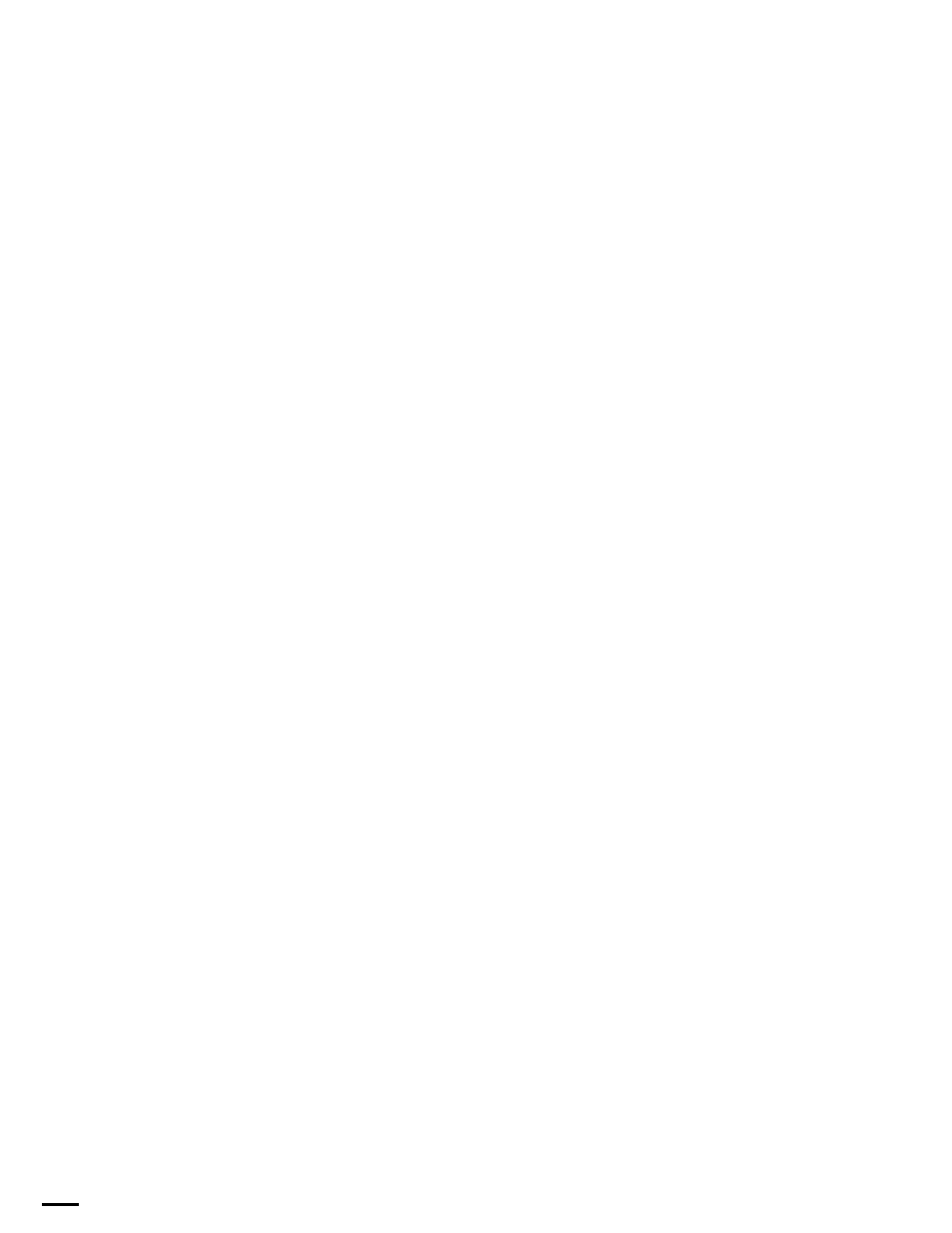
TRINIX — TMV Installation and Service Manual
124
The Layout Tab
Monitor
The properties for the Monitor level are Information, Format, Viewable
Area, Monitor Dimensions, and Background.
Information
: The Monitor properties that are available in the Information
area are Name, Active, Layout Name, Layout Count, Tile Count, Clock
Count, Text Box Count, and Audio Meter Count. Only the Name and
Active Layout Name fields can be changed.
Format
: You can change or select the video standard by selecting it from the
Video Standard drop-down list.
Viewable Area
: You can select the monitor model on which the informa-
tion will be displayed by clicking the ellipsis (...) button by the Monitor
Model field. The Monitor Model dialog box will then appear. Only models
with the same video standard will be listed.
The bezel mask is the number of pixels and scan lines that are obscured by
the Monitor’s bezel. The bezel mask may be edited by entering the infor-
mation in the Top, Bottom, Left, and Right fields. The Left and Right entries
are in even pixels, and the Top and Bottom are in Scanlines.
Monitor Dimensions
: The Width, Height, and Bezel Size values can be
edited in this area by entering the information in the appropriate fields. The
Width, Height, and Bezel Size information can be in inches or centimeters.
Note
The selected unit (inches or centimeters) must be used consistently. For
example, you cannot use centimeters for width and inches for height.
Enter the actual dimensions of your monitor. If you enter incorrect dimen-
sion values, the UI screen will reflect the values that you enter. This means,
if values are incorrect for your monitor the item’s ratio in the display will
be incorrect.
Background
: You can change the color of the background. Clicking the
ellipsis (...) button by the color icon will open the Color dialog (
). Black is the default color and selecting the
Reset
button in the
properties panel will return the color to black.
