Design panel, Figure 85 – Grass Valley Trinix Multiviewer Installation User Manual
Page 119
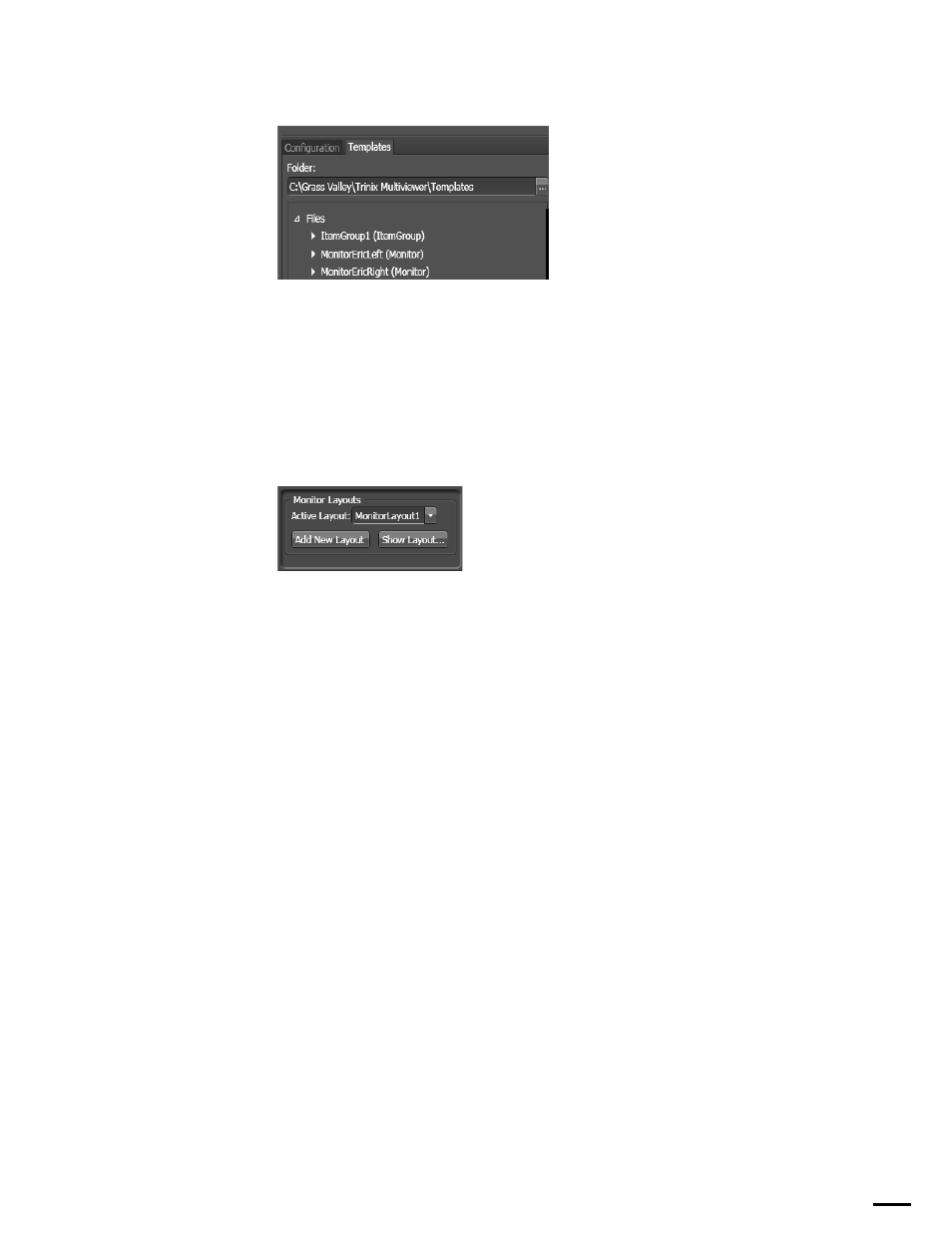
119
TRINIX — TMV Installation and Service Manual
Section 6 — Trinix Multiviewer Editor
Figure 85. The TemplatesTab
Wall/Monitor Layout Section
The Wall/Monitor Layout section name will change depending on which
is selected. If a wall is selected, the Wall Layout is shown. If a monitor is
selected, the Monitor Layout is shown (
). This section allows you
to create new or multiple layouts and then choose which one to display or
set as active.
Figure 86. The Monitor Layouts Section
You can delete inactive layouts using the Monitor Layouts dialog.
Active Layout drop-down list
: This drop-down list contains all layouts for
the selected wall/monitor. When you select a layout from the list, it will
become the active layout and will be loaded onto the wall/monitor UI.
Add New Layout Button
: This button adds a new layout. The layout will
be empty of any items.
•
For wall layout, the layout will be an empty wall.
•
For monitor layout, the layout will be an empty monitor.
Show Layout Button
: Selecting this button opens the Monitor Layouts
dialog, which will display all layouts, both active and inactive. You may
delete layouts or change which layout is active. The active display will have
the word “(Active)” after the name of the layout.
Design Panel
The Design panel is divided into two areas, Monitor Wall view and the
Tools panel section (
). Each of these sections is explained below.
