Toolbar buttons – Grass Valley Trinix Multiviewer Installation User Manual
Page 135
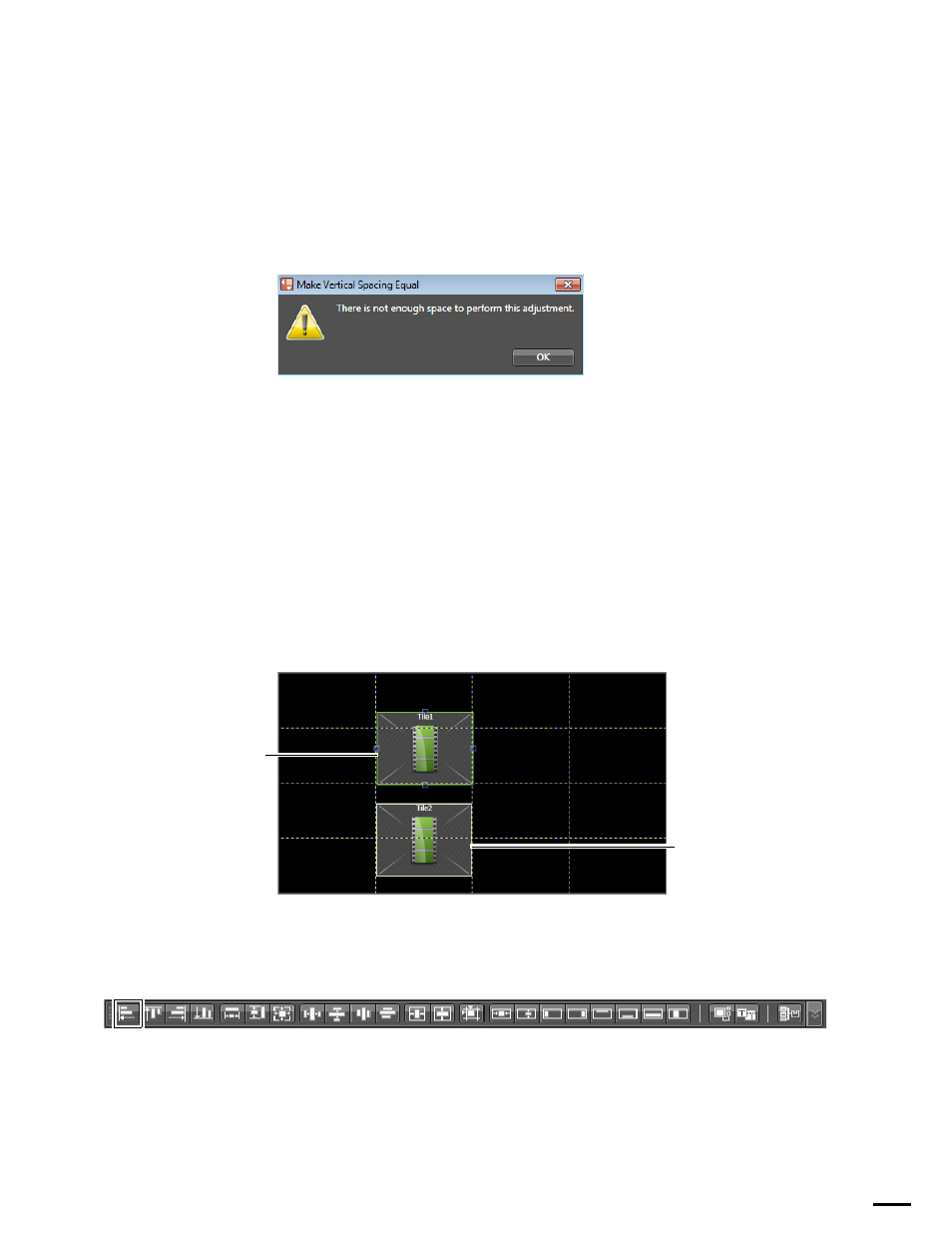
135
TRINIX — TMV Installation and Service Manual
Section 6 — Trinix Multiviewer Editor
The applied changes will only take effect if there is enough room in the
monitor to apply the change. When an item in a monitor is touching the
side of the monitor and is dragged towards the side, the selected item will
move in another direction because there is no space for it to be placed. An
alert will also appear displaying the reason that a change cannot be made.
See
for an example.
Figure 100. Example Alignment Alert
Toolbar Buttons
When selecting for adjustments there will be a Primary selection and a Sec-
ondary selection; there may be many secondary selections. The Primary is
the base and the secondary items will adjust, move, or change in associa-
tion to the Primary selection.
The first item selected is the Primary. Re-selecting a selected item will make
that item the Primary. The Primary selection will have a Dark green high-
light. The Secondary selections will have a light green highlight
(
Figure 101. Primary and Secondary Selection
Align Left
Figure 102. Align Left
Selecting this icon will align the selected items by their left sides.
Primary
selection
Secondary
selection
