Assigning hot keys, Hot key map dialog box – Grass Valley Trinix Multiviewer Installation User Manual
Page 186
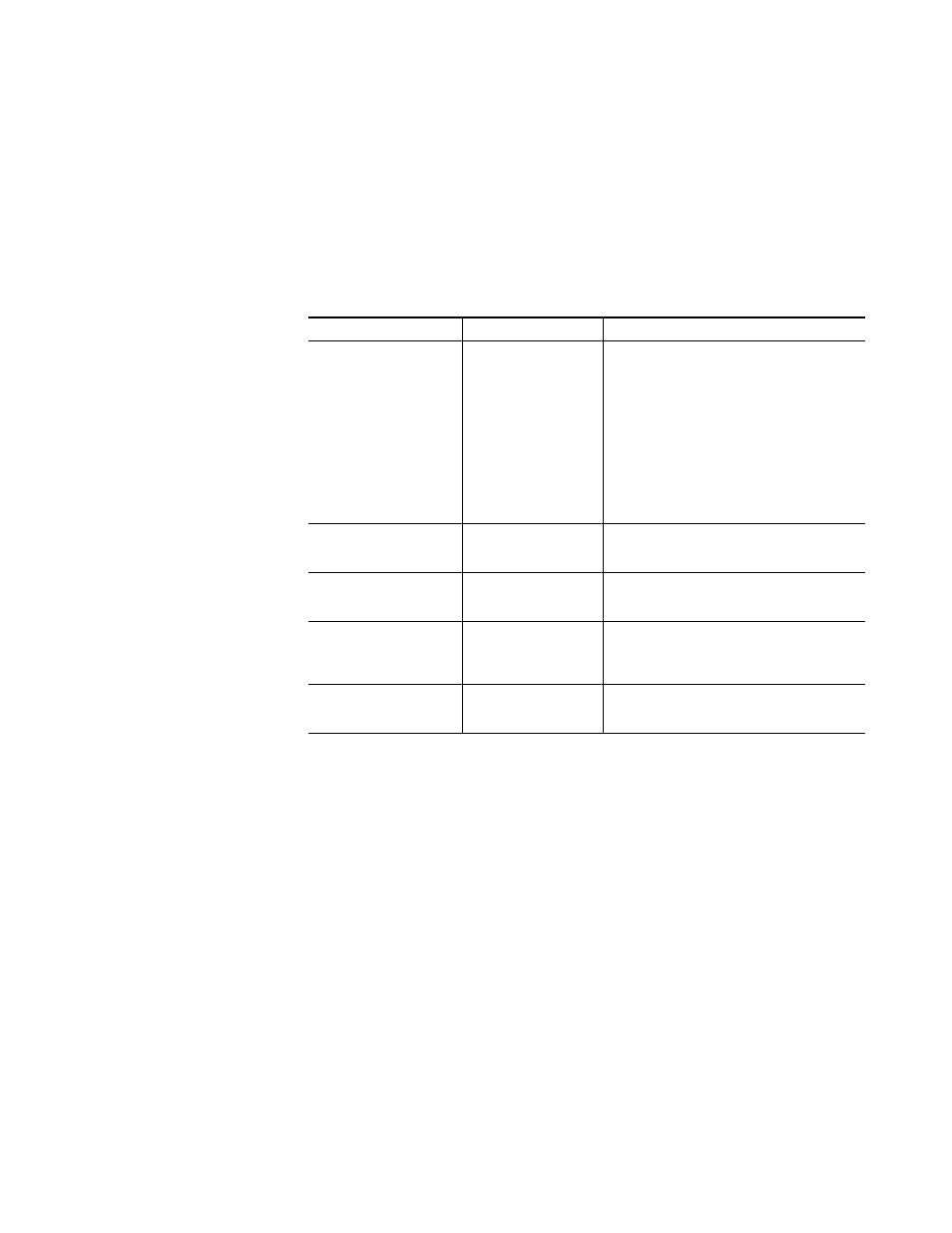
TRINIX — TMV Installation and Service Manual
186
Assigning Hot Keys
Assigning Hot Keys
This section refers to keyboard keys or key combinations that carry out a
particular menu command. The common Windows key combinations are
supported. For example,
Ctrl+C
,
Ctrl+V
, and
Ctrl+X
.
The Hot-Key map dialog is also described. This dialog is used to change the
function and disable or enable the hot keys.
Hot Key Map Dialog Box
The Hot-key Map dialog box is used to enable or disable hot keys, or change
the function of the hot keys.
Select the
Hot-key Map
option from the Help menu (Help> Hot-key Map) to
access the Hot-key Map dialog box (
).
Table 5. Default TMV Hot Keys
Key Combination
Action
Description
Ctrl+F
Auto Fit
If a monitor is selected, pressing the Ctrl-F keys at the
same time, will arrange tiles into equally divided cells.
• If a tile ratio is locked, it may not fill the entire cell.
• If a tile is not locked, it resized to occupy the entire
cell.
A dialog box will appear asking if you want to remove
UMDs or not.
Click Yes to remove all associated text boxes.
Clicking the
No
button will place the text boxes inside
the associated tile to maximize the tile space.
Ctrl+S
Arrange Selected Tiles
Press this key combination with a group of tiles
selected. A dialog box will appear asking how you
want the tile arranged.
Ctrl-I
Monitor Fill
Press this key combination while a monitor is
selected.
The monitor will then be displayed in the Fill mode.
Ctrl-U
Monitor Full Resolution
Press this key combination while a monitor is
selected.
The selected monitor will be displayed in Full resolu-
tion.
Ctrl-W
Wall View
Press this key combination while a monitor is
selected.
The selected monitor will be displayed in wall view.
