Figure 162, Has t – Grass Valley Trinix Multiviewer Installation User Manual
Page 164
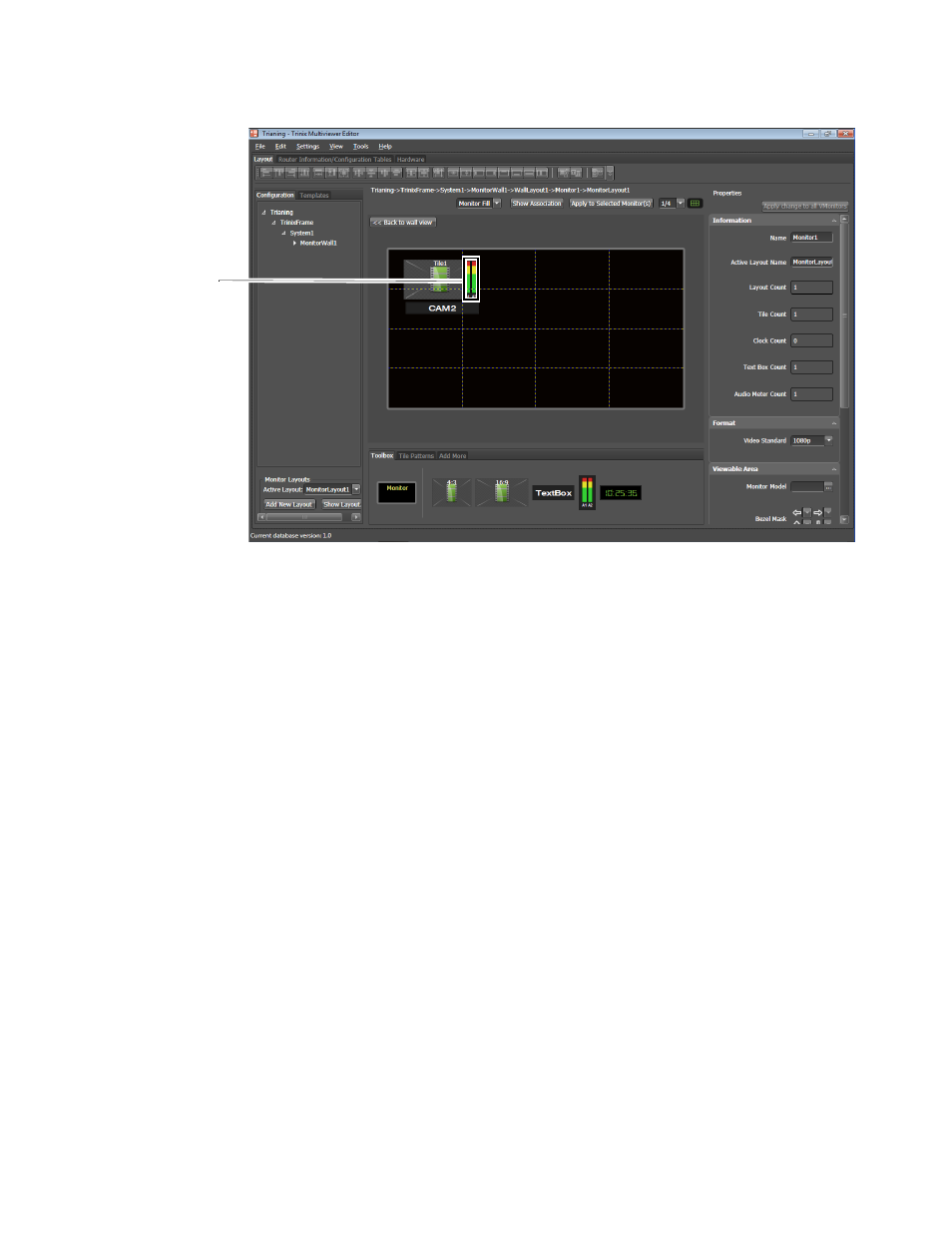
TRINIX — TMV Installation and Service Manual
164
Adding a Toolbox Item to a Monitor
Figure 162. The Audio Meter icon Added
Adjusting the Audio Meter’s Properties
Adjust the properties of the Audio Meter in the Properties panel.
The Properties for the Audio Meter are:
Information
: The ID is displayed in the ID field. If the Audio Meter is asso-
ciated with the Video Tile, the name of the tile is displayed in the Associated
Tile field for the Audio meter.
Note
The Audio Meter will automatically be associated to the Video Tile if it is
dropped on to the Video Tile.
Border
: You can adjust the thickness, bevel, color, tally, destination moni-
toring, and color transparency for the border. You can also make these
adjustments to the border uniform.
•
If tally is selected for Color Type, then Tally ID and Tally Color Source
fields will need to be configured. See Selecting the Tally Color Type
.
•
If using Destination Monitoring, the Destination Monitoring Table will
need to be configured. See Selecting Destination Follow
Foreground and Background
: You can adjust the foreground color, trans-
parency, and type, as well as the Background color, and transparency.
Note
The Transparency property is only supported over live video. Objects placed
over live video should be contained within the Video tile and not overlap.
Audio Meter
has been
added
