Setting associations with a video tile – Grass Valley Trinix Multiviewer Installation User Manual
Page 166
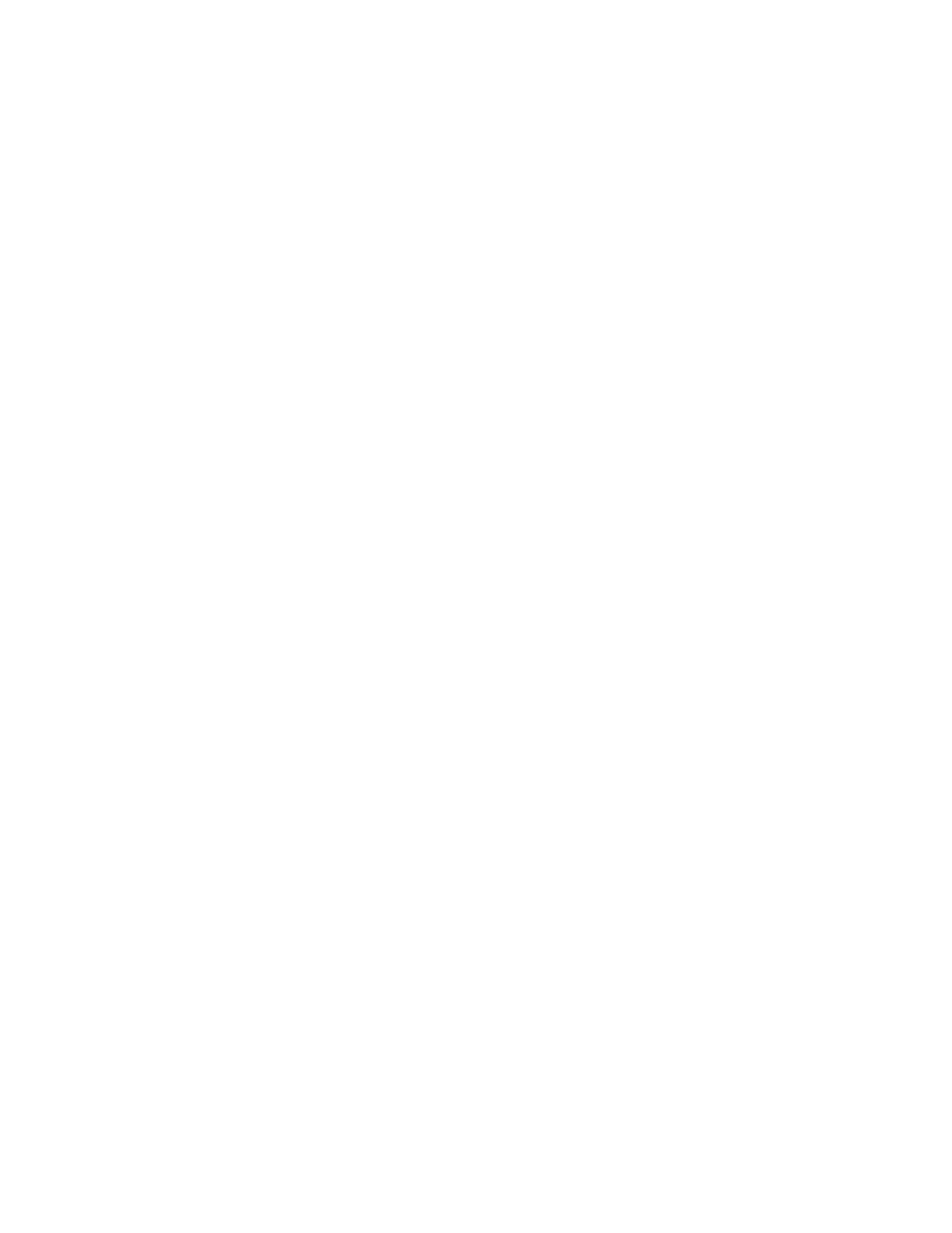
TRINIX — TMV Installation and Service Manual
166
Adding a Toolbox Item to a Monitor
Adjusting a Clock’s Properties
Adjust the properties of the clock in the Properties panel.
The Properties for the clocks are:
Information
: The ID is displayed in the ID field. If the clock is associated is
displayed in the Associated Tile field.
Border
: You can adjust the thickness, bevel, color, tally, destination moni-
toring, and color transparency for the border. You can also make these
adjustments to the border uniform.
•
If tally is selected for Color Type, then Tally ID and Tally Color Source
fields will need to be configured. See Selecting the Tally Color Type
.
•
If using Destination Monitoring, the Destination Monitoring Table will
need to be configured. See Selecting Destination Follow
Foreground and Background
: You can adjust the foreground color, trans-
parency, and type, as well as the Background color, transparency, and type.
Note
The Transparency property is only supported over live video. Objects placed
over live video should be contained within the Video tile and not overlap.
Time Reference
: You can select the source of the time: System, VITC, or
LTC. You can set the offset hours, minutes, seconds, ahead or behind
Clock Setting
: You can select either 12 hours or 24 hours.
Setting Associations with a Video Tile
A Digital clock, Audio Meter, and Text box can be associated with a Video
tile. This association displays information when the Video tile changes. For
example, the audio meters display the audio presence of the video source
or a Text box can change colors (if it has been configured to do so) if the
video of the tile changes. In the example below, an Audio Meter icon and a
Text box will be associated with a Video Tile icon. These instructions
assume that the items have been added to the monitor.
Follow these steps to associate a Toolbox item with a Video Tile:
Note
The Audio Meter icon will automatically be set to the Video Tile icon when it
is dropped onto the Video Tile icon.
1.
Right click the Text box and select the
Set association
option from the
pop-up menu (
).
