Adding monitors from the add more tab – Grass Valley Trinix Multiviewer Installation User Manual
Page 156
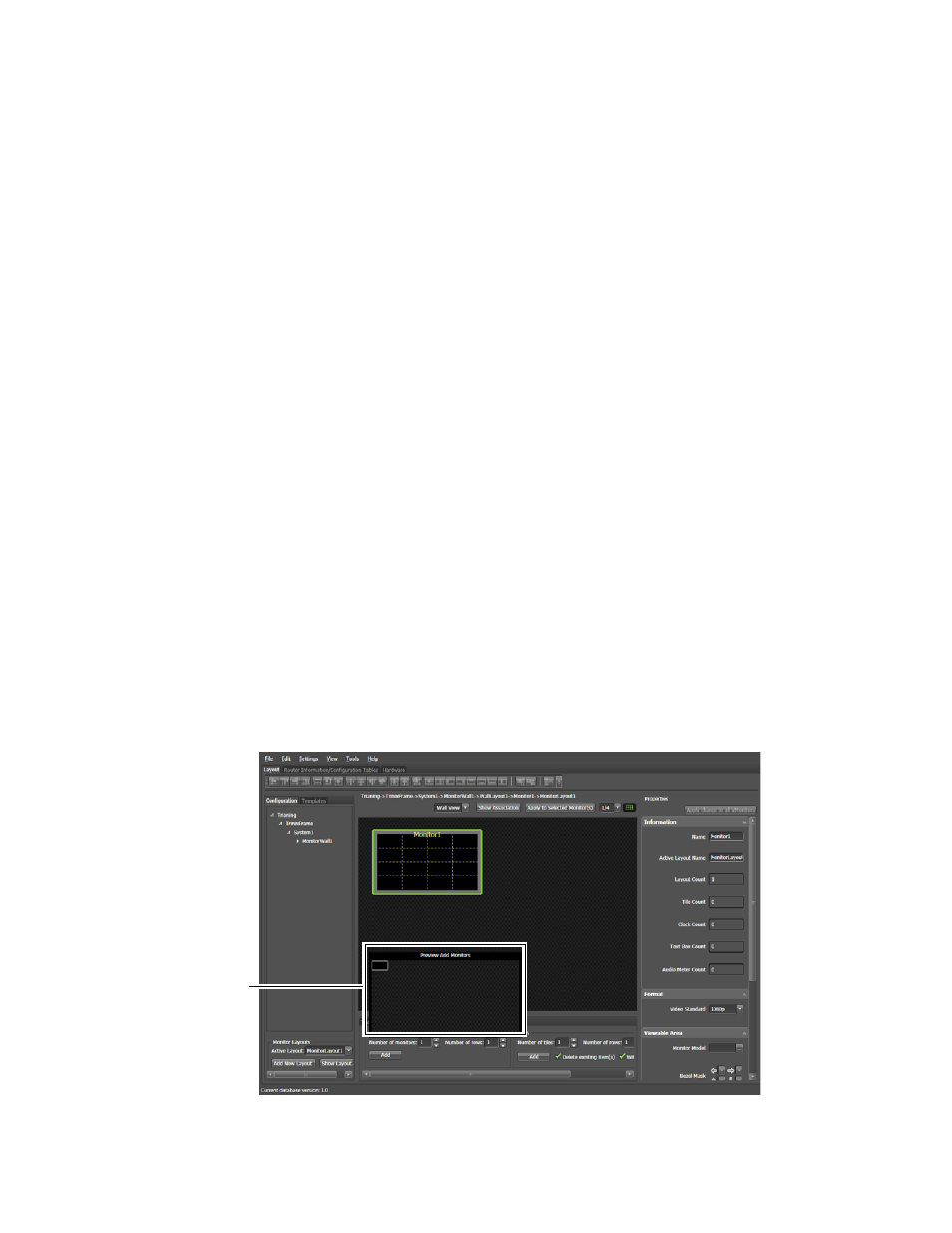
TRINIX — TMV Installation and Service Manual
156
Adding a Monitor
3.
Click Paste to place the monitor on either the same wall or a different
one.
Note
You can use the Ctrl+X (cut) and Ctrl+V (paste) key combinations in place of
the menu commands.
Deleting a Monitor
You can delete a monitor by selecting it from either the Design panel, or
using the Navigation panel and then using the Right-click menu.
1.
Click one monitor (or a group of monitors) to select it.
2.
Right click the monitor to bring up the monitor context menu.
3.
Select the
Delete
option to remove the monitor.
All corresponding Information for the monitor in the Navigational panel
will be removed as well.
Note
You can use the Delete key in place of the menu commands.
Adding Monitors from the Add More Tab
You can add additional monitors using the
Add More
tab.
Follow these steps to add more monitors using the
Add More
tab:
1.
Click the
Add More
tab. Move the mouse into the Add More box area, a
preview window will be displayed (
).
Figure 155. Preview Window for the Add More Box Area
Preview
Window
