Entering the board information on the hardware tab – Grass Valley Trinix Multiviewer Installation User Manual
Page 83
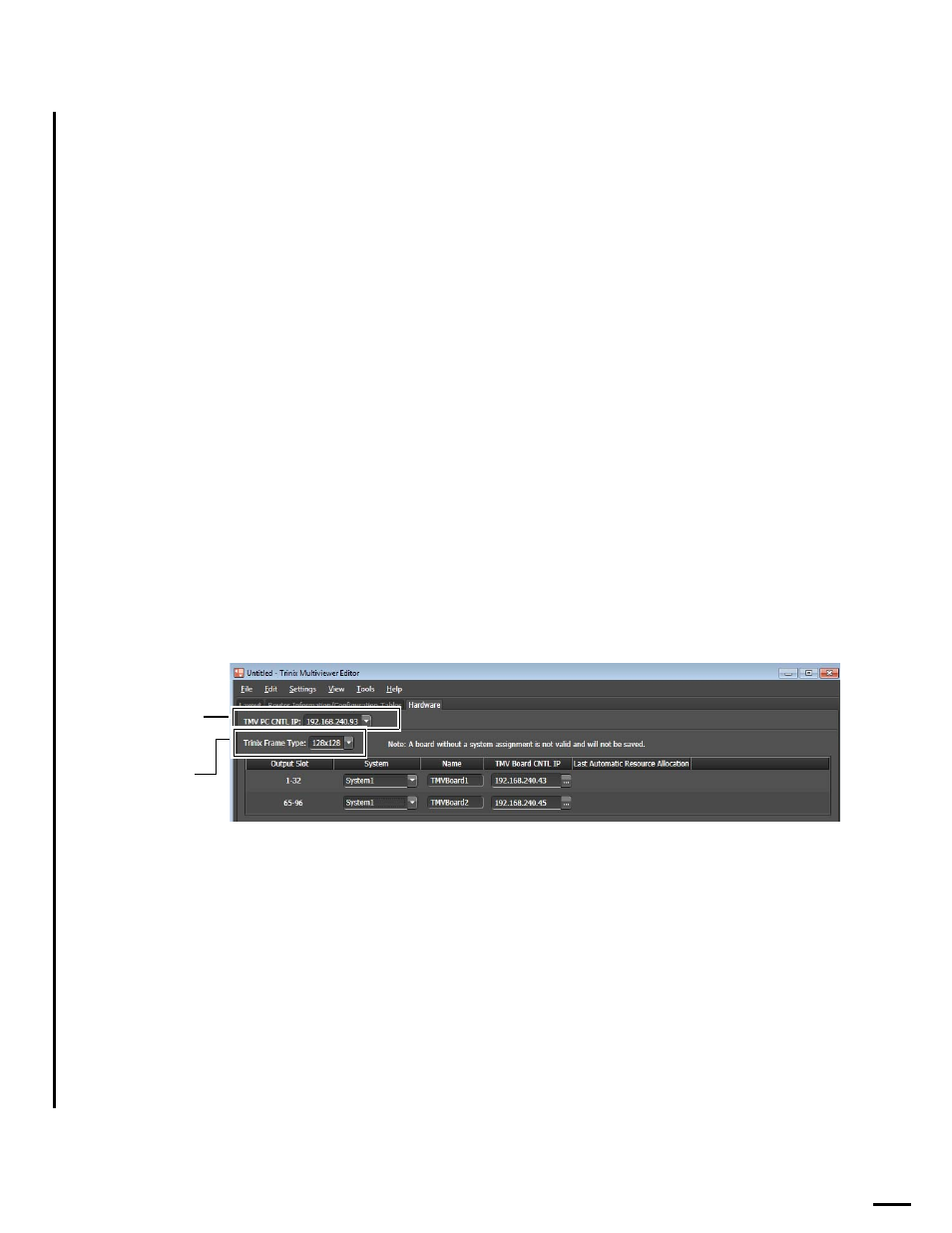
83
TRINIX TMV Installation and Service Manual
Section 5 — System Configuration
Entering the Board information on the Hardware Tab
The IP address for the CNTL LAN connection on the TMV PC must be
selected. You must specify the Trinix frame type in which the TMV board is
installed so the software can provide the slot numbers options. You will
also need to identify the board with a name of your choice and then select
the TMV’s IP address for the correct slot numbers for the board. You do not
need a LAN connection to perform this task.
Follow these steps to enter the board information:
Note
These steps assume that the Hardware tab has been selected.
1.
Select the IP address for the CNTL LAN connection on the TMV PC
from the TMV PC CNTL IP drop-down list if it is not the current
selected IP address.
2.
Select the Trinix frame in which the TMV board is installed from the
Trinix Frame Type drop-down list.
3.
Select the system the boards will be added to under Trinix Frame. (You
will need to create a System in the Layout Tab if you have not already
done so.)
4.
The slot numbers for the number of installed TMV boards will appear
(
Figure 42. The Router and Board Information on the Hardware Tab
5.
Enter a name that will identify the TMV board in the field under the
name column (
TMV Board names may want to match the names used previously in
the control system for fluidity.
6.
Enter IP addresses:
a.
If configuring with the boards online, Click the ellipsis (
...)
button
and select the TMV board’s IP address, which will appear in the
field under the TMV Board CNTL IP column.
b.
If configuring with the boards off-line, enter the IP addresses in the
TMV Board CNTL IP field.
2. Select the
Frame type
1. Select the IP
address for the
CNTL LAN
