Trinix multiviewer procedures, Overview, Starting the trinix multiviewer editor – Grass Valley Trinix Multiviewer Installation User Manual
Page 152: Section 7 — trinix multiviewer procedures, In trinix multiviewer procedures
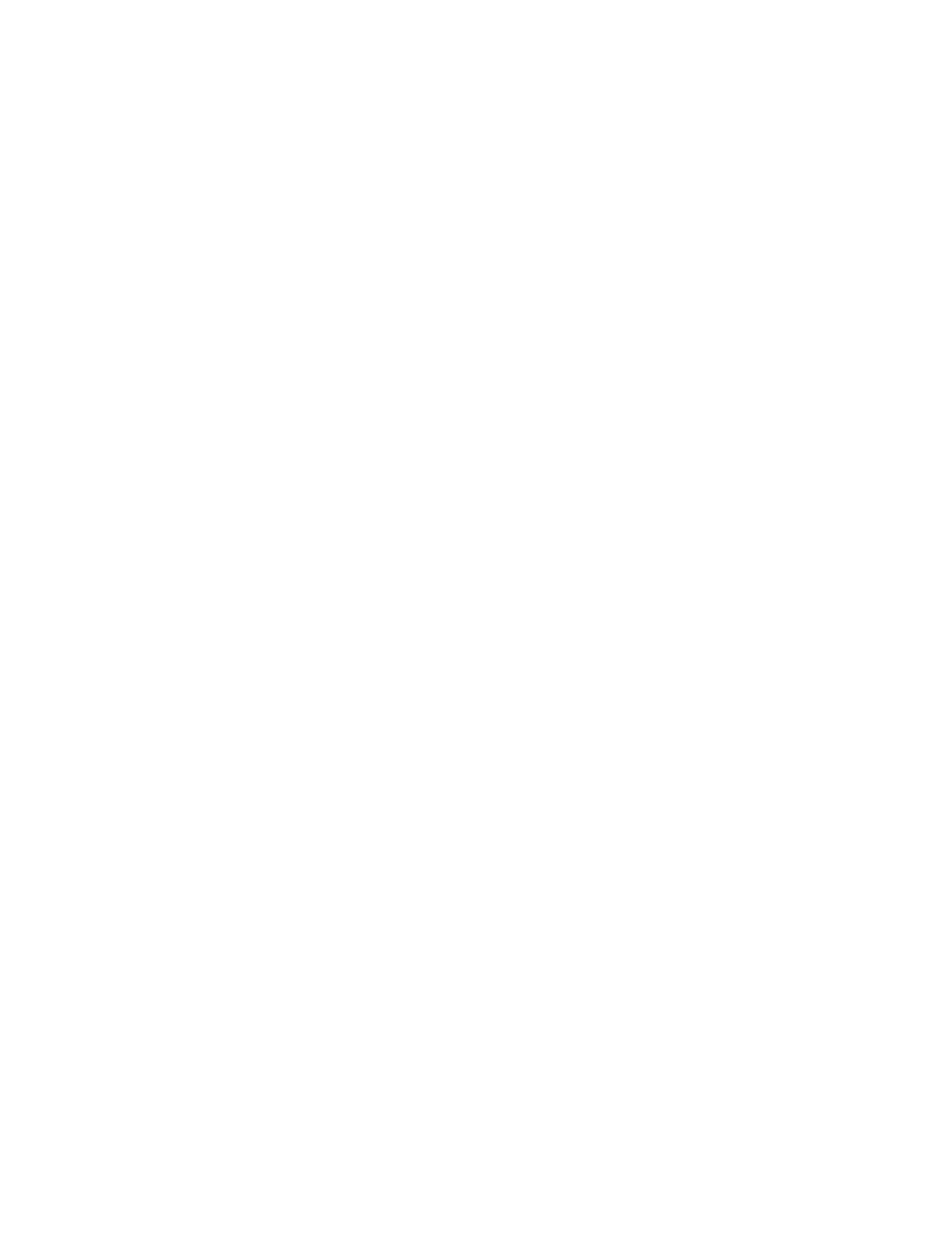
TRINIX — TMV Installation and Service Manual
152
Section
7
Trinix Multiviewer Procedures
Overview
The Trinix Multiviewer has many different features to assist you to verify
incoming and outgoing signal sources, which will ensure signal presence
with the Trinix routing switcher. These procedures include signal presence,
status and monitoring, tally and UMD, and Monitor Wall displays.
The Multiviewer will display multiple video signals, which may be used
for video presence and monitoring. Multiviewer applications offer direct
“on-screen” user interaction for labeling and display settings.
This section also provides the steps needed to display special characters
like the tilde (~).
The steps that are needed to connect to an SNTP server are provided. When
the IP address is entered, the System time on the TMV board will be syn-
chronized with the SNTP server.
All of the above features are explained in detail below.
Starting the Trinix Multiviewer Editor
The TMV Editor application can be started by any of the following
methods.
•
Clicking the red
TMV Editor
icon on your desktop.
•
Selecting the application from the Start menu.
•
Start> All Programs> Grass Valley > Trinix Multiviewer> Editor.
Note
To avoid long start-up times, make sure both LAN cables are connected to the
TMV board. See Network Connections
for more information.
When the editor is launched, a splash screen will be shown. This screen also
has the TMV’s copyright information (
).
