Renaming bins and media files, Deleting clips and sequences – Grass Valley NewsEdit XT v.5.5 User Manual
Page 93
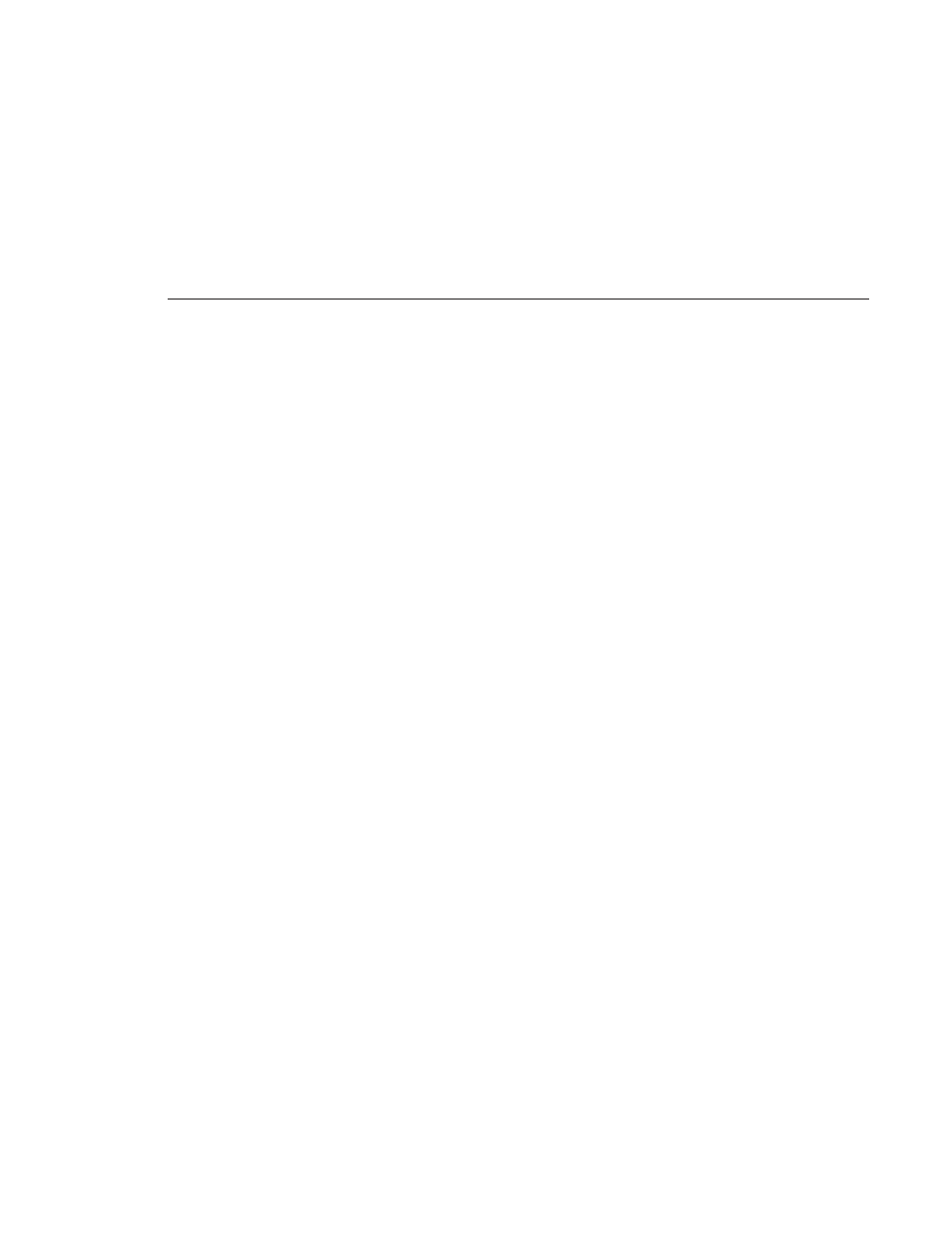
Renaming Bins and Media Files
Digital News Production
91
Renaming Bins and Media Files
If you want to change the name of any bin, clip or sequence:
1. Select the item you want to rename.
2. Choose
Edit | Rename
.
You can also press
Shift + R
on the keyboard or right-click on the item and
choose
Rename
.
3. Enter the new name of the item.
Deleting Clips and Sequences
You can delete unused clips or sequences you no longer need. However, you
cannot delete files if they are being used in any existing sequences or subclips.
To delete a clip or sequence:
1. Select the clip or sequence you want to remove. Hold down the
Ctrl
key to
select multiple items.
2. Press
Delete
on the keyboard.
A dialog box prompts you to confirm the deletion.
3. Click
Yes
to delete the file.
