Exporting audio tracks – Grass Valley NewsEdit XT v.5.5 User Manual
Page 110
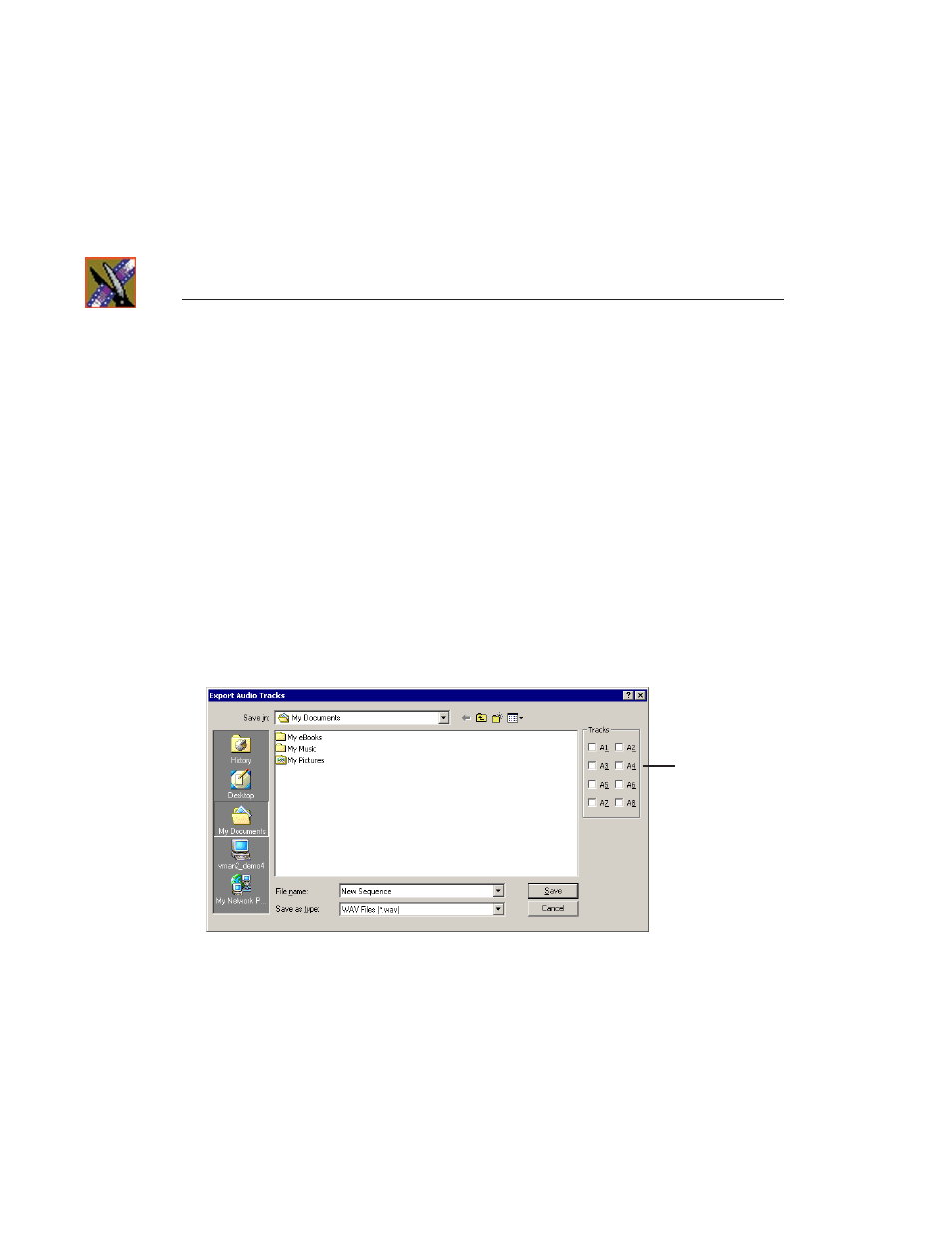
Chapter 5
Importing and Exporting Files
108
Digital News Production
Exporting Audio Tracks
You can export any of the audio tracks in a sequence for advanced audio editing
using an audio suite outside of NewsEdit. The revised audio track can then be
imported back into NewsEdit to be part of your sequence; see “Importing Files”
on page 96 for details.
Exported audio track files can be saved as WAV files (.wav) or AIF files (.aif).
To export audio tracks:
1. Select the sequence that includes the audio tracks you want to export:
- Open the sequence in the Timeline; or
- Highlight the sequence in the Bin
2. Choose
File | Export | Audio Tracks
.
The Export Audio Tracks window appears:
3. Select which tracks you want to export.
NOTE: You can export a maximum of 2 tracks at a single time.
4. Navigate to the folder where you want to export the audio tracks.
5. Enter a name for the file.
6. Select to save the file as a WAV file or an AIF file.
7. Click
Save
.
Select
which
tracks
to export
